When you want create Payroll groupings which will be processed, You can do that by following the steps below :
- On the Menu Payroll → Select Payroll Group.
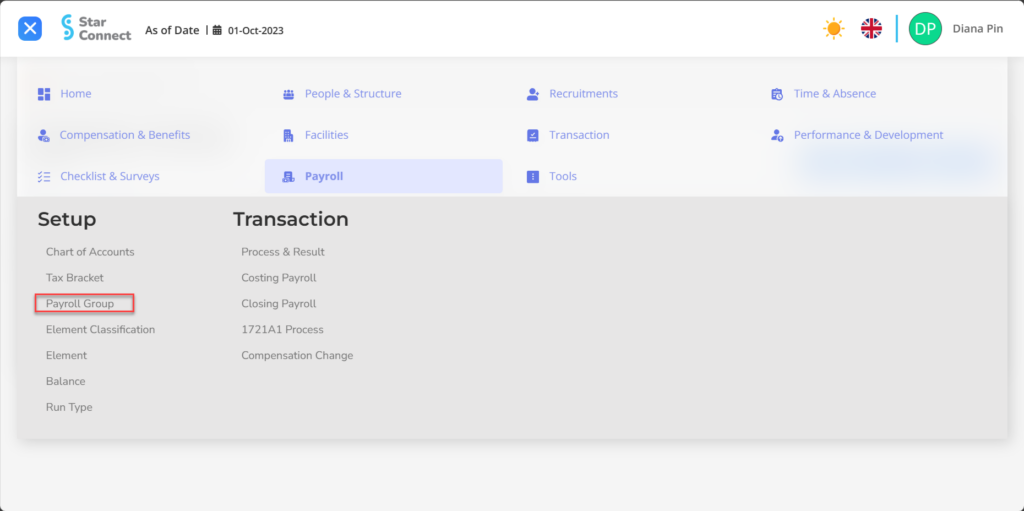
- Click the button New to create a Payroll Group.
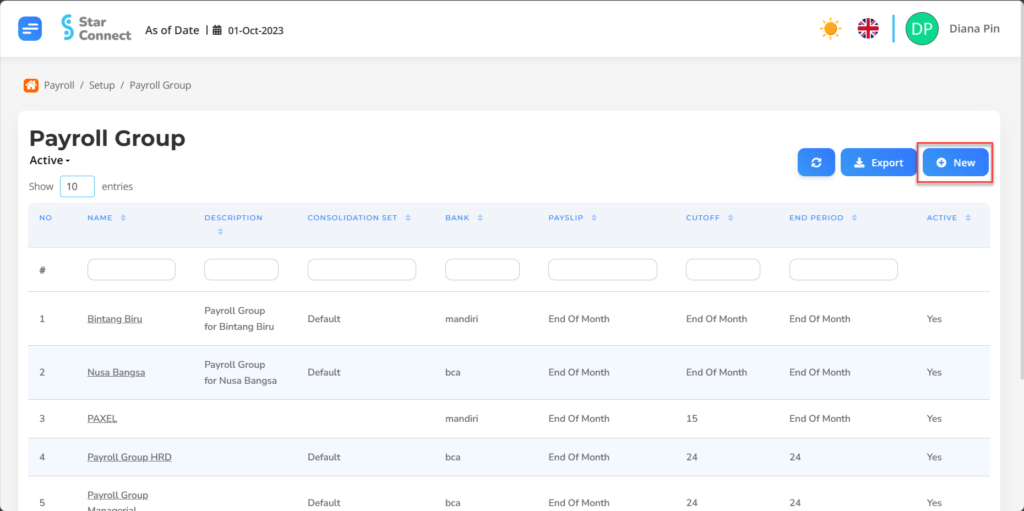
- Fill in the section General with the type of Payroll Group you want to create.
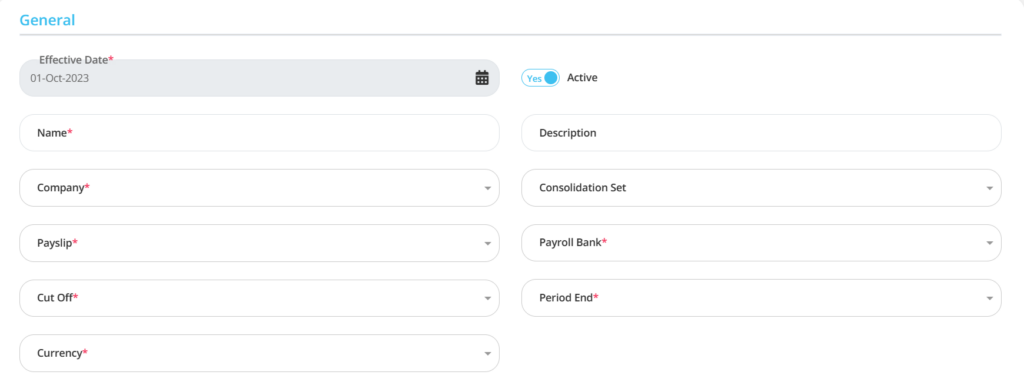
| No | Feature | Information |
| 1 | Effective Date | It will automatically fill in after input As of Date previously. |
| 2 | Name | Filled with nama Payroll Group will be made. |
| 3 | Company | Enter nama Company which will be registered on Payroll Group. |
| 4 | Payslip | Enter Payslip issue date in the Payroll Group. |
| 5 | Cut Off | Enter Cut Off date Payroll Group. |
| 6 | Currency | Fill in by selecting one currency. |
| 7 | Active | • Click Yes, if the Payroll Group is still active and processed in system. • Click No, if the Payroll Group already exists not active, then the Payroll Group will be automatic lost in another menu. |
| 8 | Description | Filled with description Payroll Group to be created. |
| 9 | Consolidation Set | Enter type of payroll merger which is already made in the form of a set. Example: Default, and others. |
| 10 | Payroll Bank | Enter bank which will be processed payroll in the Payroll Group. |
| 11 | Period End | Enter end date Payroll Group process for that month. |
- In part Costing, click the button “Create”, Then fill in the data costing that will be at link by the company
🔥IMPORTANT! It's worth paying attention to if you want Fill in data costing that will be at link by the company, make sure Chart of Accounts on the Payroll menu has been made first.
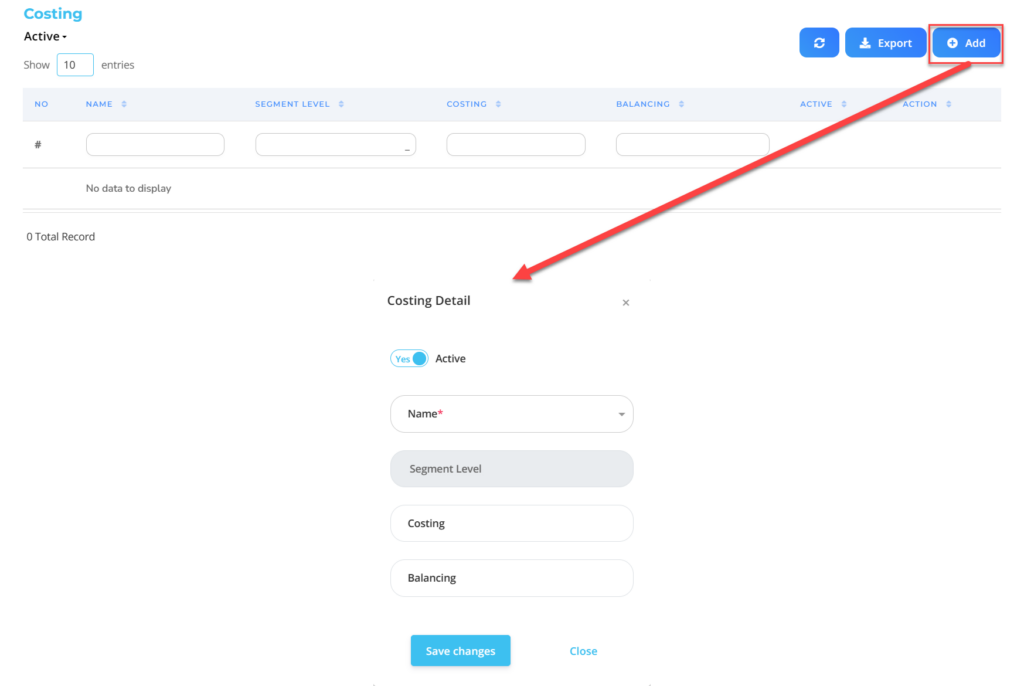
| No | Feature | Information |
| 1 | Active | • Click Yes, if the Costing Payroll Group data is still active and processed in system. • Click No, if the employee's Costing Payroll Group data is already available not active, then the Costing Payroll Group data will be automatic lost in another menu. |
| 2 | Name | Type filled nama Chart of Account which has been registered beforehand. |
| 3 | Segment Level | Automatically filled if filling the name that will be adjusted to the data Segment Level pada Chart of Account. |
| 4 | Costing | Menginput COA (Chart of Account) costing. |
| 5 | Balancing | Menginput COA (Chart of Account) balancing. |
Do save with a click button “Save Changes” in the detail costing section first, then continue by filling in other complete Payroll Group data.
- If you have entered all the Payroll Group information, then the final step is to do it save with a click button “Submit” at the very bottom of the Payroll Group page.
Read Also :
– How to Make a Tax Bracket
– How to Classify Elements in the Payroll Process
– How to Create Elements in the Payroll Process
– How to Create a Balance from Element Payroll
– How to Create Element Groupings for the Payroll Process