When you want create a page display containing information on new vacancy requirements which is addressed to applicants in the Talent Acquisition process at the company, You can make it by following these steps :
🔥IMPORTANT! It's worth paying attention to if you want create a Job Posting, make sure Job Requisition And Hiring Process on the Recruitment menu has been made first.
- On the Menu Recruitment → Select Job Posting.
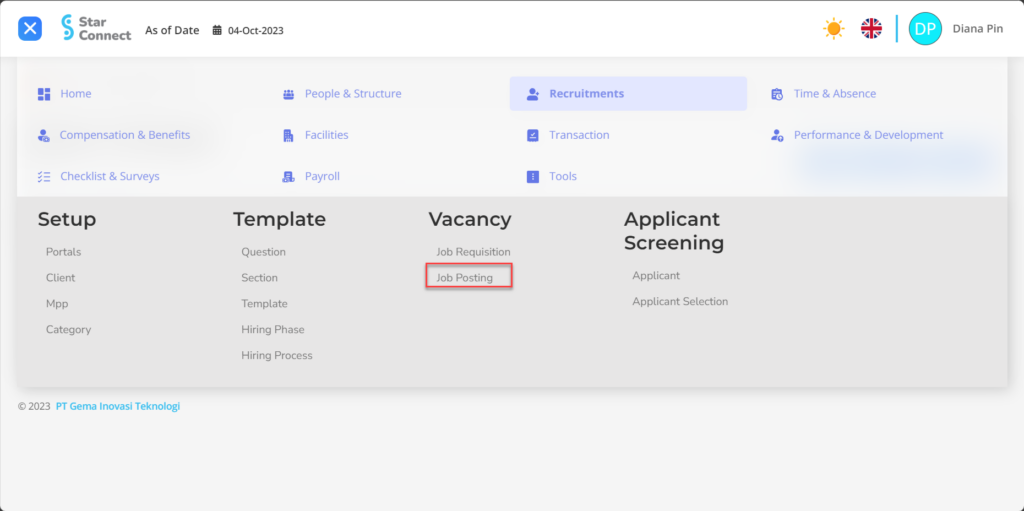
- Click the button New to create a Job Posting.
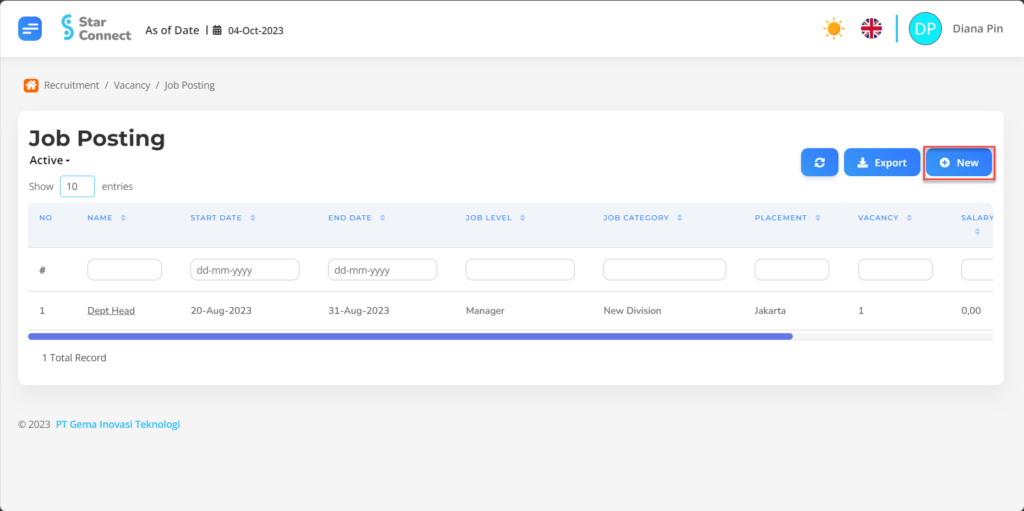
- Fill in the section General with details of the Job Posting you want to create.
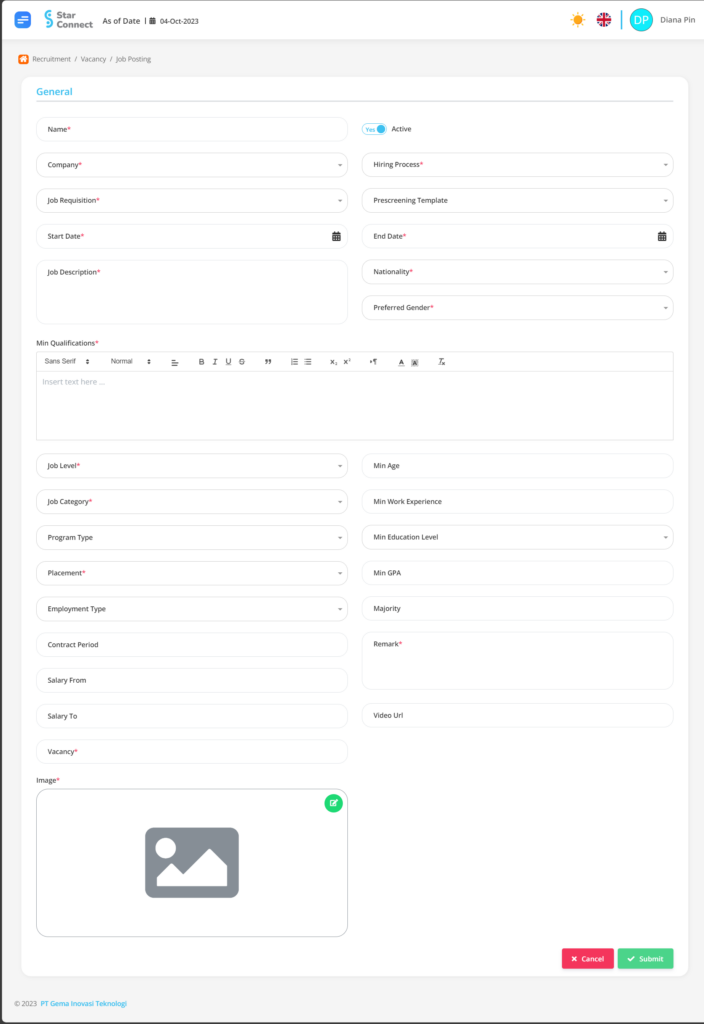
| No | Feature | Information |
| 1 | Name | Filled with no Job Posting. |
| 2 | Company | Enter Company which will be placed by prospective employees. |
| 3 | Job Requisition | Enter Job Requisition that prospective employees will need. |
| 4 | Start Date | Enter start date enactment of Job Postings. |
| 5 | Job Description | Filled Job Description what prospective employees need in that position. |
| 6 | Active | • Click Yes, if the Job Posting data is still active and processed in system. • Click No, if the Job Posting data is complete not active. |
| 7 | Hiring Process | Enter Hiring Process that prospective employees will carry out. |
| 8 | Prescreening Template | Enter Prescreening Template which will be filled in by prospective employees. |
| 9 | End Date | Enter end date Job Posting. |
| 10 | Nationality | Enter Nationality required for Job Posting. |
| 11 | Preferred Gender | Enter gender required for Job Posting. |
| 12 | Min Qualifications | Filled with details Min Qualifications required for Job Posting. |
| 13 | Job Level | Enter Job Level required for Job Posting. |
| 14 | Job Category | Enter Job Category required for Job Posting. |
| 15 | Program Type | Enter type of prospective employee required, example: Fresh Graduate, Pro Hire and so on. |
| 16 | Placement | Enter placement assigned to the Job Posting. |
| 17 | Employment Type | Enter employee status type required for Job Posting. |
| 18 | Contract Period | How much to fill? length of contract employee ends. |
| 19 | Salary From | Filled range initial salary required for Job Posting. |
| 20 | Salary To | Dicey range final salary required for Job Posting. |
| 21 | Vacancy | Filled number of employees required for Job Posting. |
| 22 | My Age | Filled minimum age required for Job Posting. |
| 23 | Min Work Experience | Filled minimum work experience required for Job Posting. |
| 24 | Min Education Level | Filled minimum education required for Job Posting. |
| 25 | Min GPA | Filled minimum GPA required for Job Posting. |
| 26 | Majority | Filled major required for Job Posting. |
| 27 | Remark | Additional notes for Job Posting. |
| 28 | Video Url | Filled video website link which will be displayed on the Job Posting page |
| 29 | Image | Enter Photo which will be displayed on the Job Posting page |
- If you have entered all the Job Posting information, then the final step is to do it save with a click button “Submit” at the very bottom of the Job Posting page.
Read Also :
– How to Create Questions for Assessing Prospective Employees
– How to Group Prospective Employee Questions
– How to Create a Prospective Employee Assessment Template
– How to Register Prospective Employee Recruitment Phases and Process
– How to Register and Collect Applicant Data