If you want Registering the process of recruiting prospective employees into system, You must Registering the recruitment phase of prospective employees said first.
Registration of the process of recruiting prospective employees can be made at Hiring Process On the recruitment menu, and registration of the recruitment phase of prospective employees can be made with Hiring Phase On the recruitment menu.
In this section, You can learn :
1. How to make a hiring phase.
2. How to make a hiring process.
1. How to Make a hiring phase.
- On the Menu Recruitment → Select Hiring Phase.
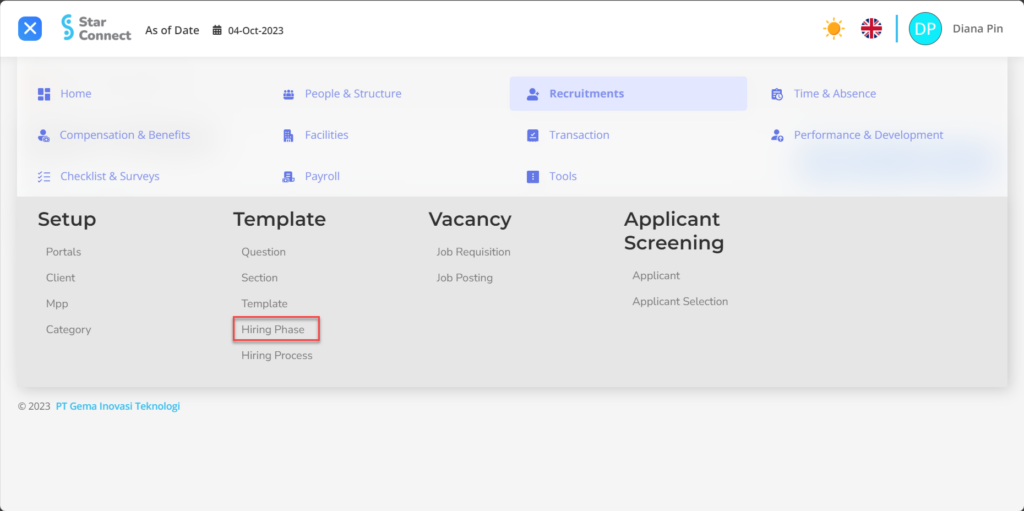
- Click the button New to register the hiring phase.
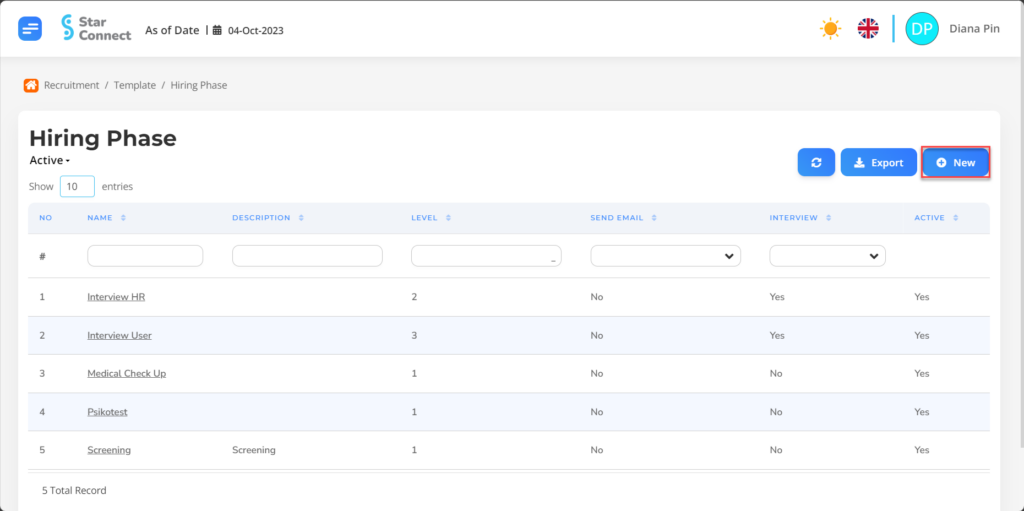
- In part General, isi with details of the hiring phase you want to make.
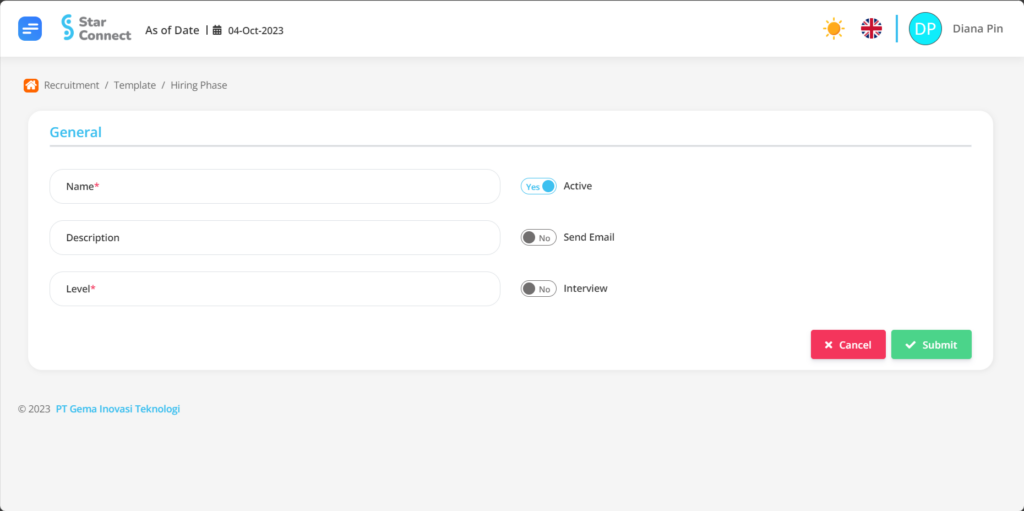
| No | Feature | Information |
| 1 | Name | Filled with no Hiring Phase. |
| 2 | Description | Filled with description Hiring Phase. |
| 3 | Level | Filled with Level needed for prospective employees. |
| 4 | Active | • Click Yes, if the hiring phase is still active and processed in system. • Click No, if the data is hiring the phase already not active. |
| 5 | Send Email | • Click Yes, If the process of hiring the phase required send email. • Click No, If the process of hiring the phase optional send email. |
| 6 | Interview | • Click Yes, If the process of hiring the phase required Interview. • Click No, If the process of hiring the phase optional Interview. |
- If you have entered all information phase, then the final step is to do it save with a click button “Submit” At the bottom of the page of the Hiring Phase.
2. How to Make a hiring process.
- On the Menu Recruitment → Select Hiring Process.
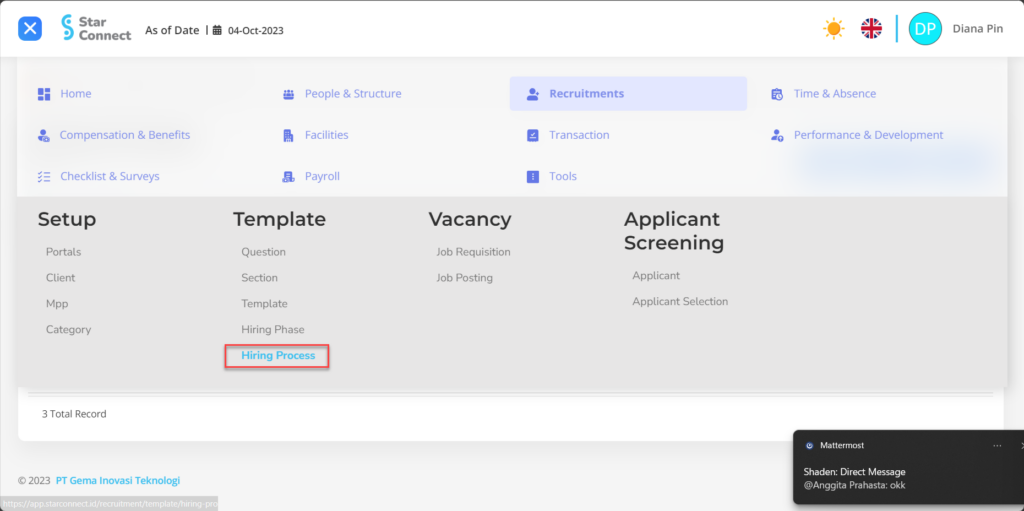
- Click the button Create To register Hiring Process.
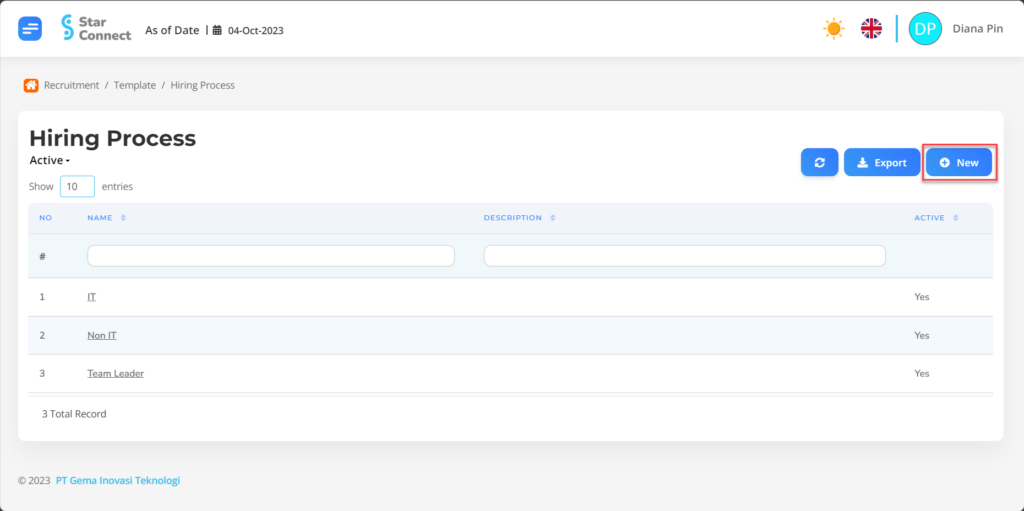
- In part General, isi with the hiring process you want to make.

| No | Feature | Information |
| 1 | Name | Filled with no Hiring Process. |
| 2 | Description | Filled with description Hiring the process. |
| 3 | Active | • Click Yes, if the process is still active and processed in system. • Click No, if the process is already not active, then the data will be automatic lost in another menu. |
- In part Detail, click the button “Add”, and continue by filling in the details of the hiring process that will be made and processed.
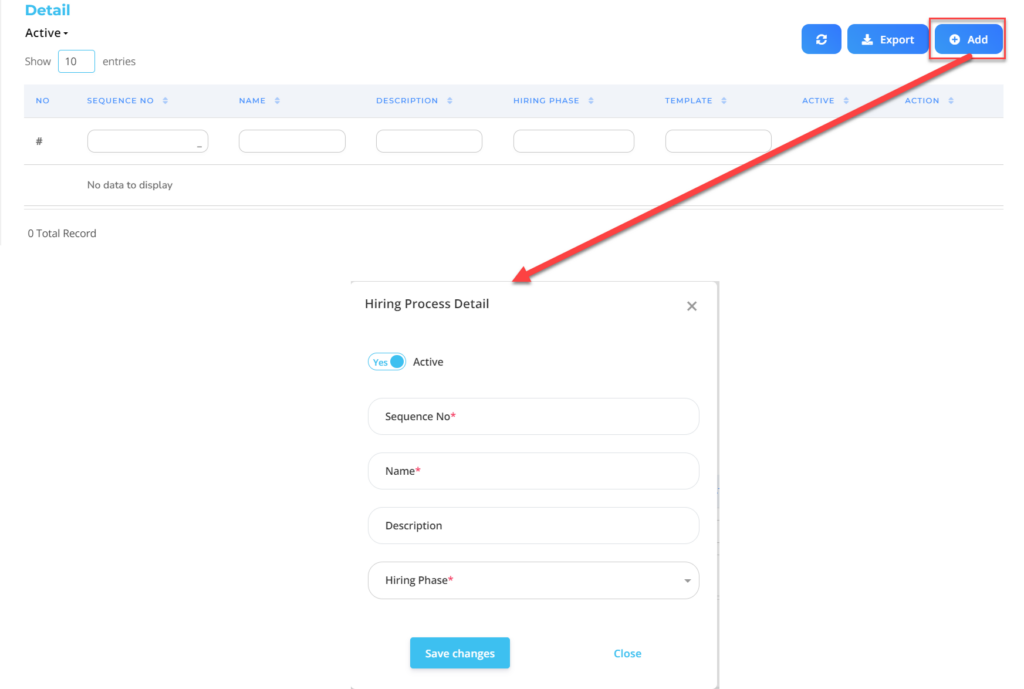
| No | Feature | Information |
| 1 | Active | • Click Yes, if the process of processing the detail is still active and processed in system. • Click No, if the process of processing the detail is already not active, then the data will be automatic lost in another menu. |
| 2 | Sequence No. | Filled with order Hiring process to be processed. |
| 3 | Name | Filled with no Hiring process to be processed to prospective employees. |
| 4 | Description | Filled with description Hiring process to be processed to employees/prospective employees. |
| 5 | Hiring Phase | Enter Hiring Phase which is entered into the process of Hiring Process. |
Do save with a click button “Save Changes” In the Hiring Process Details first, Then continue by filling in the completeness of other Hiring Process data.
- If you have entered all the information process information, then the final step is to do it save with a click button “Submit” At the very bottom of the Hiring Process page.
Read Also :
– How to Create Questions for Assessing Prospective Employees
– How to Group Prospective Employee Questions
– How to Create a Prospective Employee Assessment Template
– How to Create a Job Vacancies Information Page
– How to Register and Collect Applicant Data