If you want create groupings of questions from Question for prospective employees into the system, You can make it by following these steps :
🔥IMPORTANT! It's worth paying attention to if you want create groupings of prospective employee questions, make sure Question on the Recruitment menu has been made first.
- On the Menu Recruitment → Select Section.
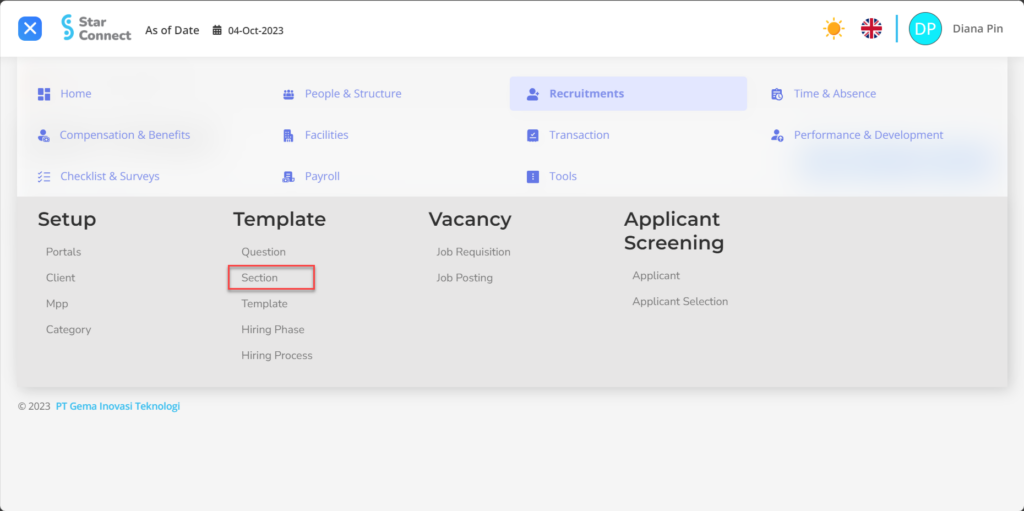
- Click the button New to register the Section on the Recruitment menu.
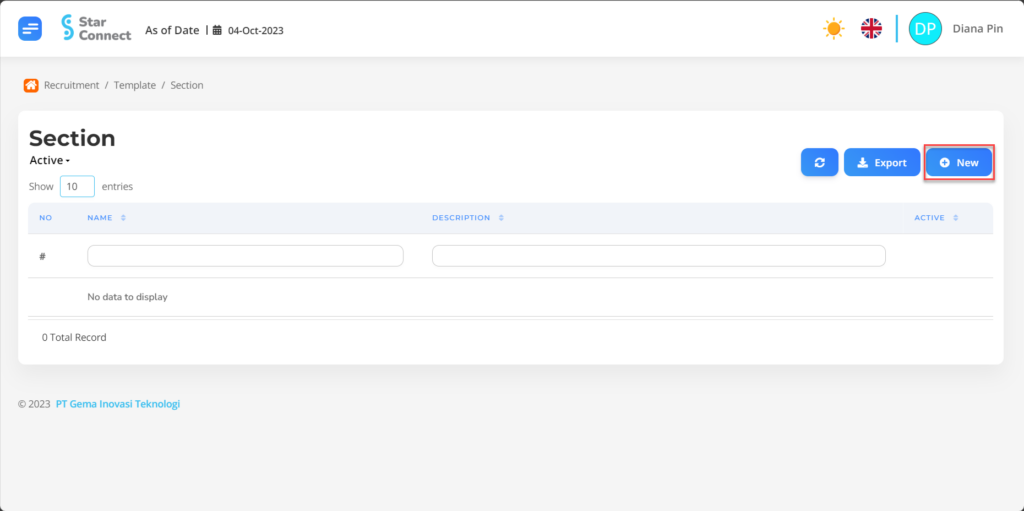
- In part General, isi with the type of section you want to display.

| No | Feature | Information |
| 1 | Name | Filled with no Section. |
| 2 | Description | Filled with description that section. |
| 3 | Active | • Click Yes, if the Section is still active and processed in system. • Click No, if Section is already not active, then the data will be automatic lost in another menu. |
- In part Detail, click the button “Create”, and continue by filling in the Question data for the Section that will be used by the company.
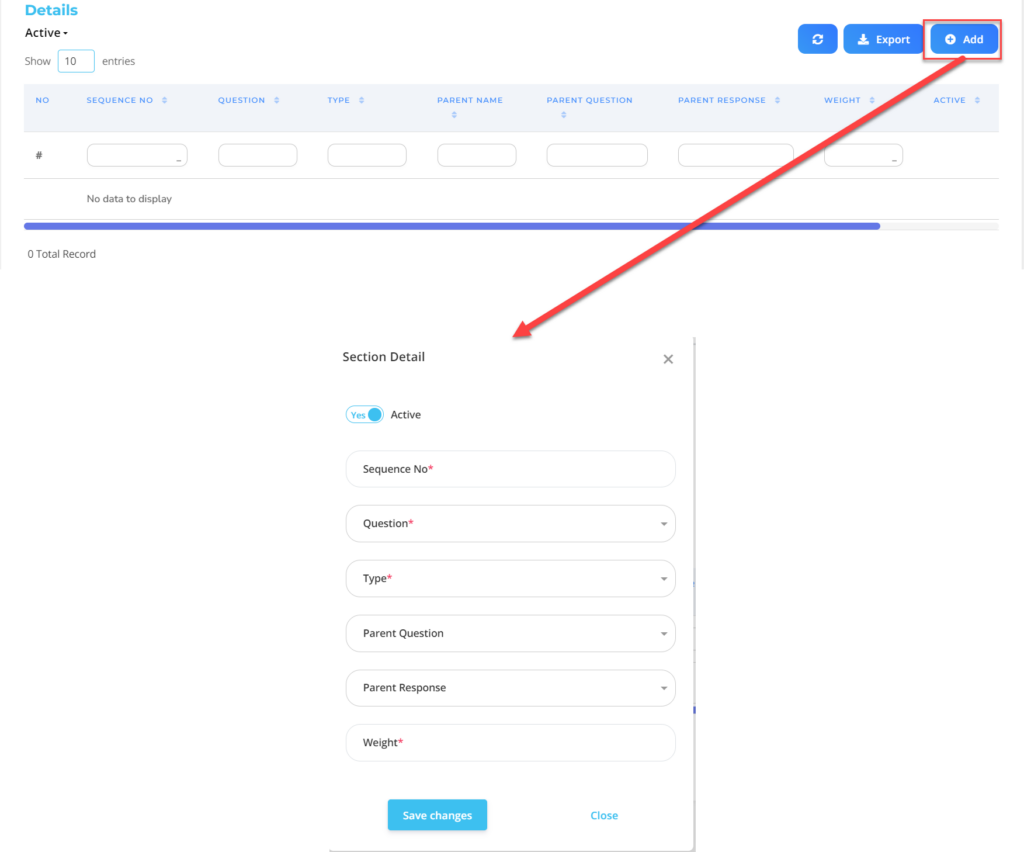
| No | Feature | Information |
| 1 | Active | • Click Yes, if the Section is still active and processed in system. • Click No, if the Section is already not active, then the type of absence will be automatic lost in another menu. |
| 2 | Sequence No. | Filled with order of weights/values which will appear in that type of Section. |
| 3 | Question | Filled with Question which will be shown to prospective employees. |
| 4 | Type | Filled with question type in Section. Example: Add, then the question will be added to the Question list. |
| 5 | Parent Question | Filled with Parent Question which will be shown to prospective employees. |
| 6 | Parent Respose | Filled with Parent Response which will be shown to prospective employees. |
| 7 | Weight | Filled with weight/value from that Section. |
Do save with a click button “Save Changes” in the Details section first, then continue by filling in the complete data for the other sections.
- If you have entered all the Section information, then the final step is to do it save with a click button “Submit” at the very bottom of the Section page.
Read Also :
– How to Create Questions for Assessing Prospective Employees
– How to Create a Prospective Employee Assessment Template
– How to Register Prospective Employee Recruitment Phases and Process
– How to Create a Job Vacancies Information Page
– How to Register and Collect Applicant Data