When you want processing employee 1721A1 taxes which can later be accessed by employees in the form of report, You can do that by following the steps below :
- On the Menu Payroll → Select 1721A1 Process.
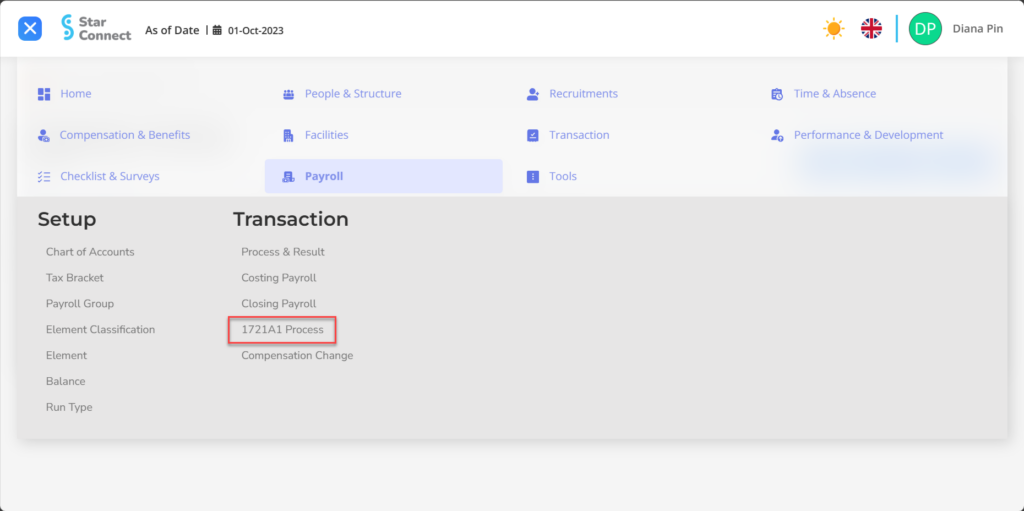
- Click the button New to process 1721A1 Process.
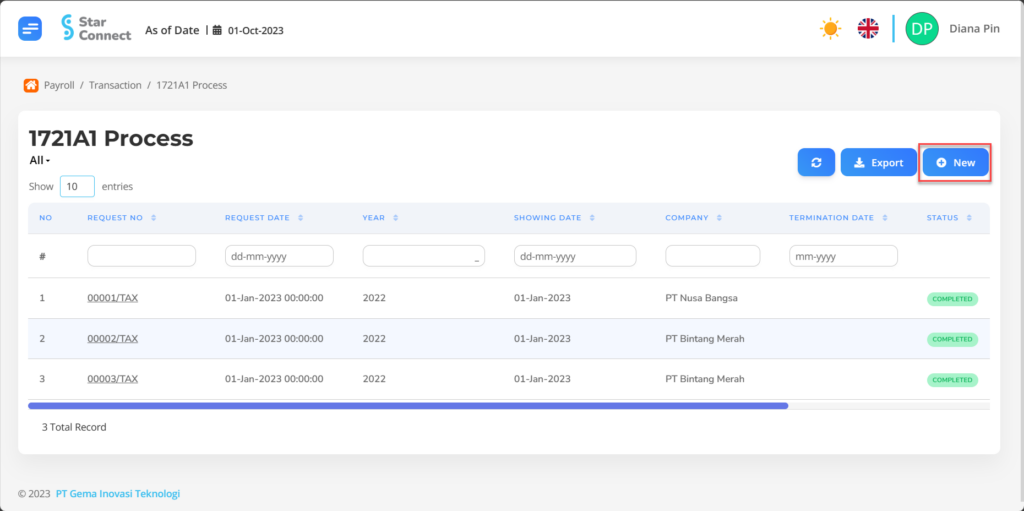
- Fill in the section 1721A1 Process with the parameters to be run.
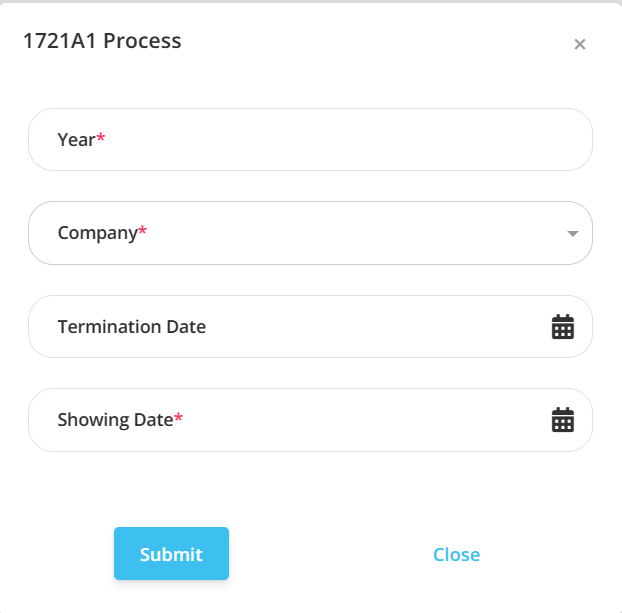
| No | Feature | Information |
| 1 | Year | Filled with year who wish to be processed for process 1721A1. |
| 2 | Company | Filled with company who wish to be processed for process 1721A1. |
| 3 | Termination Date | Filled with the end of the service period in that year. |
| 4 | Showing Date | Enter the start date of report 1721A1 is displayed to Mobile StarConnect employees. |
- If you have entered all the 1721A1 Process information, then the final step is to do it save with a click button “Submit” at the very bottom of page 1721A1 Process.
Read Also :
– How to Carry Out the Payroll Closing Process
– How to Make a Chart of Accounts
– How to Make a Tax Bracket
– How to Group Payroll
– How to Classify Elements in the Payroll Process