If you want register loan type Employees inside system, You must Make an employee grouping type based on the loan type said first.
Registration of types of employee grouping based on the loan type can be made with Eligibility Profiles On the Loan menu, and registration of employee loan types can be made with Loan Type On the Loan menu.
In this section, You can learn :
1. How to create Eligibility Profiles.
2. How to make a loan type.
1. How to Create Eligibility Profiles.
- On the Menu Loan → Select Eligibility Profiles.
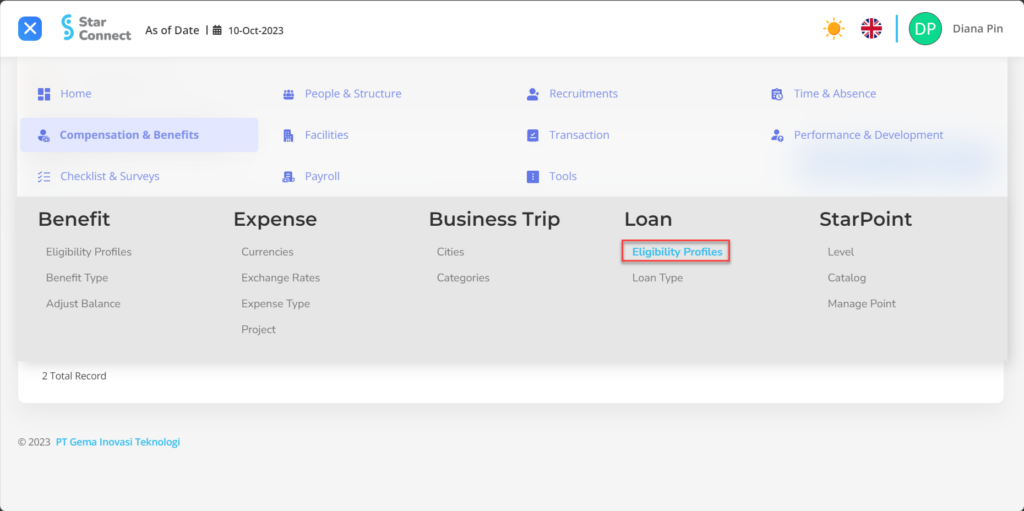
- Click the button New To register Eligibility Profiles on the loan menu.
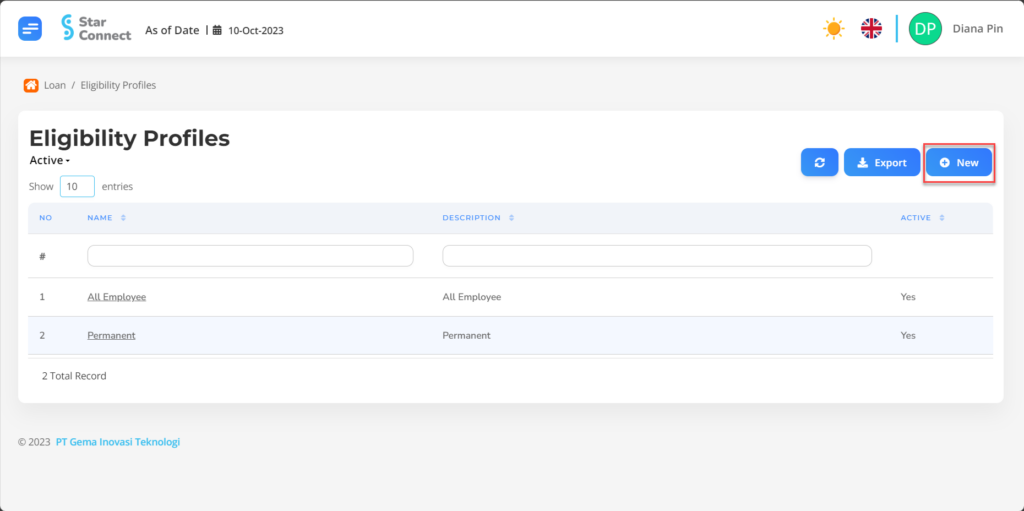
- In part General, isi with the type of Eligibility Profiles you want to display.

| No | Feature | Information |
| 1 | Name | Filled with no Eligibility Profiles. |
| 2 | Description | Filled with description Eligibility Profiles. |
| 3 | Active | • Click Yes, if the Eligibility Profiles type is still active and processed in system. • Click No, if the Eligibility Profiles type is already in place not active, then the Eligibility Profiles type will be automatic lost in another menu. |
- In part Criteria, click the button “Add”, and continue by filling in the criteria of the employee to determine the loan type.
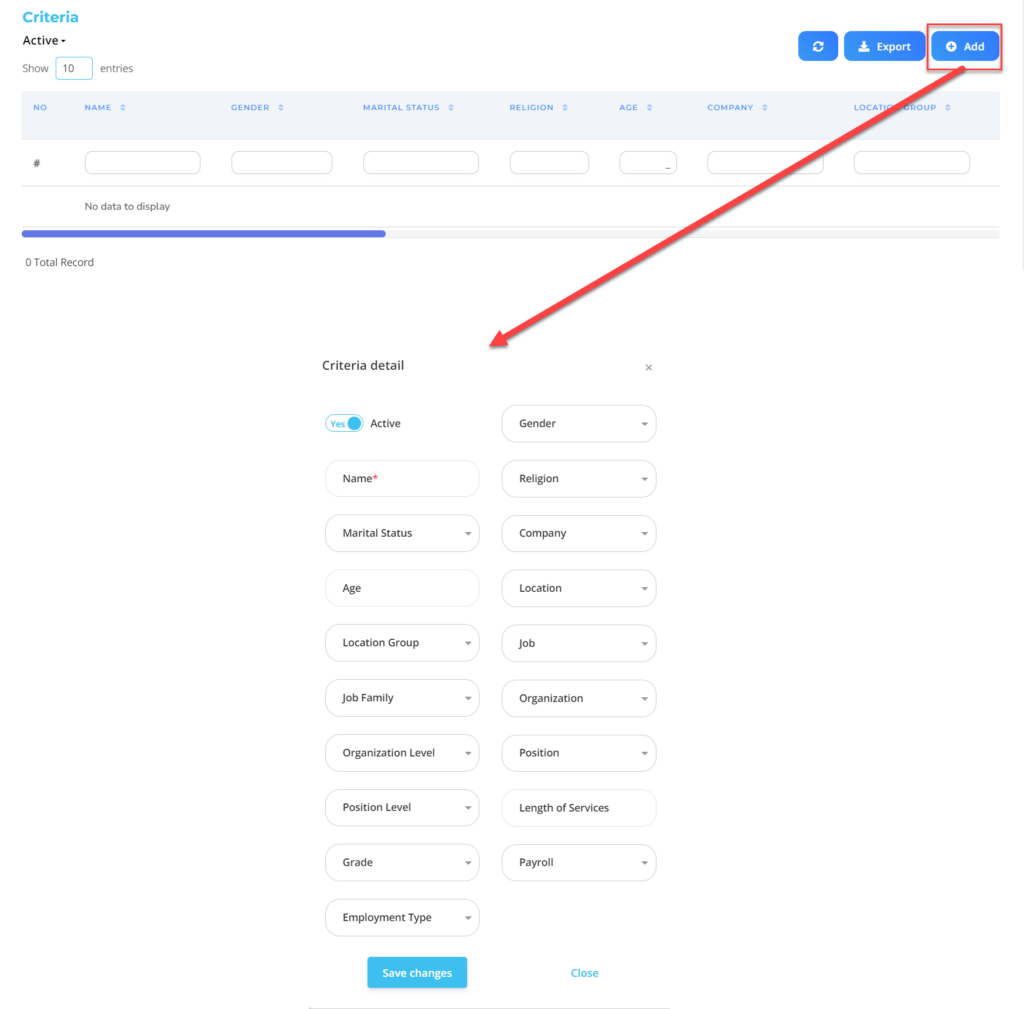
| No | Feature | Information |
| 1 | Active | • Click Yes, If the Eligibility Profile details for the loan are still active and processed in system. • Click No, If the Eligibility Profile details for the loan already not active, then the Eligibility Profile Detail Data for Loan will be automatic lost in another menu. |
| 2 | Name | Filled no Eligibility profile for employee loans. |
| 3 | Marital Status | Filled with details marital status which will be included in the Eligibility Profile. |
| 4 | Age | Filled with details age which will be included in the Eligibility Profile. |
| 5 | Location Group | Filled with details Location Group which will be included in the Eligibility Profile, in the form of LOV. |
| 6 | Job Family | Filled with details Job Family which will be included in the Eligibility Profile, in the form of LOV. |
| 7 | Organization Level | Filled with details Organization Level which will be included in the Eligibility Profile, in the form of LOV. |
| 8 | Position Level | Filled with details Position Level which will be included in the Eligibility Profile, in the form of LOV. |
| 9 | Grade | Filled with details Grade which will be included in the Eligibility Profile, in the form of LOV. |
| 10 | Employment Type | Filled with details Employment Type which will be included in the Eligibility Profile, in the form of LOV. |
| 11 | Gender | Filled with details gender which will be included in the Eligibility Profile, in the form of LOV. |
| 12 | Religion | Filled with details religion which will be included in the Eligibility Profile, in the form of LOV. |
| 13 | Company | Filled with details Company which will be included in the Eligibility Profile, in the form of LOV. |
| 14 | Location | Filled with details Location which will be included in the Eligibility Profile, in the form of LOV. |
| 15 | Job | Filled with details Job which will be included in the Eligibility Profile, in the form of LOV. |
| 16 | Organization | Filled with details Organization which will be included in the Eligibility Profile, in the form of LOV. |
| 17 | Position | Filled with details Position which will be included in the Eligibility Profile, in the form of LOV. |
| 18 | Length of Services | Filled with details minimum working hours Eligible employees are included in the Eligibility Profile, in the form of LOV. |
| 19 | Payroll | Filled with details Payroll which will be included in the Eligibility Profile, in the form of LOV. |
Do save with a click button “Save Changes” in the detailed Criteria section first, then continue by filling in the other complete Eligibility Profiles data.
- If you have entered all the Eligibility Profiles information, then the final step is to do it save with a click button “Submit” at the very bottom of the Eligibility Profiles page.
2. How to Make a loan type.
- On the Menu Loan → Select Loan Type.
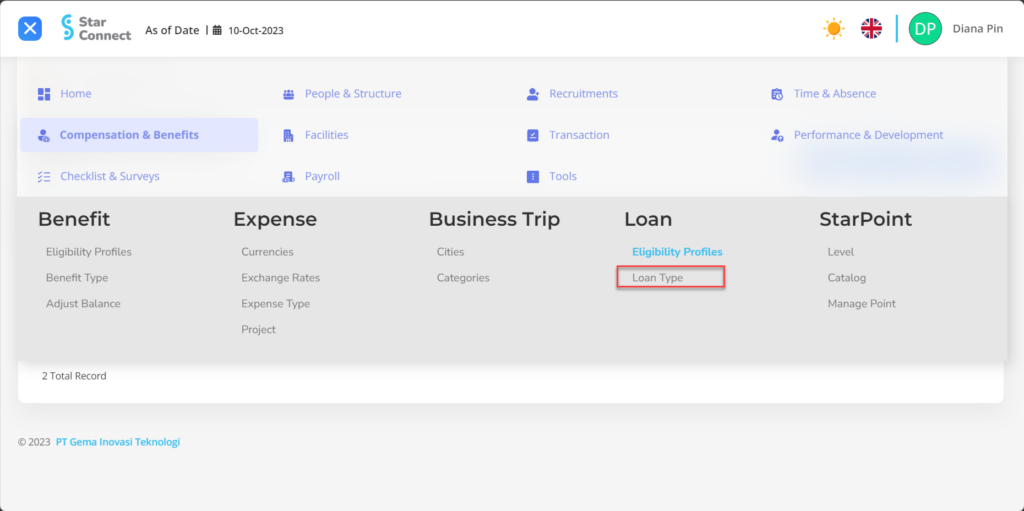
- Click the button New To register Loan Type.
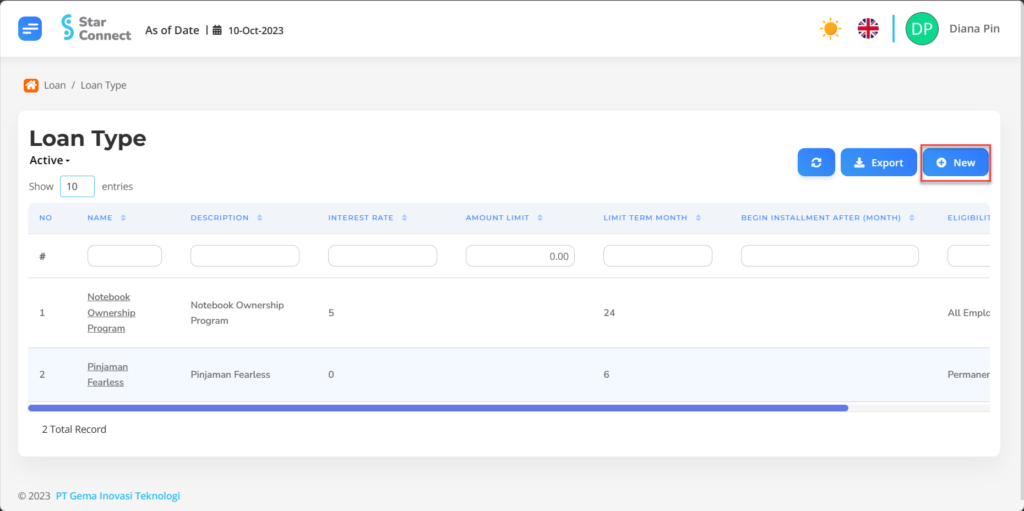
- In part General, isi with the type of loan type that you want to display.
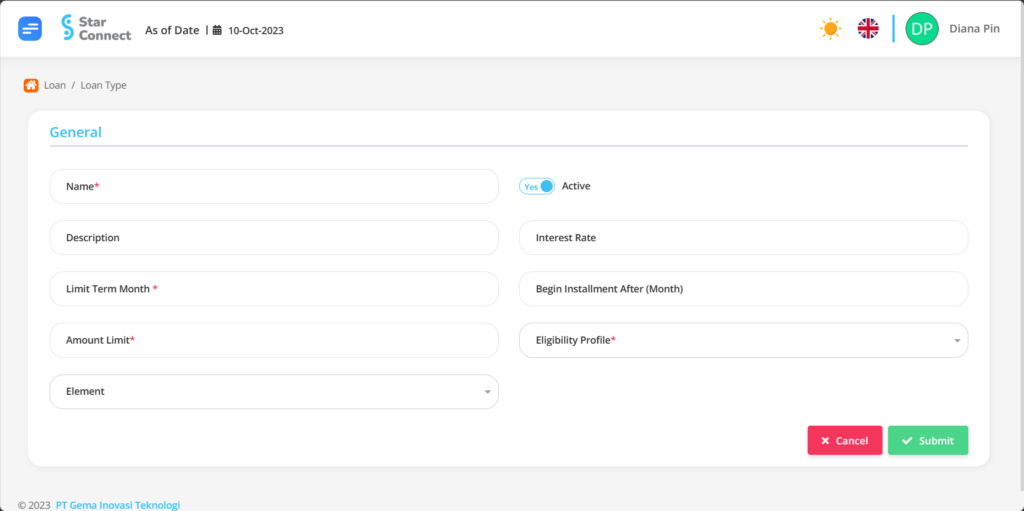
| No | Feature | Information |
| 1 | Name | Filled with no Loan type. |
| 2 | Description | Filled with description Loan type. |
| 3 | Limit Term Month | Deadline for the month employees can make loans. Example: 12, then the employee can make a loan for 12 month. |
| 4 | Element | Filled with Element that fits the loan to be made. |
| 5 | Active | • Click Yes, If the Loan Type details for the loan are still active and processed in system. • Click No, If the Loan Type details for the loan already not active, Then the Loan Type Detailed Data for Loan will be automatic lost in another menu. |
| 6 | Interest Rate | Filled with provisions interest rate which will be charged to employees according to the loan. |
| 7 | Eligibility Profile | Filled with groupings Eligibility Profile employees who will use loans. |
- If you have entered all Loan Type information, then the final step is to do it save with a click button “Submit” At the very bottom of the loan type page.
Read Also :
– How to Register Expenses Based on Project
– How to Register Company Asset Types
– How to Register a Workspace Type
– A Glance at the Transaction Menu
– How to Manage Goals