If you want register the asset type company that can be used by certain employees into system, You must create types of employee groupings based on asset type said first.
Registration of employee grouping types based on company asset types can be made by Eligibility Profiles on the Assets Menu, and registration of company asset types can be made with Asset Type on the Assets Menu.
In this section, You can learn :
1. How to create Eligibility Profiles.
2. How to create an Asset Type.
1. How to Create Eligibility Profiles.
- On the Menu Asset → Select Eligibility Profiles.
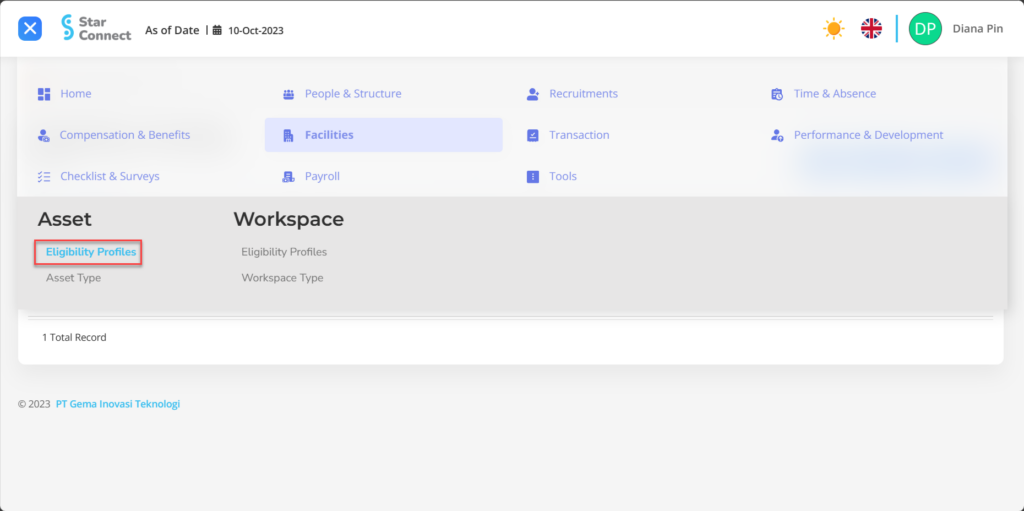
- Click the button New to register Eligibility Profiles in the Asset menu.
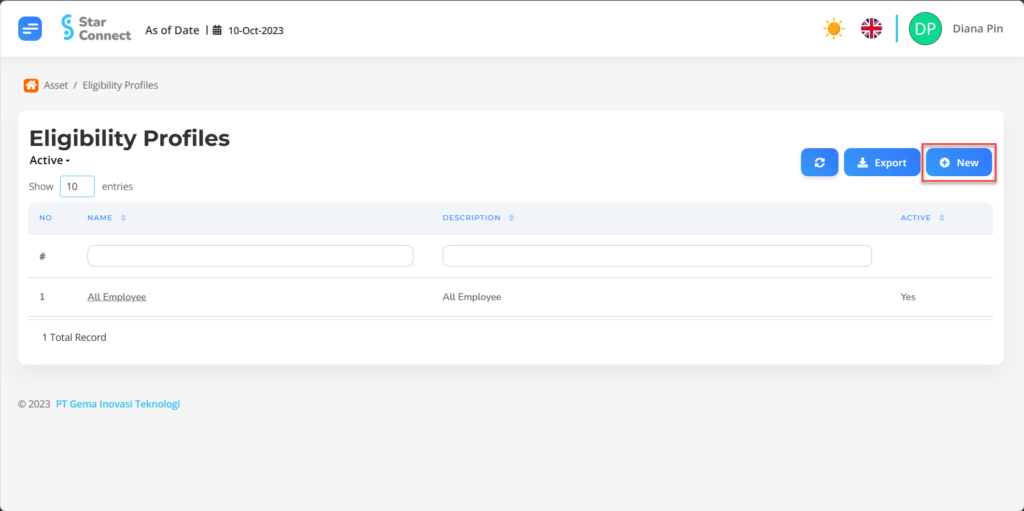
- In part General, isi with the type of Eligibility Profiles you want to display.

| No | Feature | Information |
| 1 | Name | Filled with no Eligibility Profiles. |
| 2 | Description | Filled with description Eligibility Profiles. |
| 3 | Active | • Click Yes, if the Eligibility Profiles type is still active and processed in system. • Click No, if the Eligibility Profiles type is already in place not active, then the Eligibility Profiles type will be automatic lost in another menu. |
- In part Criteria, click the button “Add”, and continue by filling in the employee criteria for the Assets that will be used by the company for each type of employee.
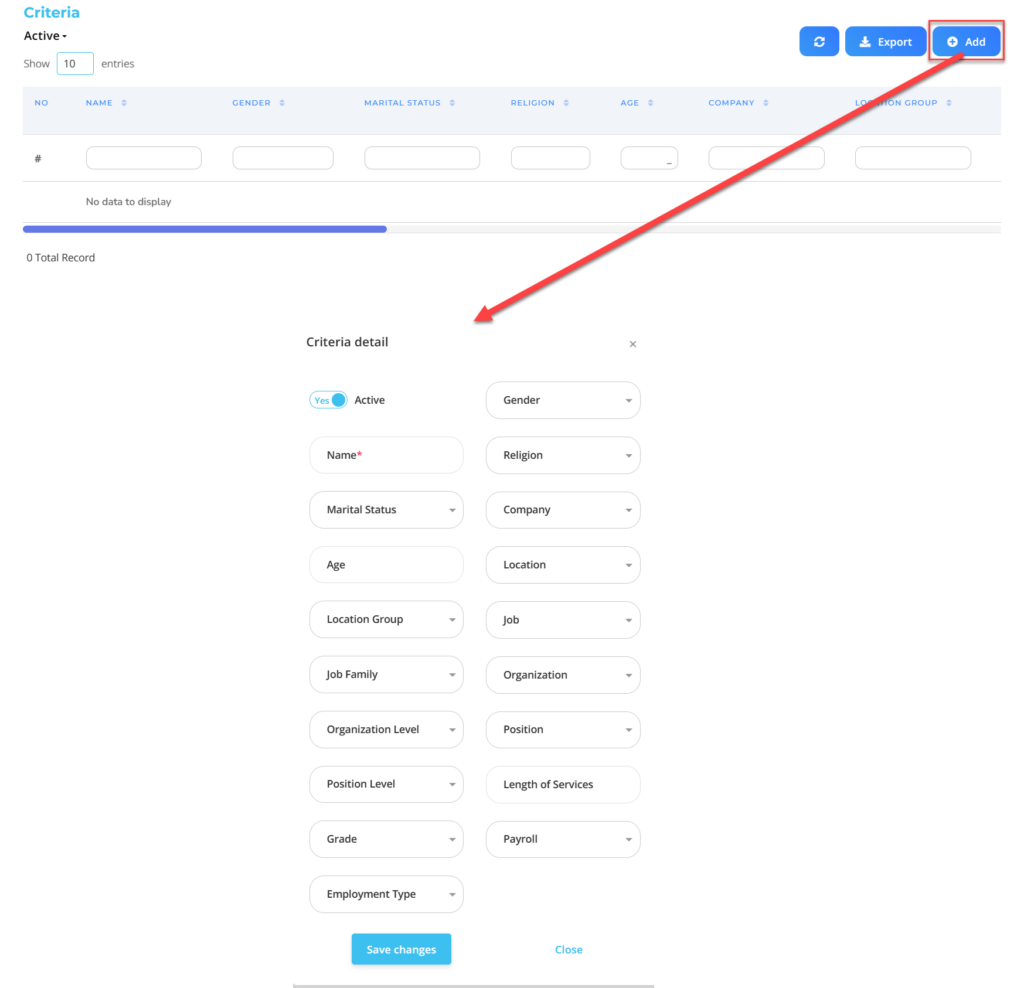
| No | Feature | Information |
| 1 | Active | • Click Yes, if the Eligibility Profile details for the Asset are still active and processed in system. • Click No, if the Eligibility Profile details for the Asset are complete not active, then the detailed Eligibility Profile data for the Asset will be automatic lost in another menu. |
| 2 | Name | Filled no Eligibility Profile for employee Assets. |
| 3 | Marital Status | Filled with details marital status which will be included in the Eligibility Profile. |
| 4 | Age | Filled with details age which will be included in the Eligibility Profile. |
| 5 | Location Group | Filled with details Location Group which will be included in the Eligibility Profile, in the form of LOV. |
| 6 | Job Family | Filled with details Job Family which will be included in the Eligibility Profile, in the form of LOV. |
| 7 | Organization Level | Filled with details Organization Level which will be included in the Eligibility Profile, in the form of LOV. |
| 8 | Position Level | Filled with details Position Level which will be included in the Eligibility Profile, in the form of LOV. |
| 9 | Grade | Filled with details Grade which will be included in the Eligibility Profile, in the form of LOV. |
| 10 | Employment Type | Filled with details Employment Type which will be included in the Eligibility Profile, in the form of LOV. |
| 11 | Gender | Filled with details gender which will be included in the Eligibility Profile, in the form of LOV. |
| 12 | Religion | Filled with details religion which will be included in the Eligibility Profile, in the form of LOV. |
| 13 | Company | Filled with details Company which will be included in the Eligibility Profile, in the form of LOV. |
| 14 | Location | Filled with details Location which will be included in the Eligibility Profile, in the form of LOV. |
| 15 | Job | Filled with details Job which will be included in the Eligibility Profile, in the form of LOV. |
| 16 | Organization | Filled with details Organization which will be included in the Eligibility Profile, in the form of LOV. |
| 17 | Position | Filled with details Position which will be included in the Eligibility Profile, in the form of LOV. |
| 18 | Length of Services | Filled with details minimum working hours Eligible employees are included in the Eligibility Profile, in the form of LOV. |
| 19 | Payroll | Filled with details Payroll which will be included in the Eligibility Profile, in the form of LOV. |
Do save with a click button “Save Changes” in the detailed Criteria section first, then continue by filling in the other complete Eligibility Profiles data.
- If you have entered all the Eligibility Profiles information, then the final step is to do it save with a click button “Submit” at the very bottom of the Eligibility Profiles page.
2. How to Create Asset Type.
- On the Menu Asset → Select Asset Type.
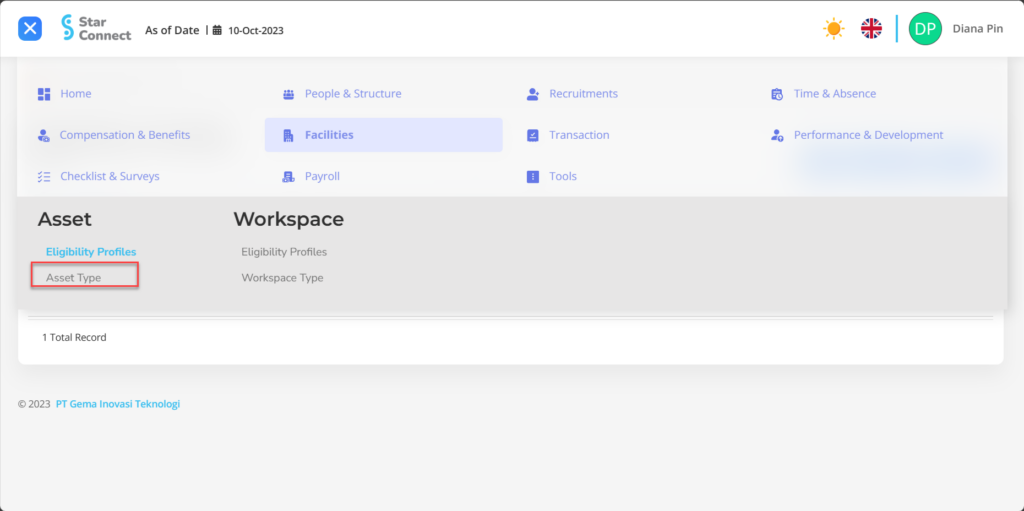
- Click the button New to register the Asset Type.
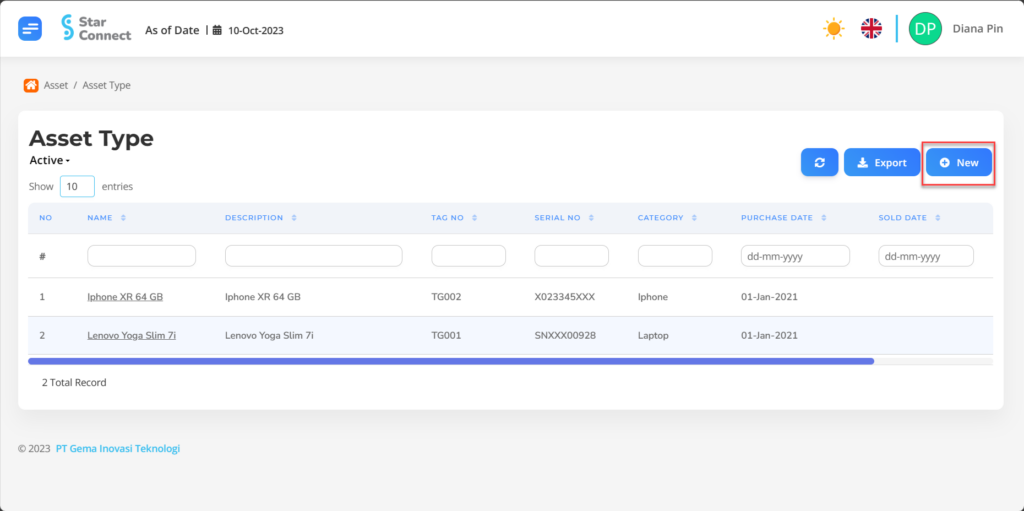
- In part General, isi with the type of Asset Type you want to display.
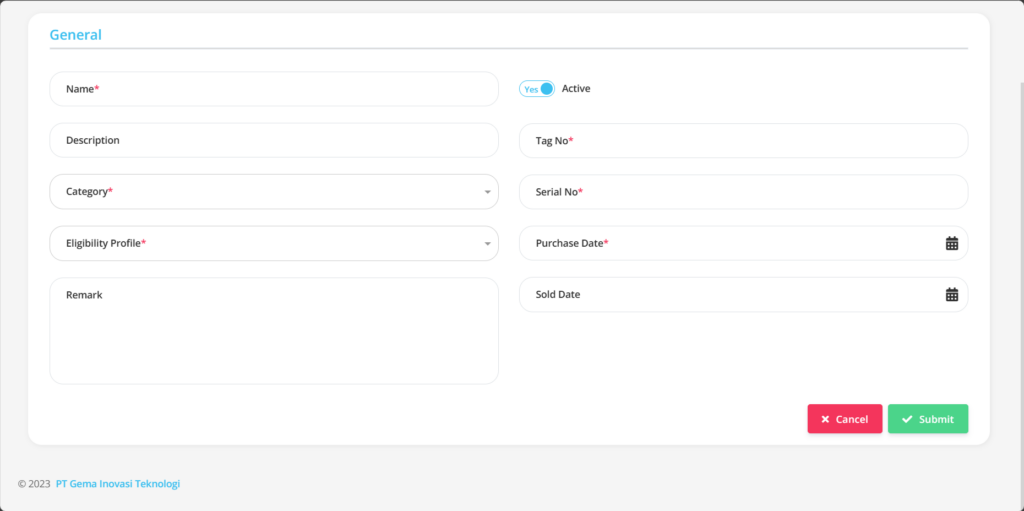
| No | Feature | Information |
| 1 | Name | Filled with no tipe Asset. |
| 2 | Description | Filled with description tipe Asset. |
| 3 | Category | Filled with category Assets owned by the company, in the form of LOV. |
| 4 | Eligibility Profile | Filled with groupings Eligibility Profile employees who will use the Asset. |
| 5 | Remark | Filled with comment for that Asset type. |
| 6 | Active | • Click Yes, if the Asset Type details for the Asset are still active and being processed at system. • Click No, if the Asset Type details for the Asset are no longer active, then the detailed Asset Type data for the Asset will automatically disappear in the other menus. |
| 7 | Tag No. | Filled with Tag number Asset. |
| 8 | Serial No. | Filled with Serial number Asset. |
| 9 | Purchase Date | Filled with date the asset bought. |
| 10 | Sold Date | Filled with date the asset for sale. |
- If you have entered all the Asset Type information, then the final step is to do it save with a click button “Submit” at the very bottom of the Asset Type page.
Read Also :
– How to Register Loan Types
– How to Register a Workspace Type
– A Glance at the Transaction Menu
– How to Manage Goals
– How to Manage Performance