Self Service is a menu in the StarConnect application which contains features are of a submission nature. In this menu employees can make submissions related to company activities like permission, change of work schedule, as well as others, independently.
In this section, You can learn :
1. Application Status at a Glance.
2. How to View Submission Status.
3. How to Cancel Application.
4. How to View Submission History.
1. Overview of Submission Status
The Status menu can be accessed via main page application.
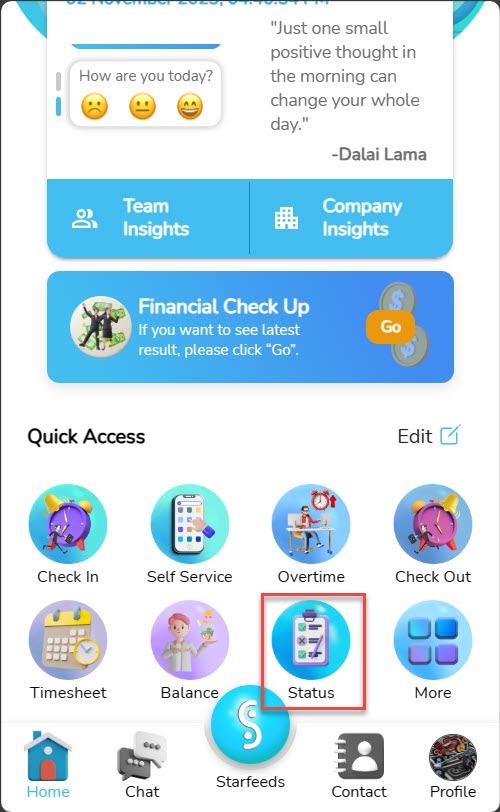
The following is a top view of the Status menu. On this menu, employees can View the status of previously submitted applications.
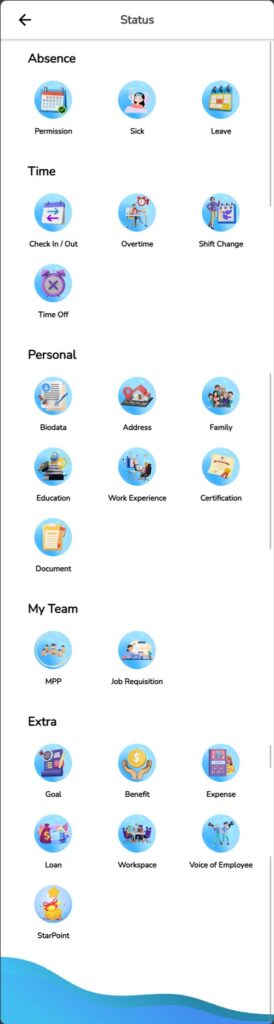
On the selected status page, will have a display like the following
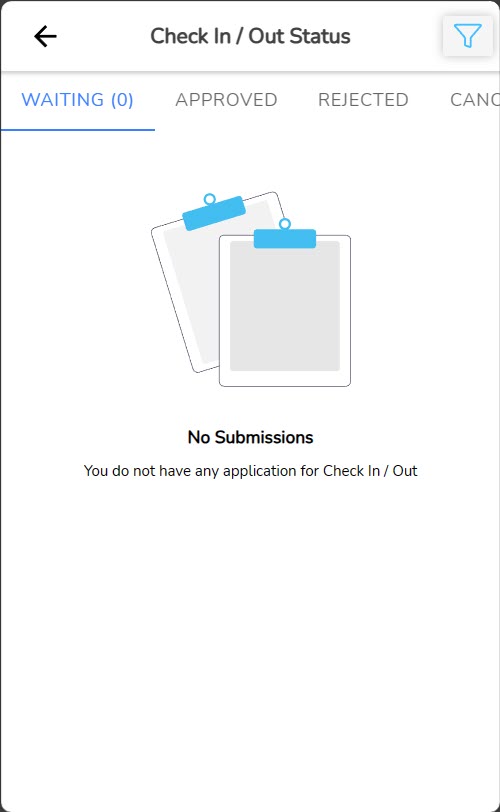
| No | Information |
|---|---|
| 1 | Category submission. – Waiting = Submission that is currently being submitted. – Approved = Submission that has been approved. – Rejected = Submission that is rejected. – Canceled = Application that has been canceled to be submitted by the submitting employee. |
| 2 | Number submission. |
| 3 | Date submission (Sorted from top to last application submitted). |
| 4 | Detail submission. |
| 5 | To whom medium submission pending approval. |
2. How to View Submission Status
For View application status on the StarConnect application, You can follow the following steps :
- On main page application, click menu Status.
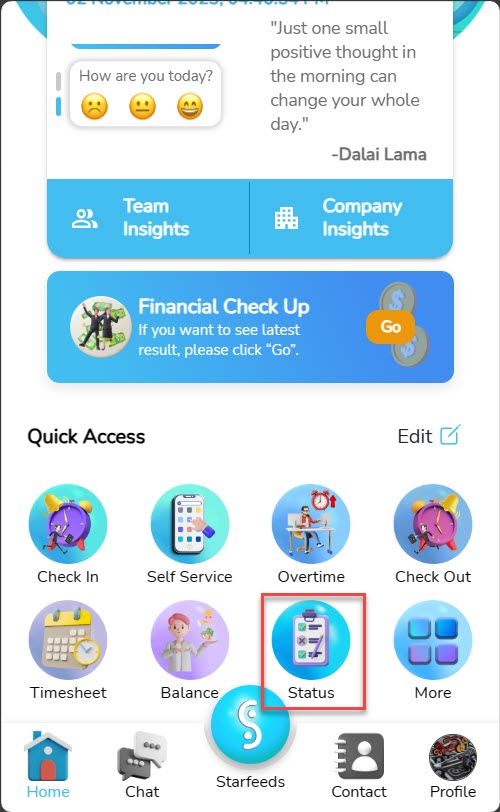
- Select the submission status what you want to see.
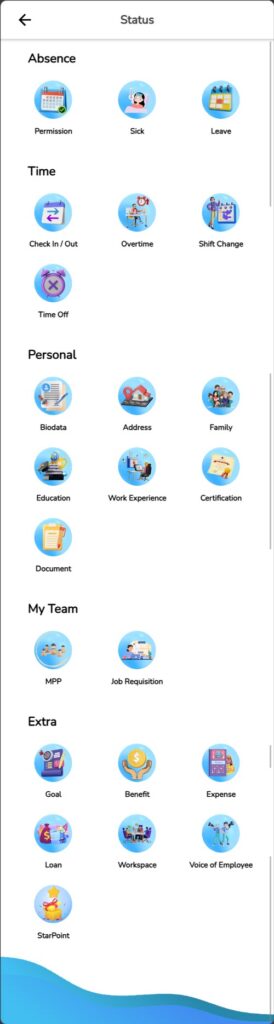
- On Application status page, you can double check that your application is in place tab “Waiting”, “Approved”, or “Rejected”.
📝Notes You will get a notification on your StarConnect application when your application status changes (The application is rejected or accepted).
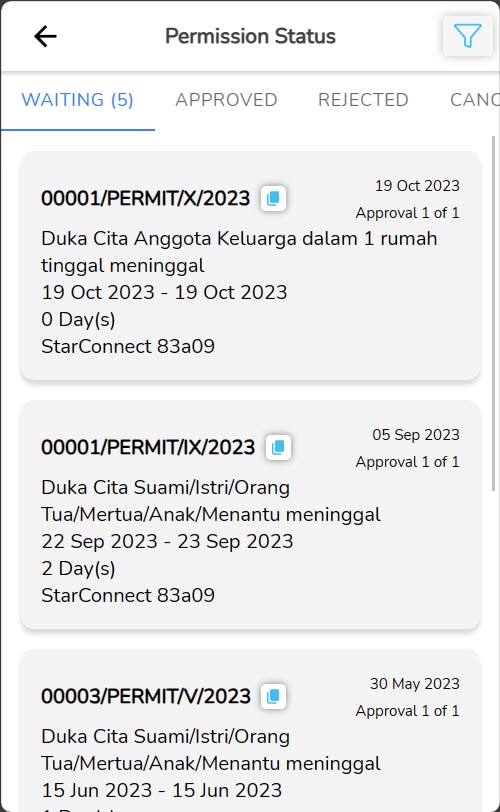
- you can search for submissions manually, or using features “Search” or “Filter by Date”.
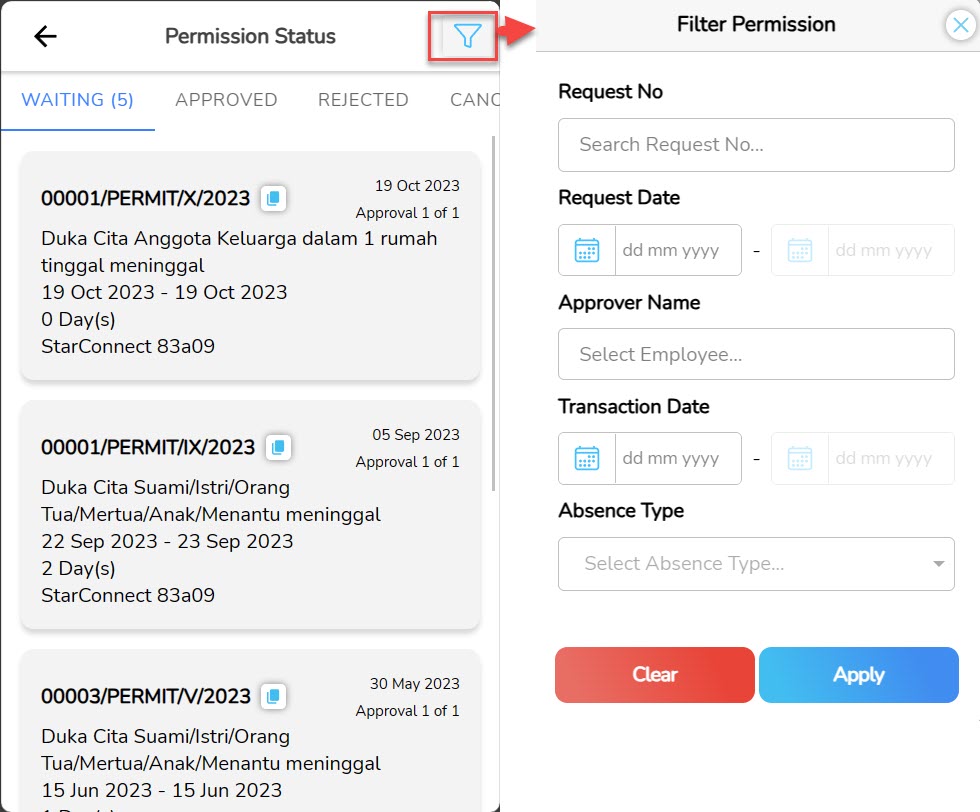
3. How to Cancel Application
For cancel the application on the StarConnect application, You can follow the following steps :
- On main page application, click menu Status.
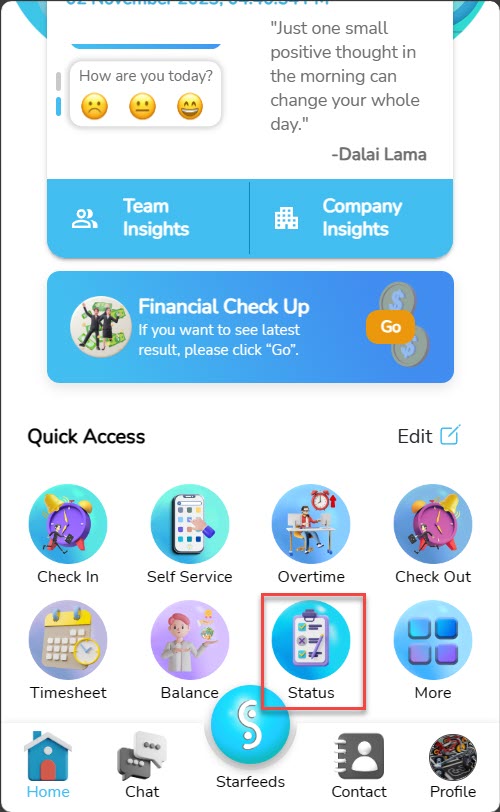
- Select the submission menu that you want to cancel.
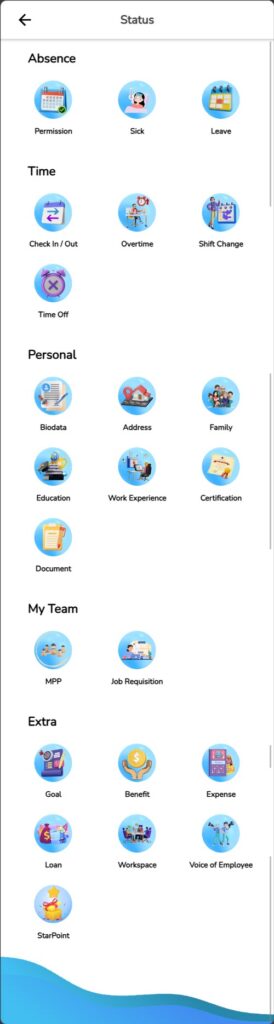
- On tab “Waiting”, select submission that you want to cancel.
🔥IMPORTANT! Applications can only be canceled while they still have status “Waiting”. When the submission is in status “Approved” or “Rejected”, then the application cannot be canceled again via the StarConnect application.
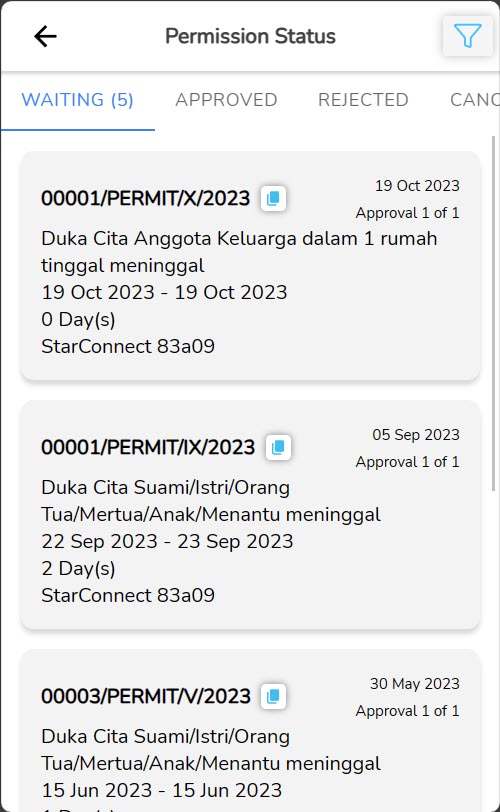
- Click knob “Cancel”.
- On pop-up confirmation, click “Ok”.
🔥IMPORTANT! This activity cannot be cancelled. Applications that have been canceled cannot be changed again.
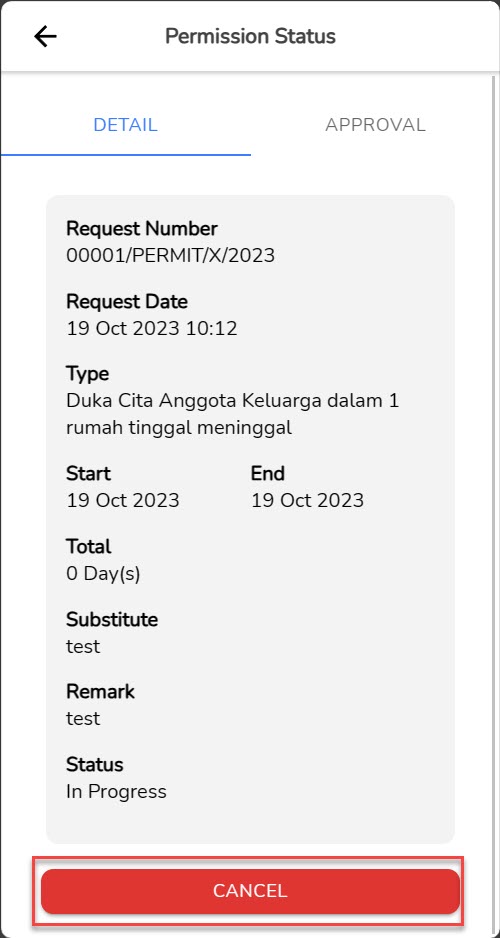
- Your submission canceled successfully, and the application will have status “Cancelled”.
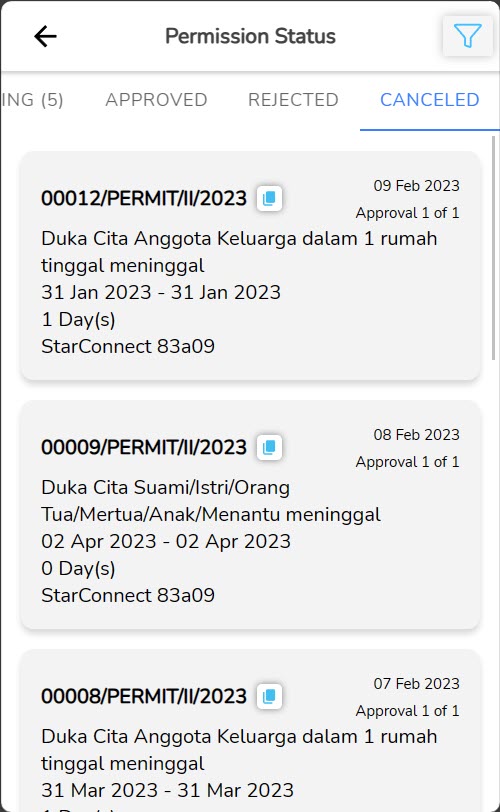
4. How to View Submission History
For View application history on the StarConnect application, You can follow the following steps :
- On main page application, click menu Status.
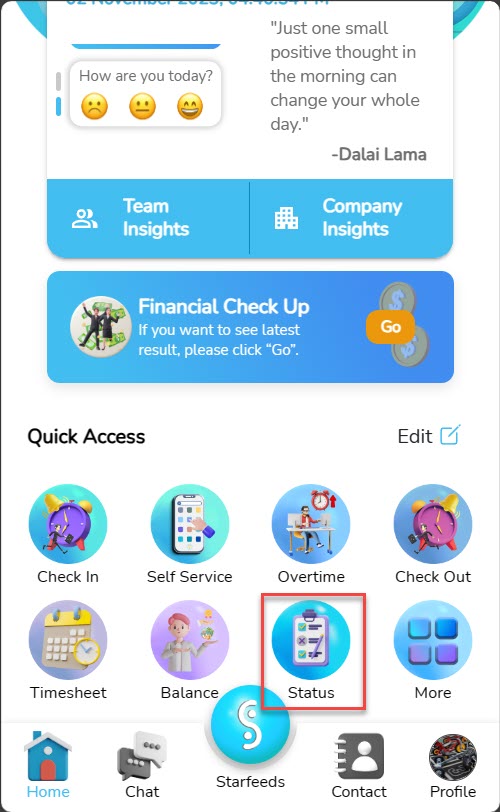
- Select the submission menu what you want to see.
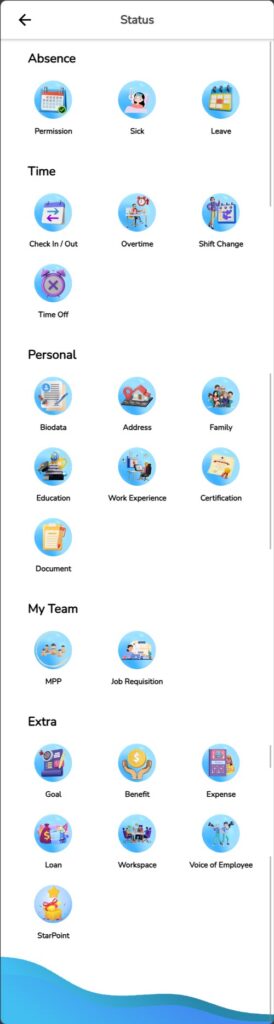
- Select a category on the status history of the application you wish to view (Approved, Rejected, Cancelled).
- Select submission.
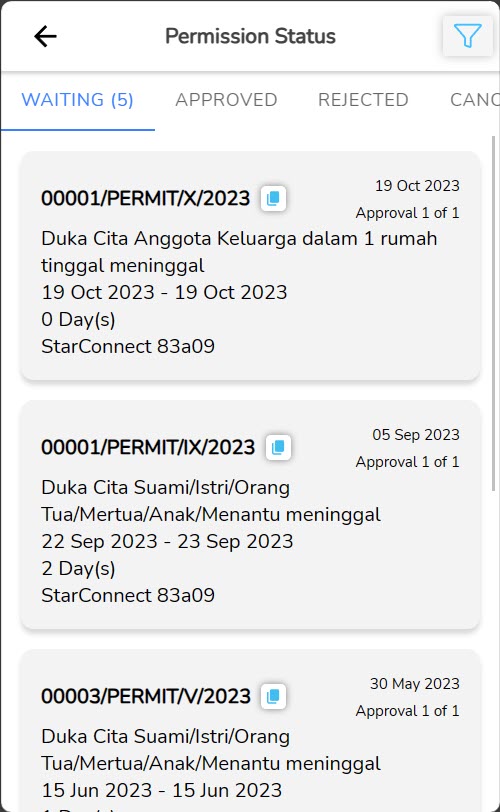
- On tab “Detail”, you can View application details you.
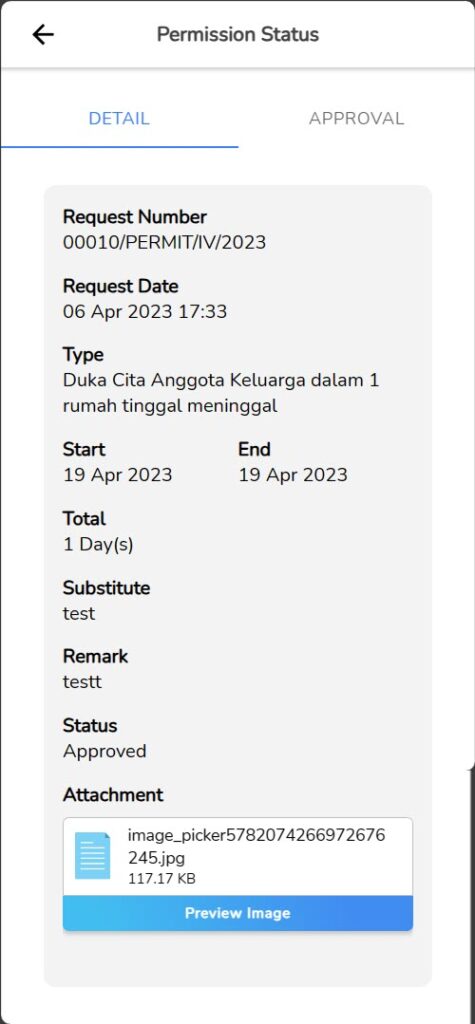
- Meanwhile on tab “Approval”, you can see history approval from approver, as well as the reasons why your application was rejected or accepted.
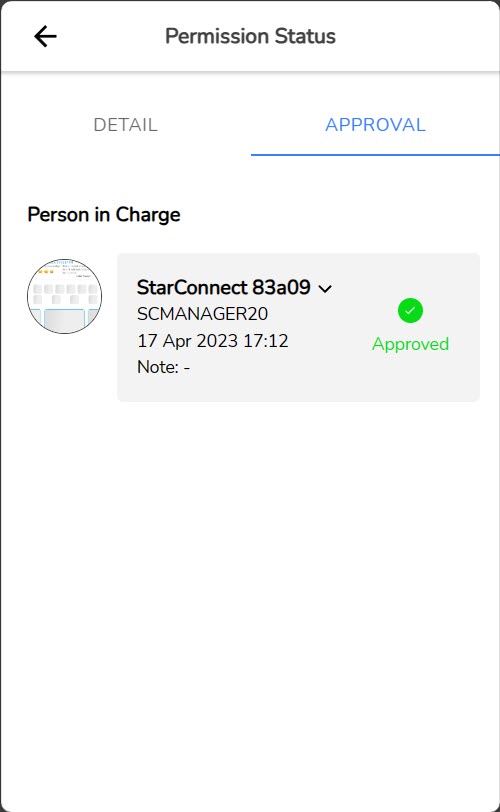
To learn more about applying, You can access it via the following page :
– Approval of Submissions Submitted by Team Members
– A glance at the Self Service menu
– Self Service Submission – Check In/Out
– Self Service Submission – Absence
– Self Service Submission – Time
– Self Service Submission – Extra
– Workspace Submission