Profile is menu containing information insight and personal account owner data. The following is a glimpse of the top display of the application profile page :

| No | Feature | Information |
|---|---|---|
| 1 | My Insight | Contains related information progress Goals, Tasks, and performance employee. |
| 2 | My Info | Contains related information employee personal data like biodata, employment history, Address, educational history, and others. You can shift this section to the left to see all your personal information list. |
1. Submission of Personal Information Edit
When you want Change Your Personal Information, You can follow the following steps :
📝Notes This change is submission, so that approval is needed from a certain level.
- Click the button “Edit” in the information you want to change.
📝Notes Not all information can be replaced, information that can be replaced only information that has a button “Edit”.
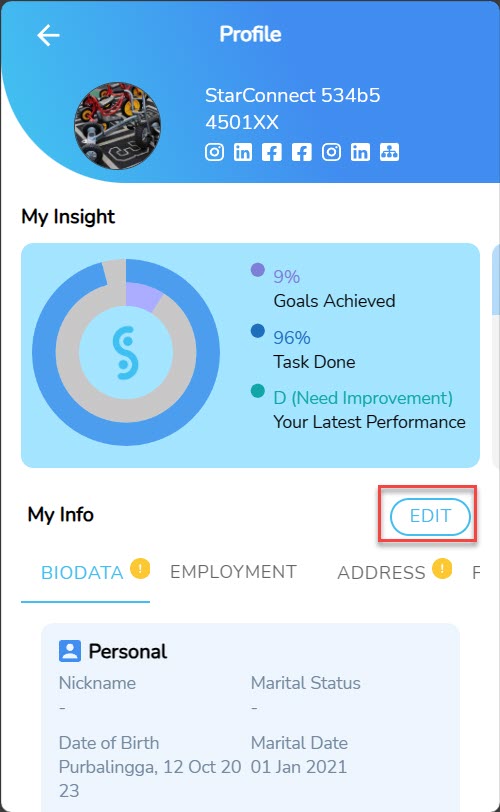
- Will Open Edit page for the information you choose.
- Fill in all information that you want to replace.
- Make sure to fill the Remark. The part you can fill with Reasons for changing what you do, or others.

- Click “Submit”.
- Submission of changes to your information submitted successfully.
Read Also :
– How to Link Social Media Accounts to StarConnect
– How to Activate Dark Mode for the StarConnect Mobile Application
– How to Change Account Password
– How to Change StarConnect Account PIN