If you want Make a new position, make sure Position Level has been made first, Making Position Level is useful as a grouping of positions inside system to make it easier for Admins to collect data.
In this section, You can learn :
1. How to make a group grouping.
2. How to add position.
1. How to Make a grouping of positions.
- On the Menu Work Structure → Select Position Level.
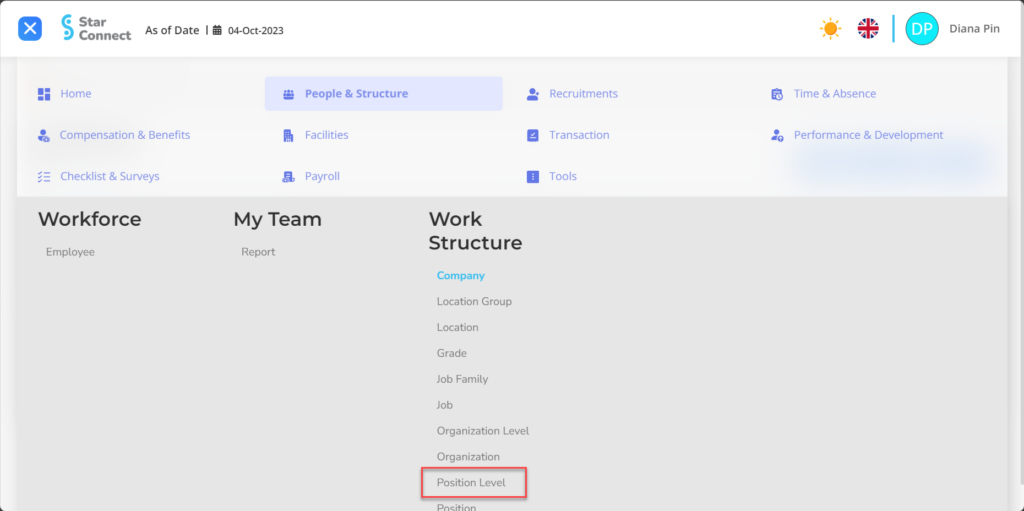
- Click the button New to register the company level position.
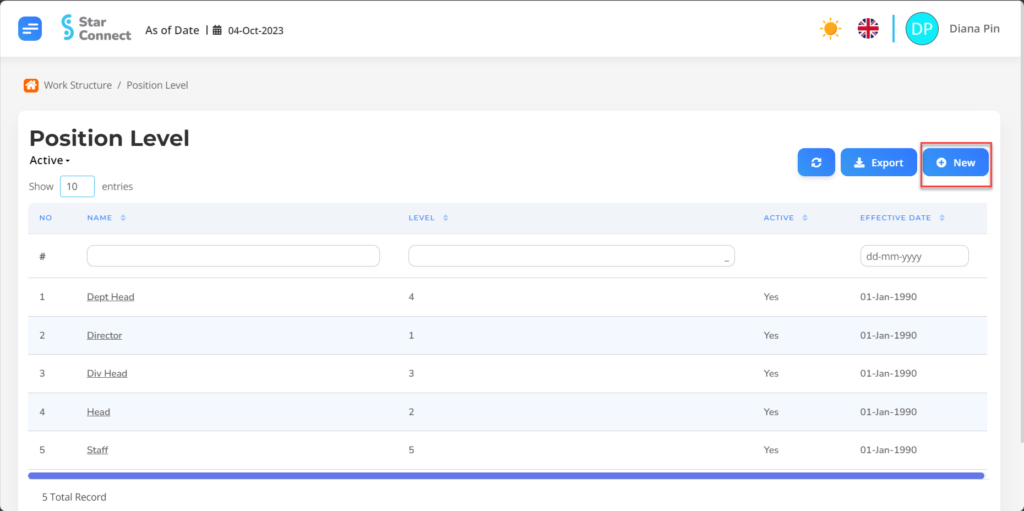
- Fill in the section General with the position level you want to display.
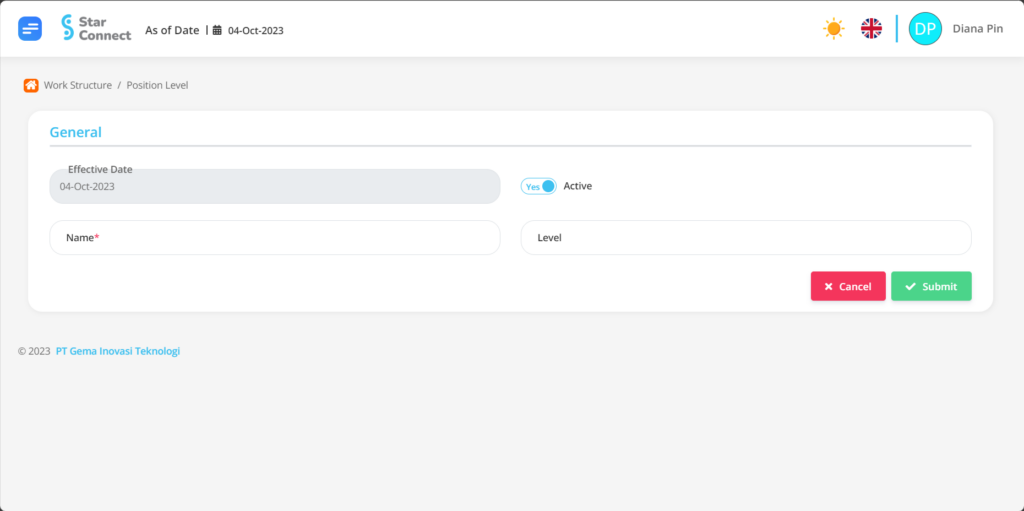
| No | Feature | Information |
| 1 | Effective Date | It will automatically be filled after input As of Date Suitable for Level Positions. |
| 2 | Name | Filled naming The position level you want to register in system, example: Staff. |
| 3 | Active | • Click Yes, if the position data level is still active and processed in system. • Click No, If the employee level data position has been not active, then the data position level will be automatic lost in another menu. |
| 4 | Level | Enter level The position level you want to make, example: Level 2. |
- If you have entered all position level information, then the final step is to do it save with a click button “Submit” At the bottom of the Organization Level page.
2. How to Add position.
🔥IMPORTANT! It should be noted if you want to create a new position, make sure Position Level has been made first.
If the position level has been made, You can continue to register a position / the position that will be associated with employees in more detail into system, the steps are as follows :
- On the Menu Work Structure → Select Position.
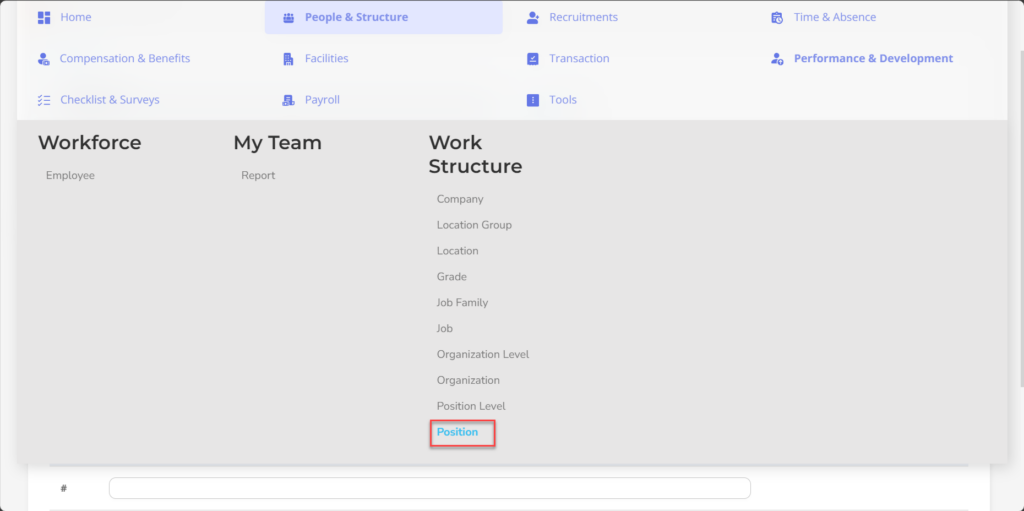
- Click the button New to register the company's position.
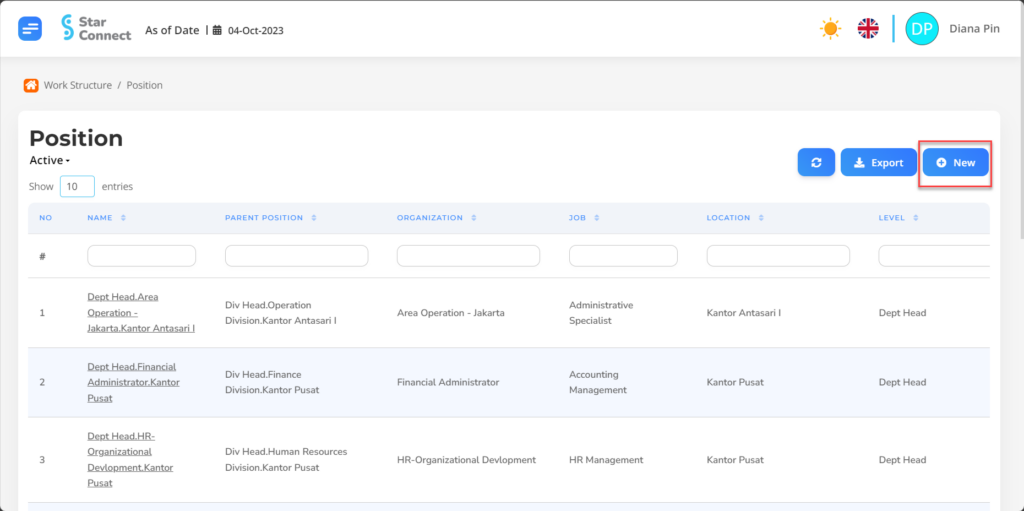
- Fill in the section General with the position you want to display.
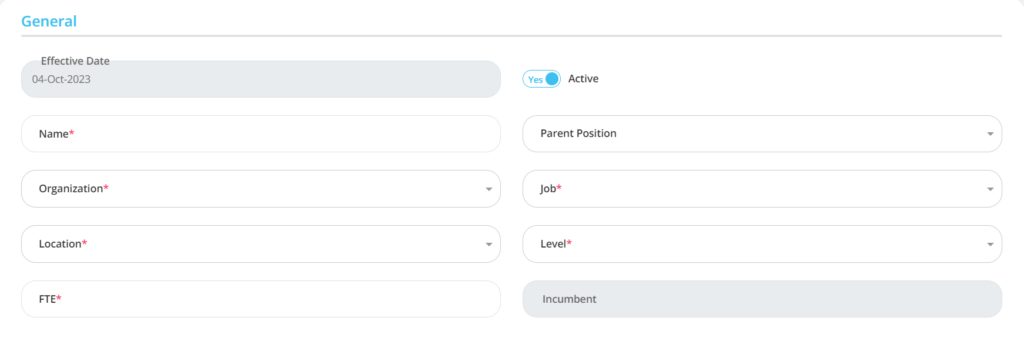
| No | Feature | Information |
| 1 | Effective Date | It will automatically be filled after input As of Date Suitable for the position of the position. |
| 2 | Name | Filled naming The position you want to register in system, example: Staff. |
| 3 | Organization | Filled Organization that fits the position to be made, in the form of LOV. |
| 4 | Location | Filled Location that fits the position to be made, in the form of LOV. |
| 5 | FTE | Filled with the amount that employees can place in that position, example: 1, then the position can only be filled by 1 people. |
| 6 | Active | • Click Yes, if the Job data is still active and processed in system. • Click No, if the employee's job data is complete not active, then the Job data will be automatic lost in another menu. |
| 7 | Parent Position | Filled Parent Position that fits the position to be made, in the form of LOV. |
| 8 | Job | Filled Job that fits the position to be made, in the form of LOV. |
| 9 | Level | Filled Level that fits the position to be made, in the form of LOV. |
| 10 | Incumbent | Automatically filled according to the number of positions that have been occupied. |
Do save with a click button “Save Changes” In each part first, then continue by filling in the completeness of other company data.
- In part Valid Grade, choose Add then fill in the appropriate Grade position level.

Do save with a click button “Save Changes” In each part first, then continue by filling in the completeness of other company data.
- If you have entered all the position information, then the final step is to do it save with a click button “Submit” At the bottom of the Position page.
Read Also :
– How to Add a Company
– How to Add a Company Location
– How to Create a Company Grade
– How to Add Employee Job Titles
– How to Add an Organization to a Company