When you want enter an absolute value into function, You can use Global Values On the Tools menu by following the following steps :
🔥IMPORTANT! It's worth paying attention to if you want entered value into Global Values, make sure Global Values Name is already made in advance according to the function to be determined.
- On the Menu Tools → Select Global Values.
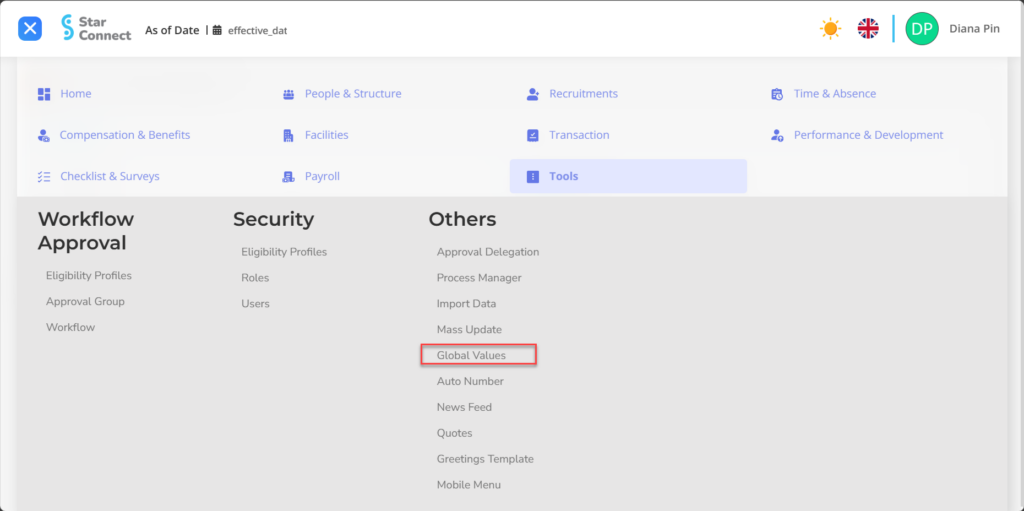
- Click One of the Global Values Records which was made beforehand, Or you can also look for it in the "column"Search Records”First.

- In part General, Each column will automatically filled according to the global values of your choice.

| No | Feature | Information |
| 1 | Name | Enter no Global Values. |
| 2 | Description | Enter description About Global Values. |
| 3 | Active | • Click Yes, If the Global Values type is still active and processed in system. • Click No, If the Global Values type is already not active, then the global values will be automatic lost in another menu. |
| 4 | Read Only | • Click Yes, If the Global Values type cannot be changed by User. • Click No, If the Global Values type can be changed by User. |
- In part Value, click the button “Add”, Then fill in with the absolute value of the global value.
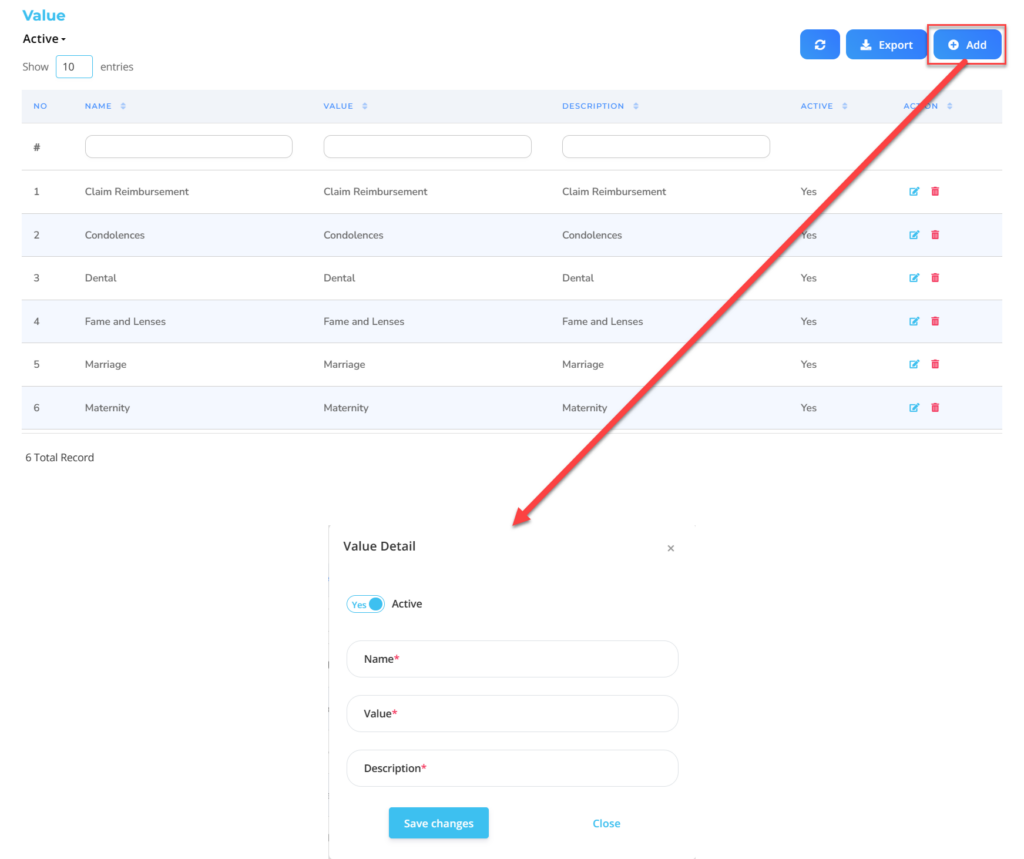
| No | Feature | Information |
| 1 | Active | • Click Yes, If the Global Values type is still active and processed in system. • Click No, If the Global Values type is already not active, then the global values will be automatic lost in another menu. |
| 2 | Name | Enter no for values in global values. |
| 3 | Value | Filled with absolute value that will be at setup for the global values, can be text or number. |
| 4 | Description | Filled with description From these values. |
Do save with a click button “Save Changes” In the detailed value section first, Then continue by filling in the completeness of other global values data.
- If you have entered all Global Values information, then the final step is to do it save with a click button “Submit” At the bottom of the global values page.
- On the main page of the Global Values by clicking the button Export Then Create, then the system will automatically process the names of global values that have been registered by system.
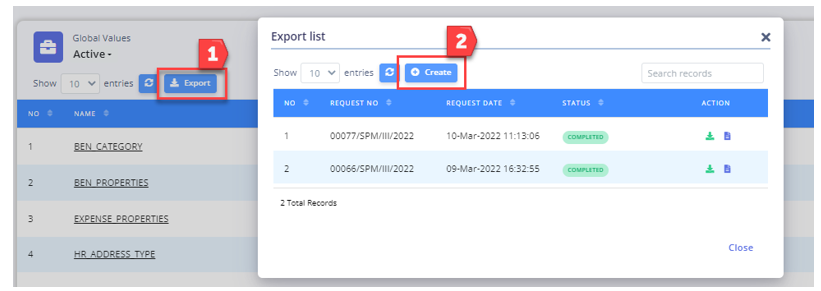
- If you want to men-download The results of the global values that have been made, You can click the button “Download” In the section "Action” on the export list page.
📝Notes
Before you men-download results output, Make sure the section “Status” has changed to “Completed”.
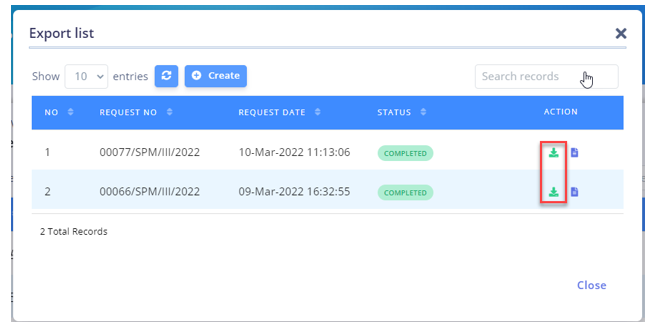
Read Also :
– How to Use Data Import Tools
– How to Use Mass Update Tools
– How to Use Auto Number Tools
– How to Use News Feed Tools
– How to Use Quotes Tools