When you want change setting config numbering based on the type of each menu, You can use Auto Number On the Tools menu by following the following steps :
🔥IMPORTANT! It's worth paying attention to if you want change setting config Auto Number, make sure The name type has been registered first.
- On the Menu Tools → Select Auto Number.
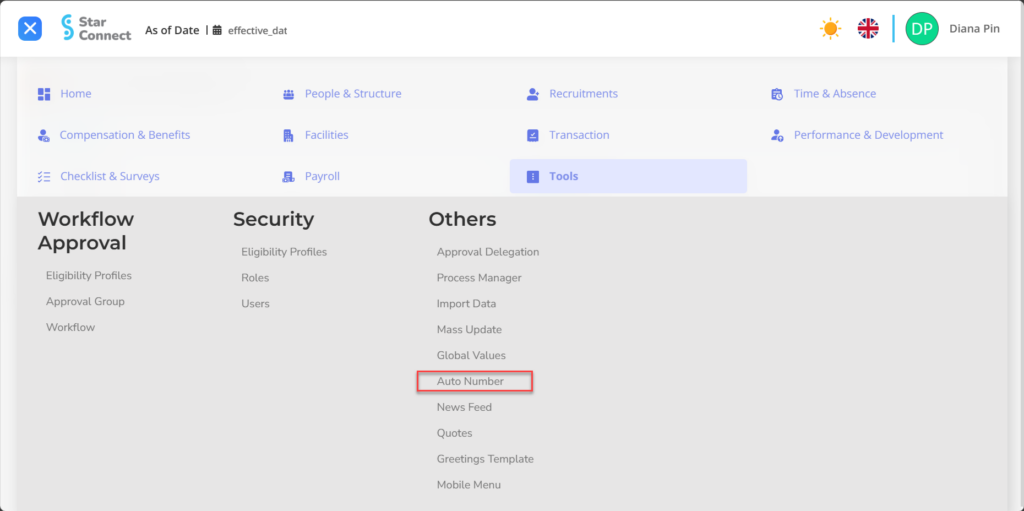
- Click One of the Auto Number Records which was made beforehand, Or you can also look for it in the "column"Search Records”First.
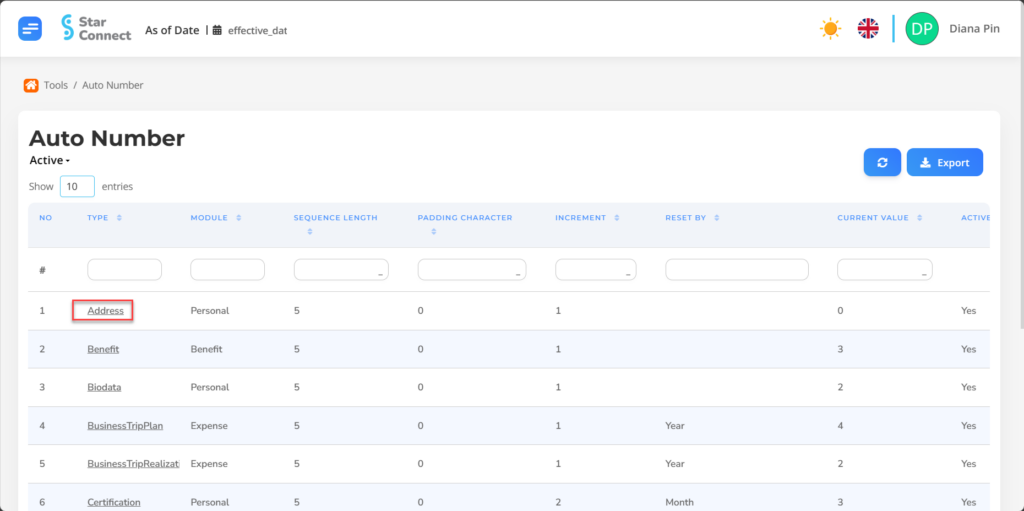
- In part General, Fill in the column according to the changes in the auto number of your choice.
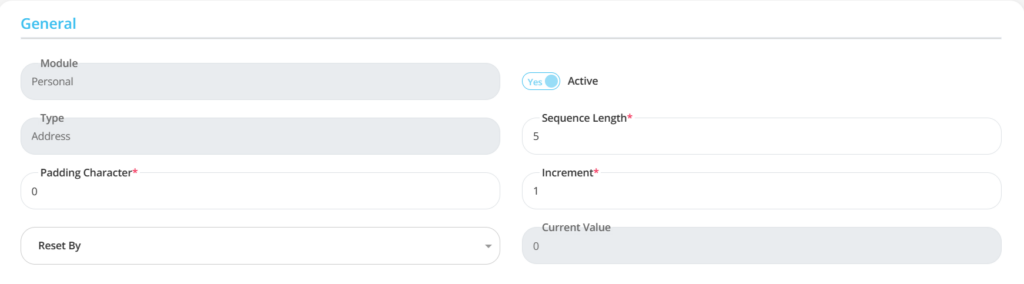
| No | Feature | Information |
| 1 | Module | Automatically filled After you select Auto Number at the beginning. |
| 2 | Type | Automatically filled After you select Auto Number at the beginning. |
| 3 | Padding Character | Filled with The length of the padding character. |
| 4 | Reset By | Enter The period of the regulation is valid, example: Month, Year. |
| 5 | Active | • Click Yes, If the type of auto number is still active and processed in system. • Click No, If the type of auto number has been not active. |
| 6 | Sequence Length | Enter Sequence Length for the auto number. |
| 7 | Increment | Enter Increment for the auto number. |
| 8 | Current Value | Automatically filled After you select Auto Number at the beginning. |
- In part Detail, click the button “Add”, Then fill in the change setting config that happened for the type of auto number.
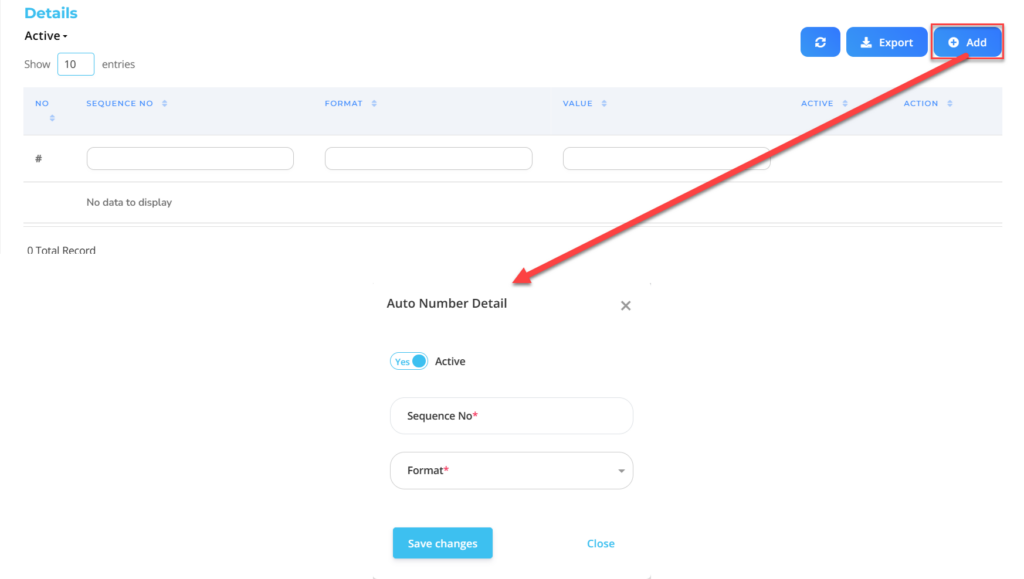
| No | Feature | Information |
| 1 | Active | • Click Yes, If the type of auto number detailed is still active and processed in system. • Click No, If the type of auto number is detailed not active. |
| 2 | Sequence No | Enter Auto number detailed order which will be processed. |
| 3 | Format | Filled with The format that will be on setup for the auto number according to the available format. |
Do save with a click button “Save Changes” in the auto number detailed section first, then continue by filling in the completeness of other auto number data.
- If you have entered all the auto number information, then the final step is to do it save with a click button “Submit” At the bottom of the Auto Number page.
- On the main page of the Auto Number by clicking the button Export Then Create, then the system will automatically process the names of the auto number that has been registered by system.
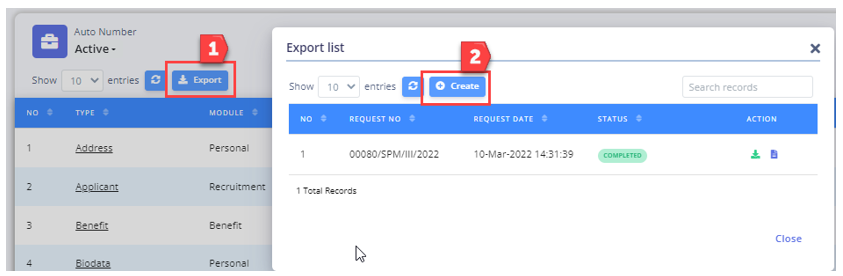
- If you want to men-download the results of the auto number that has been made, You can click the button “Download” In the section "Action” on the export list page.
📝Notes
Before you men-download results output, Make sure the section “Status” has changed to “Completed”.
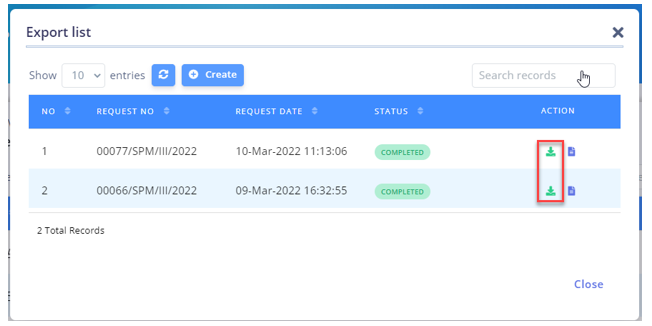
Read Also :
– How to Use Data Import Tools
– How to Use Mass Update Tools
– How to Use the Global Values Tool
– How to Use News Feed Tools
– How to Use Quotes Tools