When you want change superiors who can-approve employee request if the previous supervisor is absent for certain reasons, You can use Approval Delegation On the Tools menu by following the following steps :
- On the Menu Tools → Select Approval Delegation.
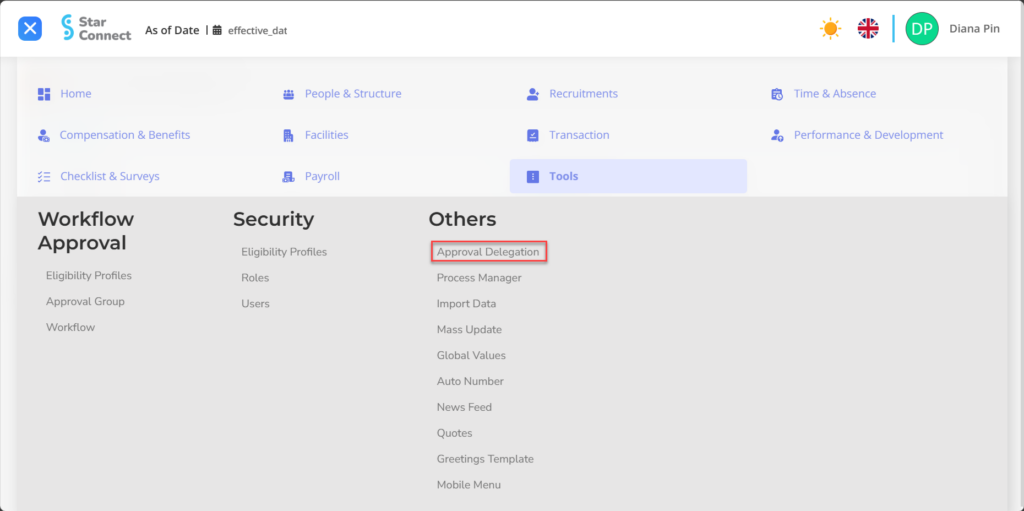
- Click the button New to change the Approval Delegation.
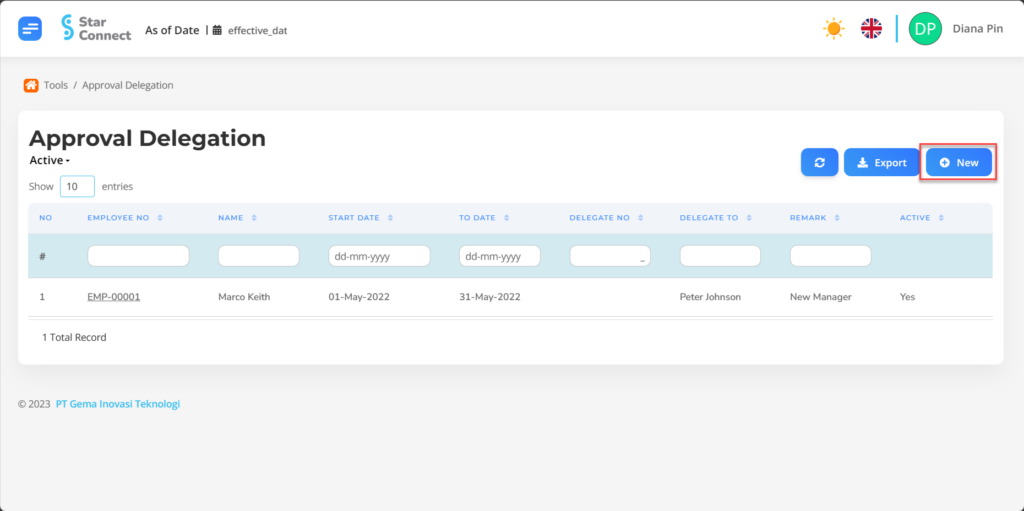
- Fill in the section General with the Approval Delegation parameters to be changed.
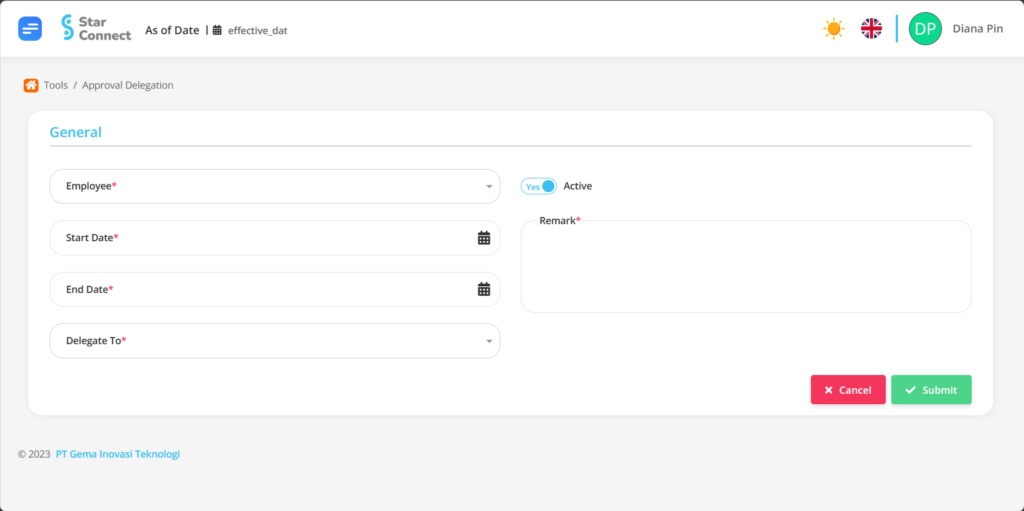
| No | Feature | Information |
| 1 | Employee | Enter employee name whose permits will be processed. |
| 2 | Period Start Date | Enter initial cut-off date change approval. |
| 3 | Period End Date | Enter expiry date change approval. |
| 4 | Delegate To | Enter the name of the superior who will replace the previous superior to do approval. |
| 5 | Active | • Click Yes, if the Approval Delegate type is still active and processed in system. • Click No, if the Approval Delegate type is already in place not active, then the Approval Delegate type will be automatic lost in another menu. |
| 6 | Remark | Filled with notes Approval of the Delegate. |
- If you have entered all the Approval Delegate information, then the final step is to do it save with a click button “Submit” at the very bottom of the Approval Delegate page.
Read Also :
– How to Use Process Manager Tools
– How to Use Data Import Tools
– How to Use Mass Update Tools
– How to Use the Global Values Tool
– How to Use Auto Number Tools