When you want create Man Power Planning (MPP) or planning the number of workers based on position, You can make it by following these steps :
- On the Menu Recruitment → Select MPP.
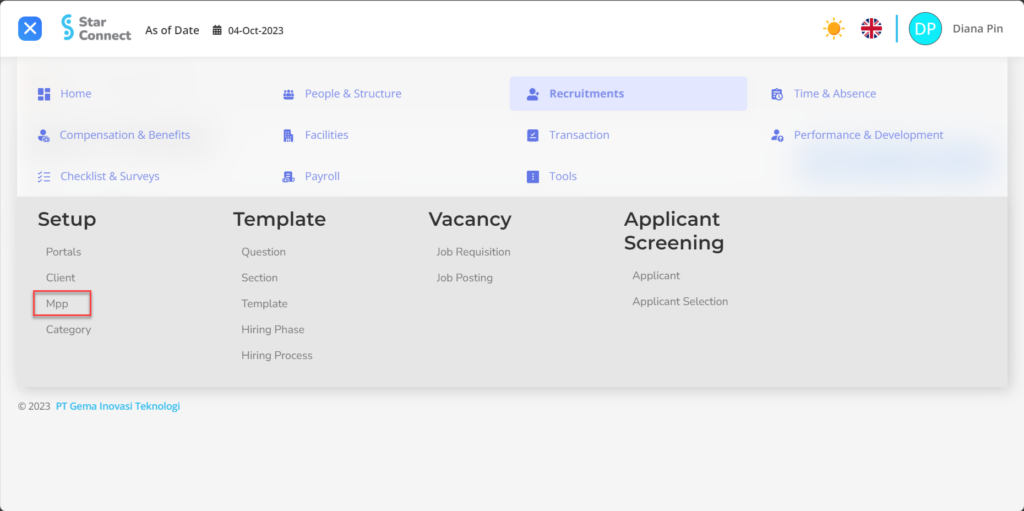
- Click the button New to make MPP.
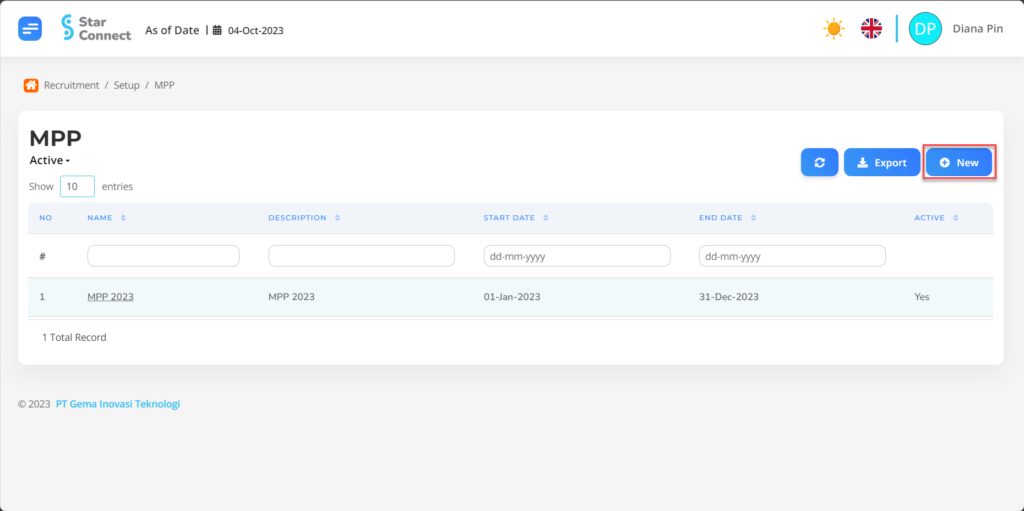
- Fill in the section General with details of the MPP you want to create.
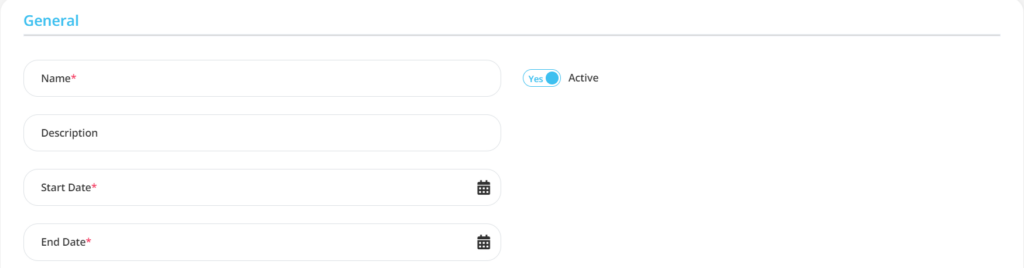
| No | Feature | Information |
| 1 | Name | Filled with no MPP. |
| 2 | Description | Filled with description MPP. |
| 3 | Start Date | Filled with start date The MPP applies. |
| 4 | End Date | Filled with end date The MPP applies. |
| 5 | Active | • Click Yes, if the MPP data is still active and processed in system. • Click No, if the MPP data is available not active. |
- Fill in the section Detail with details of the MPP that will be planned.
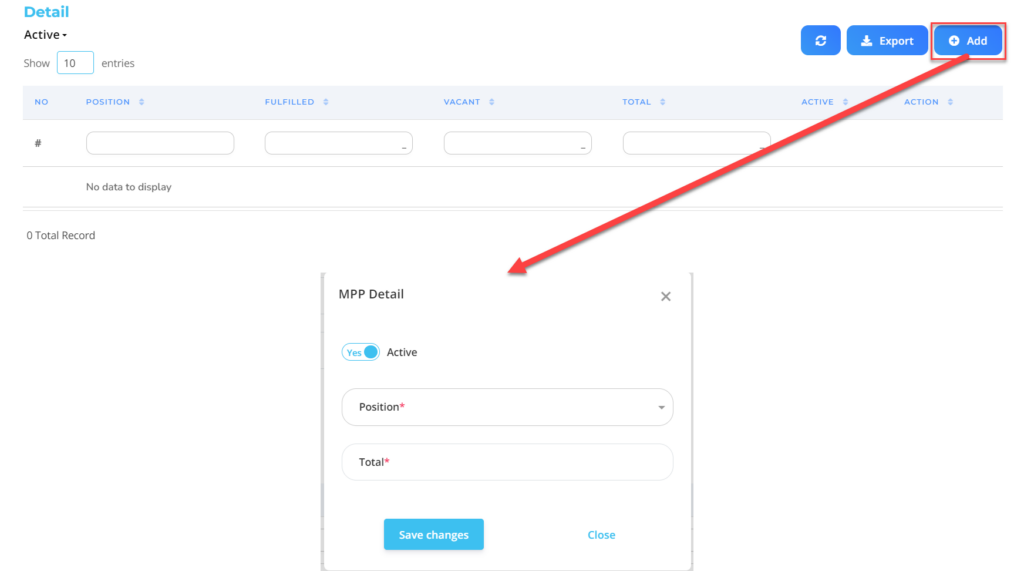
| No | Feature | Information |
| 1 | Active | • Click Yes, if the MPP details are still available active and processed in system. • Click No, if the MPP details are in place not active, then the MPP position data will be automatic lost in another menu. |
| 2 | Position | Enter nama Position which will be made his MPP. |
| 3 | Total | Diidi with total number MPP for the position. |
Do save with a click button “Save Changes” in the MPP Details section first, then continue by filling in other complete MPP data.
- If you have entered all the MPP information, then the final step is to do it save with a click button “Submit” at the very bottom of the MPP page.
Read Also :
– How to Register Clients Who Will Work Together
– How to Make Request Information for Prospective Employees
– How to Create Questions for Assessing Prospective Employees
– How to Group Prospective Employee Questions
– How to Create a Prospective Employee Assessment Template