When you want process and view monthly Payroll results in the payroll of all employees, You can do that by following the steps below :
🔥IMPORTANT! It's worth paying attention to if you want process and view monthly Payroll results, make sure Payroll Group And Run Type on the Payroll menu has been made first.
- On the Menu Payroll → Select Process & Result.
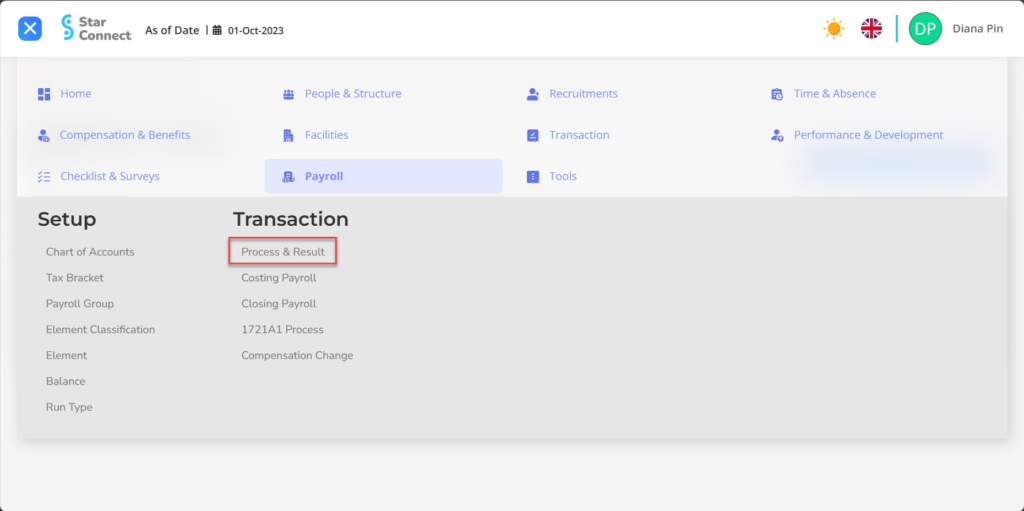
- Click the button New to process Payroll.
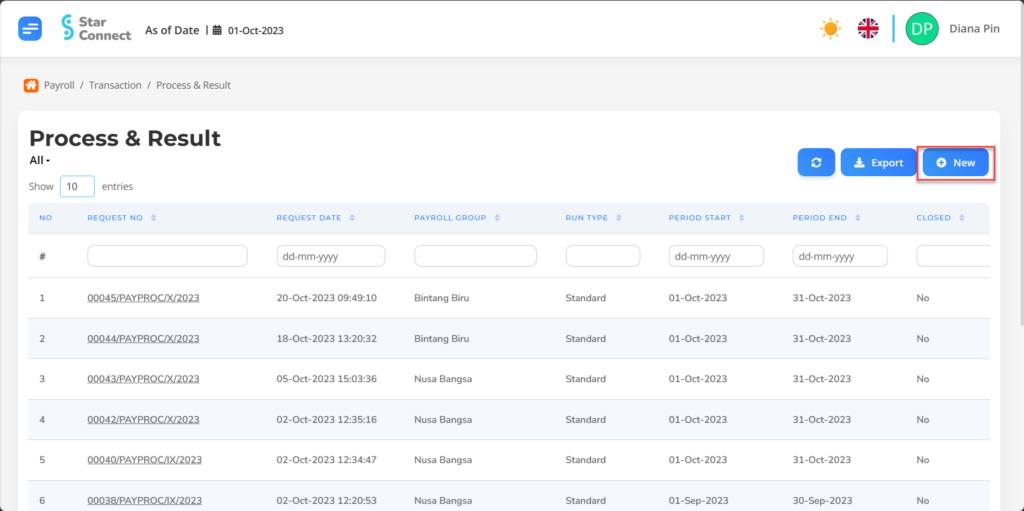
- Fill in the section General with the Payroll parameters that you want to run.

📝Notes Once you select the parameters Payroll Group And Period which will be processed, then the display will change to as follows :
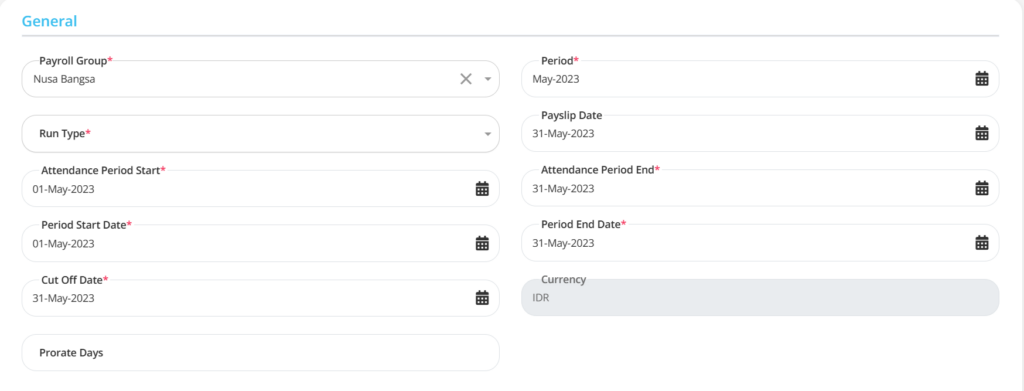
| No | Feature | Information |
| 1 | Payroll Group | Filled with Payroll Group which will be processed payroll. |
| 2 | Run Type | Filled with type of monthly payroll process which is already made in form element set. Example: Standard, THR, and others, |
| 3 | Attendance Period Start | Enter initial attendance cut-off period which were processed during that month. |
| 4 | Period Start Date | Enter initial limit period which will be processed payroll. |
| 5 | Cut Off Date | Enter company Cut Off date in that period. |
| 6 | Period | Enter periode payroll which will be processed. |
| 7 | Payslip Date | Enter Payslip release date employee. |
| 8 | Attendance Period End | Enter deadline period for attendance which were processed during that month. |
| 9 | Period End Date | Enter deadline period which will be processed payroll. |
- In part Employees, click the button “Add”, then select the employee by clicking the sign “✓” next to the name of the employee whose payroll will be processed.
📝Notes You can use Employee List if available special employees which will be processed payroll.
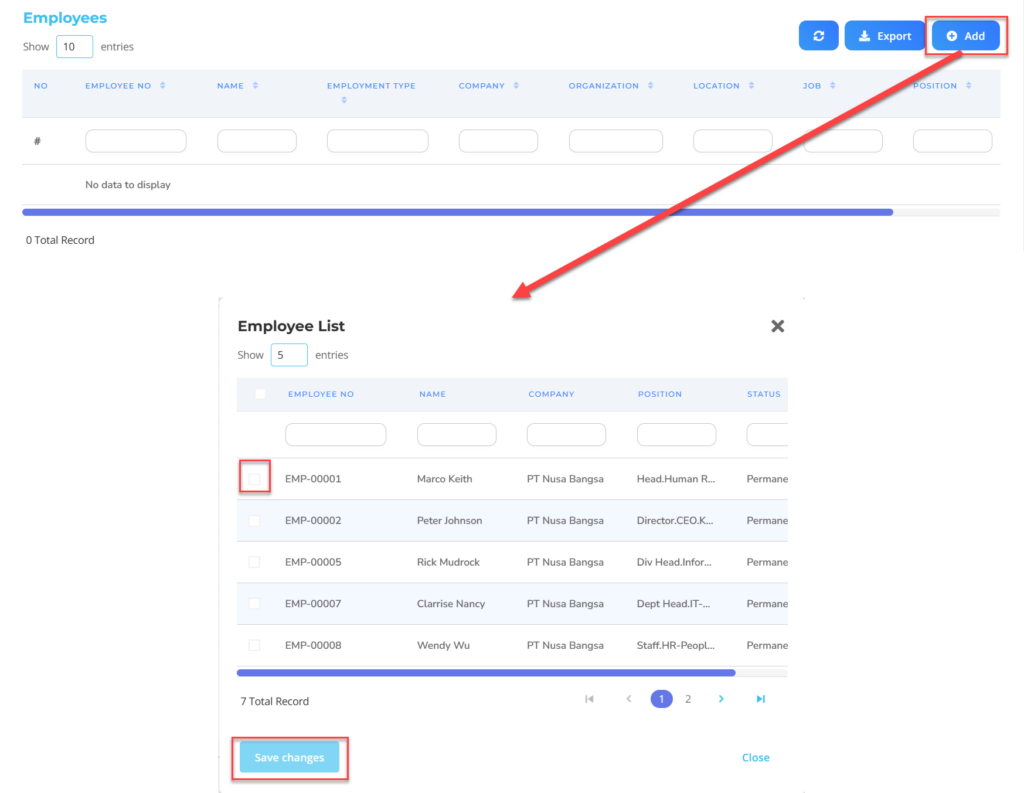
Do save with a click button “Save Changes” in the Employee List section first, then continue by filling in the requirements to process other Payroll.
- In part Retro Period, click the button “Add”, then select the Payroll process by clicking the sign “✓” besides the payroll process that has been completed for retro processing.
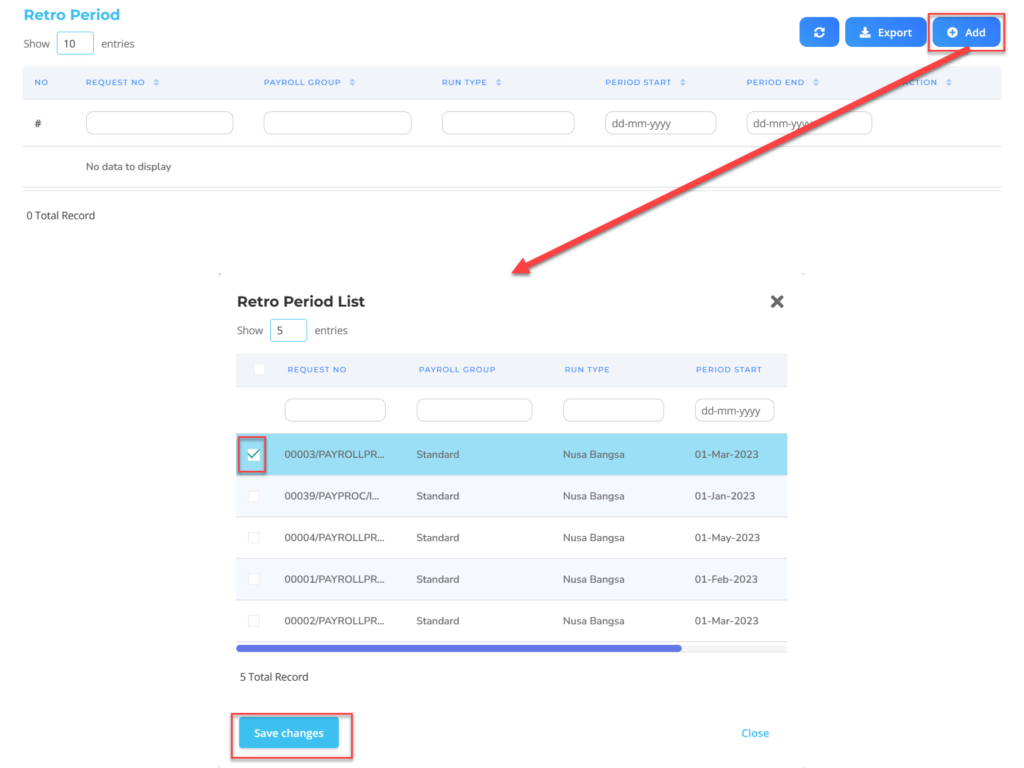
- If you have entered all the Payroll information, then the final step is to do it save with a click button “Submit” at the very bottom of the Payroll page.
Read Also :
– How to Carry Out the Payroll Costing Process
– How to Carry Out the Payroll Closing Process
– How to Process 1721A1 Taxes for Employees
– How to Make a Chart of Accounts
– How to Make a Tax Bracket