When you want carry out the Costing process from the results of the Payroll process which has been carried out, You can do that by following the steps below :
- On the Menu Payroll → Select Process & Result.
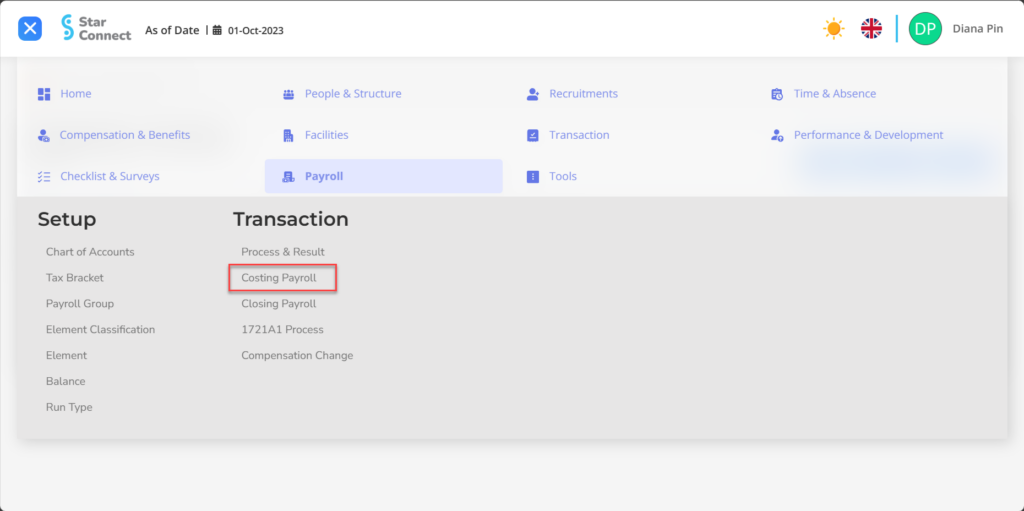
- Click the button New to process Costing Payroll.
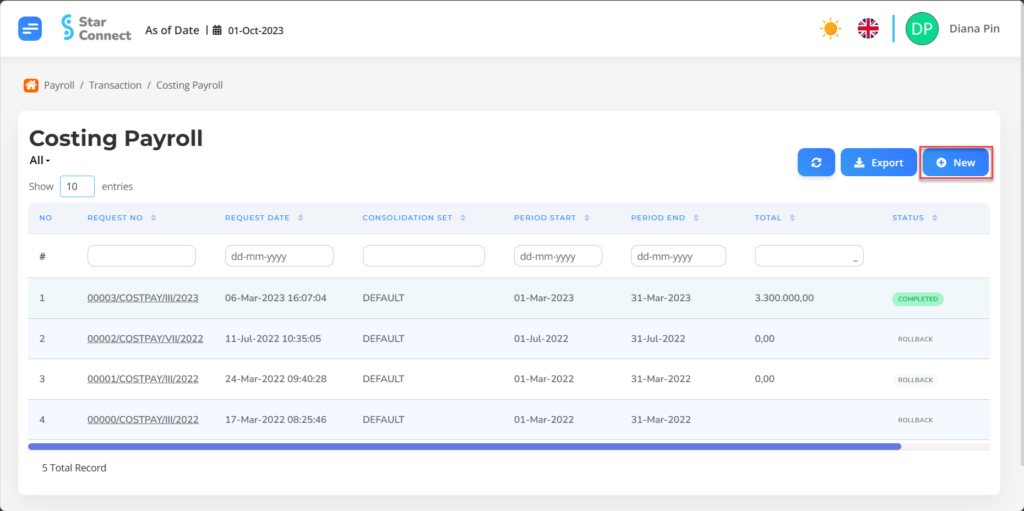
- Fill in the section Costing Payroll with the parameters to be run.
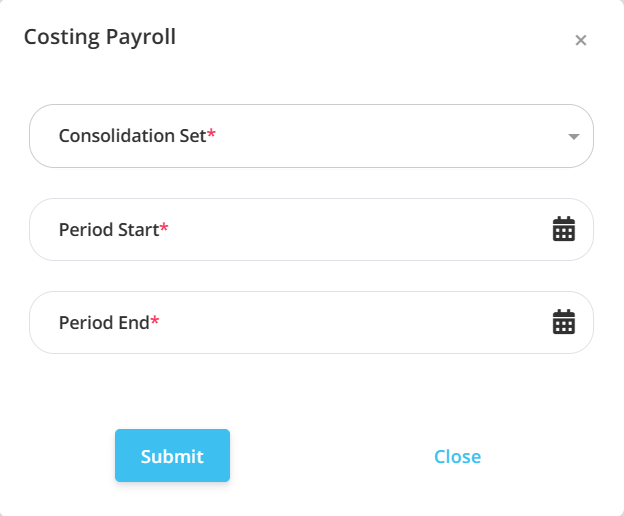
| No | Feature | Information |
| 1 | Consolidation Set | Enter merge type for costing that has been made in the form of a set. Example: Default, and others. |
| 2 | Period Start | Enter initial limit period which will be processed by Costing. |
| 3 | Period End | Enter deadline period which will be processed by Costing. |
- If you have entered all the Costing Payroll information, then the final step is to do it save with a click button “Submit” at the very bottom of the Costing Payroll page.
Read Also :
– How to Process and View Monthly Payroll Results
– How to Carry Out the Payroll Closing Process
– How to Process 1721A1 Taxes for Employees
– How to Make a Chart of Accounts
– How to Make a Tax Bracket