Goals submission is a menu that you can use for to fill performance plan. The following is a glimpse of the explanation of my goals :
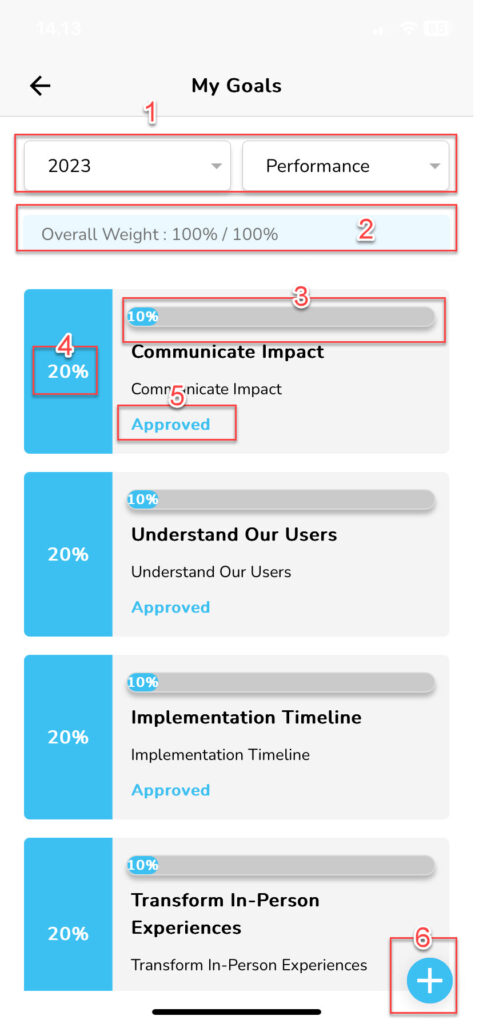
| No | Feature | Information |
|---|---|---|
| 1 | Goals Library | Displaying Goal Periode dan Goal Type that you can choose when you want to fill goal. |
| 2 | Total Goals Weight | Displaying total weight number upper goals that you have done. |
| 3 | Goal weight | Displaying Number of weight over one goal certain. |
| 4 | Progress Bar | Displaying indicator progress for work goal related. |
| 5 | Status Approval | Displaying Submission status upper goals related. |
| 6 | Add new goals | Button for add goals manually. Can you use when goals found on goals library Not according to your needs. |
For submit goals, You can follow the following steps :
- On main page application, click menu Goals.

- Choose Goal type And Goal periode upper goals that you want to fill.

- When you want add goals manually, Click the Add button on Goals page.
- On form My Goals, Fill in all information related goals that you want to submit.
- Click “Submit”.
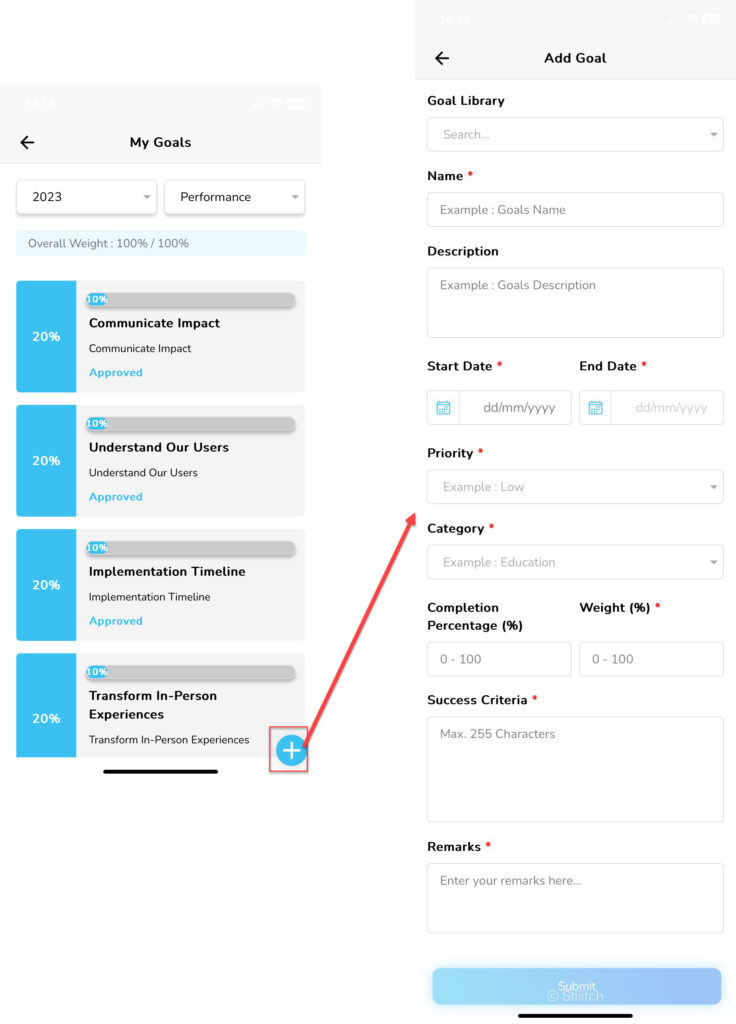
- However, When you want fill in goalS from goals library, You are enough shift to the left goal that you want to fill, click “Edit”.
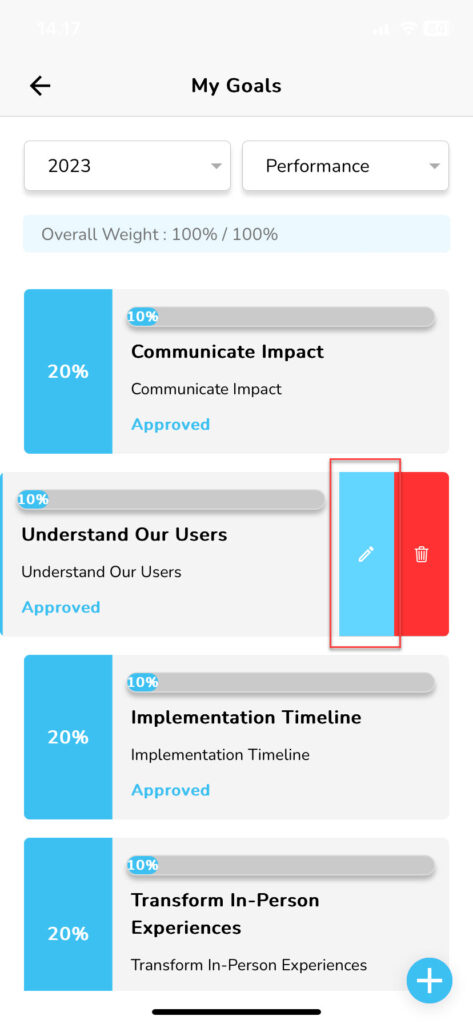
- On Edit Goal page, Fill in all data required.
- Click “Submit”.
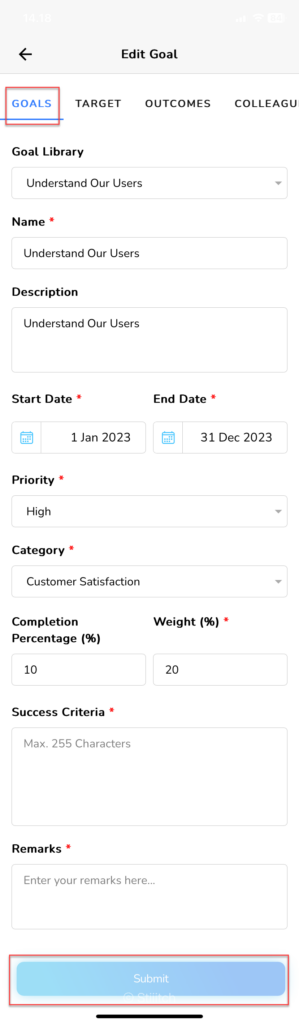
- Submit your my goal submitted successfully.
Read Also :
– Approval of Submissions Submitted by Team Members
– Submission Status
– Submission of performance
– My Team Goals