Personal Tasks is a feature that you can use to create assignments, or view details of tasks assigned to you. For certain levels, This feature can also be used to provide task details to employees or team members.
In this section, You can learn :
1. How to add a new Task.
2. How to change Task status.
3. How to edit Tasks.
4. How to delete Tasks.
The following is an overview of the Personal Tasks feature :
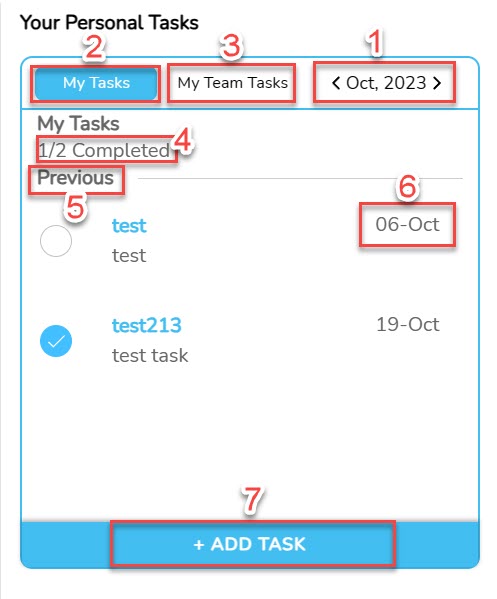
| No | Feature | Information |
|---|---|---|
| 1 | 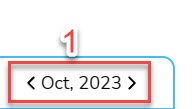 | In this section, users can set/change month to see the list of tasks for that month. |
| 2 |  | Displays a list of Individual tasks or individual tasks |
| 3 |  | displays a list of group tasks or team tasks. |
| 4 |  | Displaying number of tasks that have been completed of the total number of tasks a user has in a given month. |
| 5 | 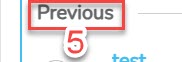 | This section will show status of your task in a certain period of time. |
| 6 | 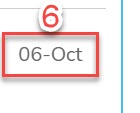 | Show deadlines on related tasks. |
| 7 | 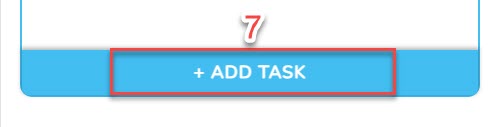 | You can use this button to add to-do list you. |
Whereas for tasks assigned by superiors you, will have a display like the following :
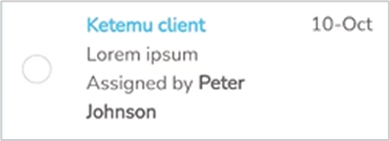
1. Add a new task
For add tasks to Personal Tasks, You can follow the following steps :
- In part Personal Tasks, click “+Add Task”.
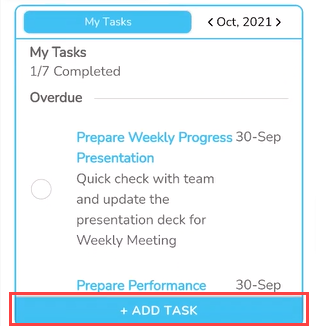
- On form New Task, enter task name, Task Description, as well as deadlines on the tasks you want to add.
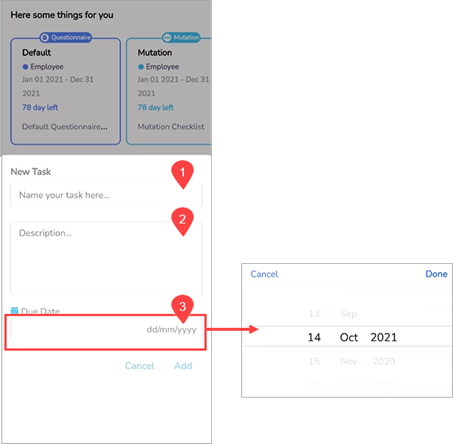
- After you fill in all the columns on form This, you can save the task you by clicking a button “Add”.
🔥IMPORTANT! To add tasks, Make sure you have filled out all information on form New Task.
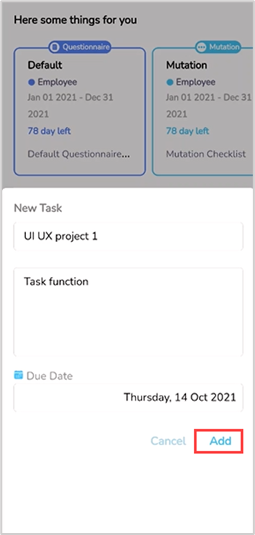
- The tasks that have been added will have a display like the following.
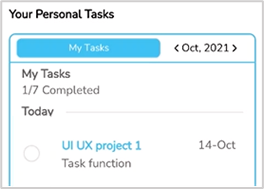
2. Change the task status to “Finished”
For change the task status to complete, You can follow the following steps :
- Choose assignments which you have completed.
- Click circle icon on related tasks.
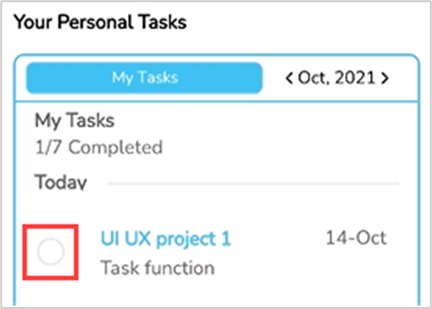
- On pop-up confirmation, click “Yes”.
🔥IMPORTANT! This activity cannot be cancelled. Tasks that have completed status cannot be deleted or changed again.
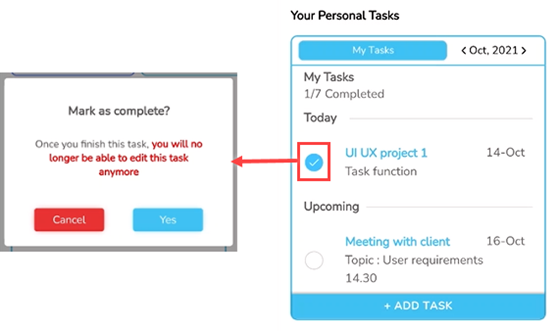
- Tasks with completed status will have a display like the following.
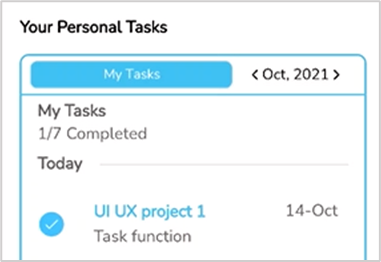
3. Editing Task Information Details
For change detailed information on a task, You can follow the following steps :
- Choose assignments that you want to edit.
- Slide the task to the left to display ikon edit.
- Click ikon edit.
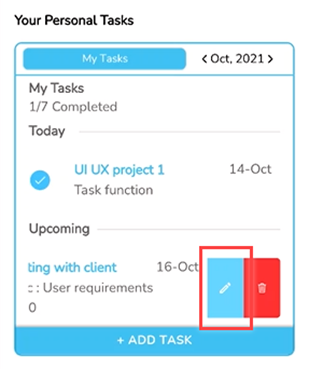
- you can directly change task details on form task.
- When you have finished replacing task details, You can click “Edit” for save change In that assignment.
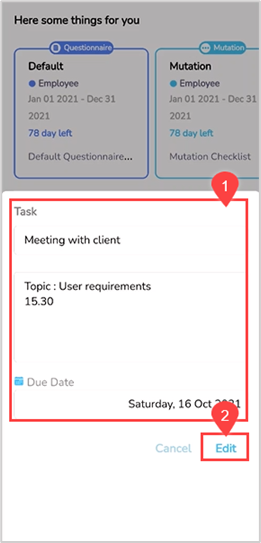
4. Remove the task
For delete tasks, You can follow the following steps :
- Choose assignments what you want to delete.
📝Notes You cannot delete the task that has been completed, or the task assigned by your superiors.
- Slide the task to the left to display delete icon.
- Click delete icon.
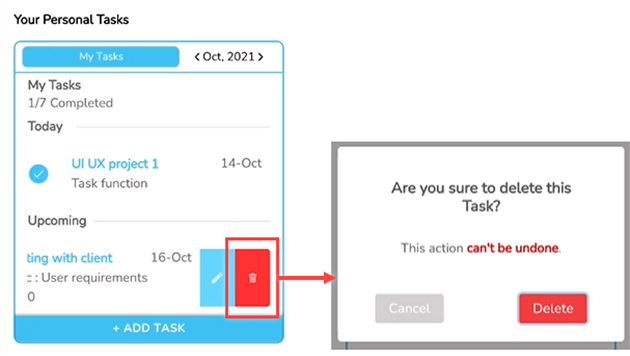
- On pop-up confirmation, click “Delete”.
🔥IMPORTANT! This activity cannot be cancelled. Tasks that have been deleted cannot be returned.
Read Also :
– Assign Tasks to Team Members
– Overview of the To-Do List Feature
– How to Fill Questionnaire
– Manage On Boarding/Off Boarding Tasks