Notifications is a features that contain messages about information related to your activities in the StarConnect application, like a reminder, Submission information, agreement, and others.
In this section, You can learn :
1. How to mark the notification has been read.
2. How to mark all notifications has been read.
3. How to delete notifications.
4. How to delete all notifications.
1. Mark as read
- For mark the notification as already read, You can directly click the notification.
- Notification Already marked will have the color of the white background,
- As for the notification not marked yet will have Light blue background color.
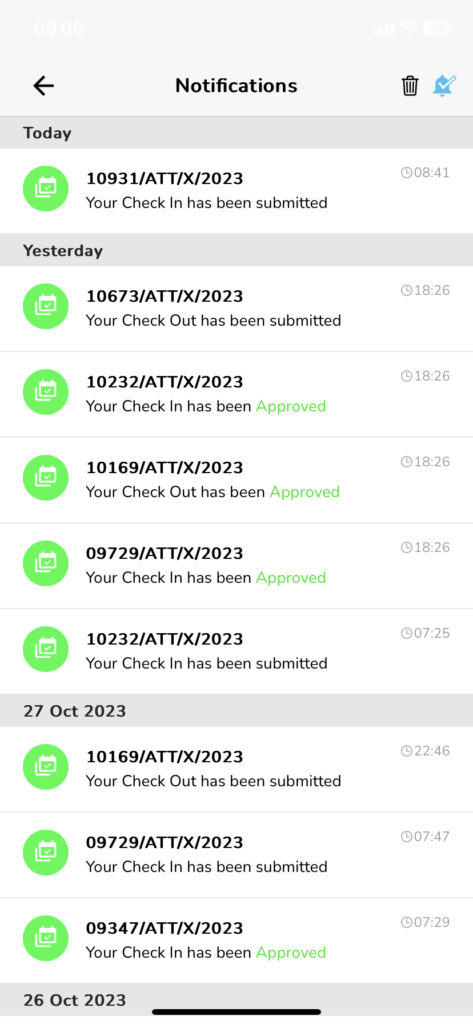
2. Mark all as read
Whereas, When you want to directly mark all notifications as read out, the :
- Click Blue bell icon on The top part of the notifications page.
- On Pop-up confirmation, click “Ok”.
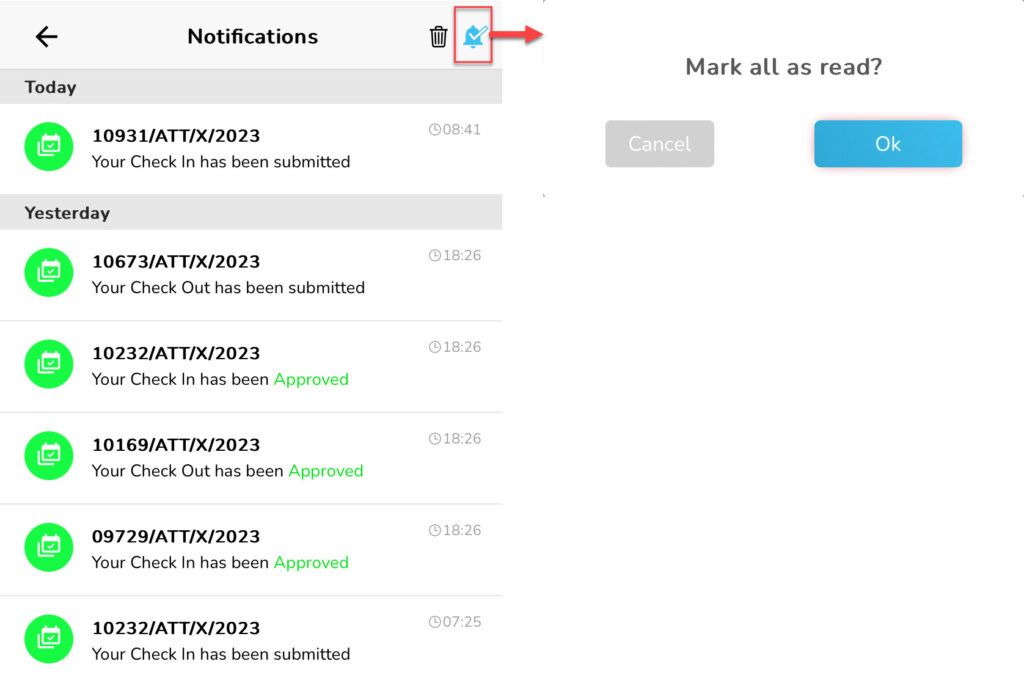
3. Delete notifications
- Select notifications what you want to delete.
- Slide the notification to the left to display delete icon.
- Click delete icon.
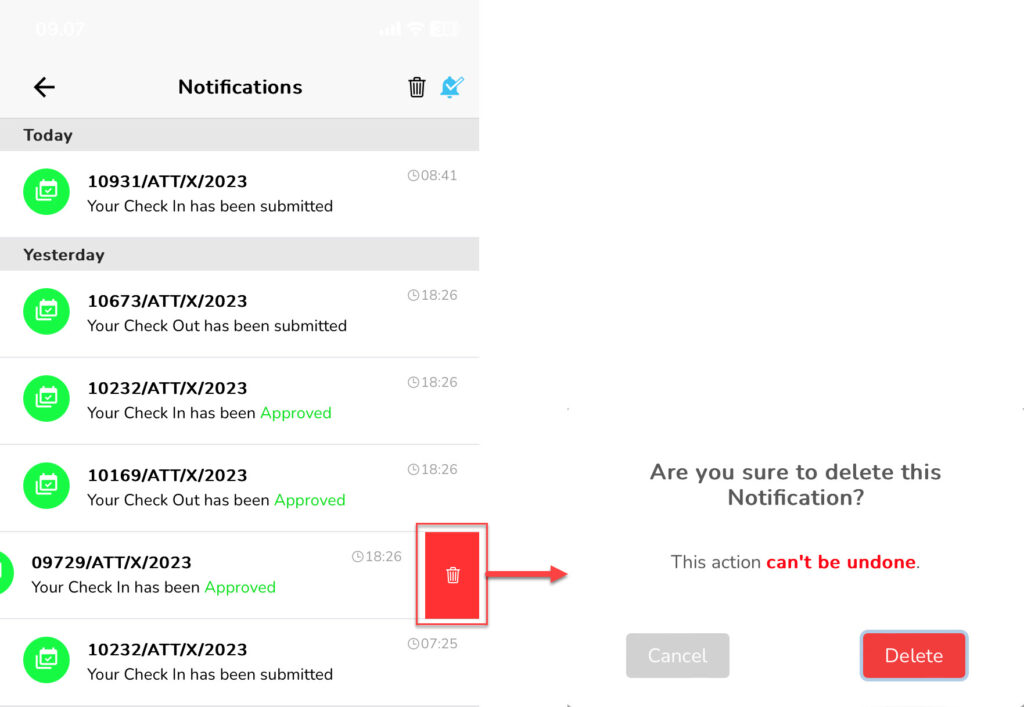
- On Pop-up confirmation, click “Delete”.
🔥IMPORTANT! This activity cannot be cancelled. Tasks that have been deleted cannot be returned.
4. Delete all notifications
Whereas, When you want to directly delete all notifications you, the :
- Click delete icon on The top part of the notifications page.
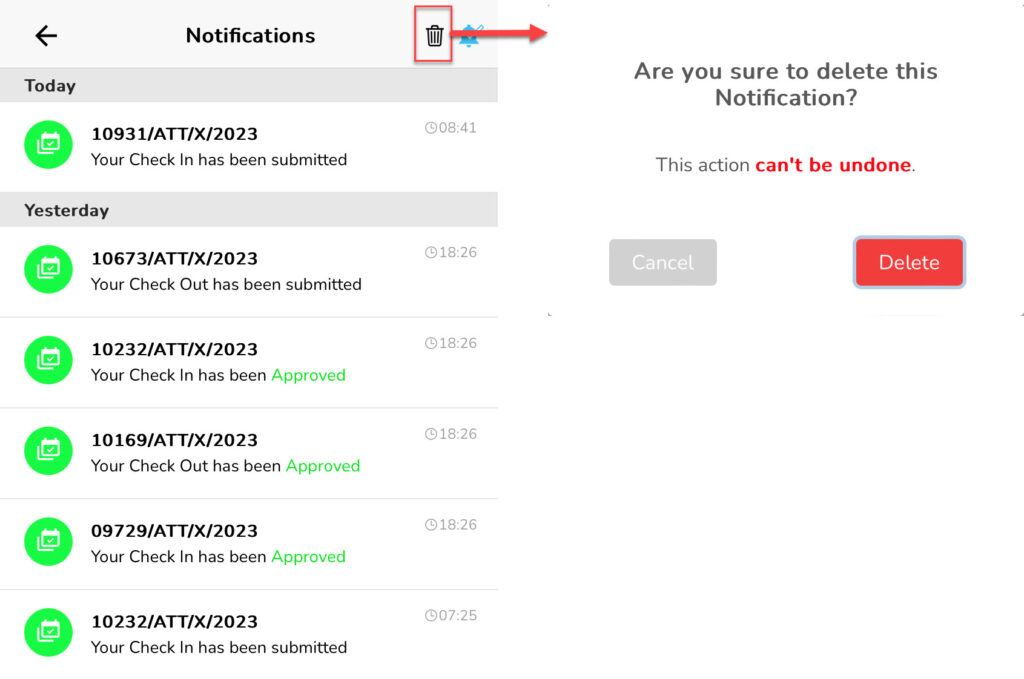
- On Pop-up confirmation, click “Delete”.
🔥IMPORTANT! This activity cannot be cancelled. Tasks that have been deleted cannot be returned.
- After all notifications are deleted, The notifications page will have a display like the following.

Read Also :
– Notification Settings
– At a Glance About the Contacts Menu
– How to Manage Chats
– A Glance at the Account Profile Menu
– A Glance at the Profile Settings Menu