When you want Register access rights whatever is obtained by Roles certain, You can use Roles on the security menu by following the following steps :
- On the Menu Security → Select Roles.
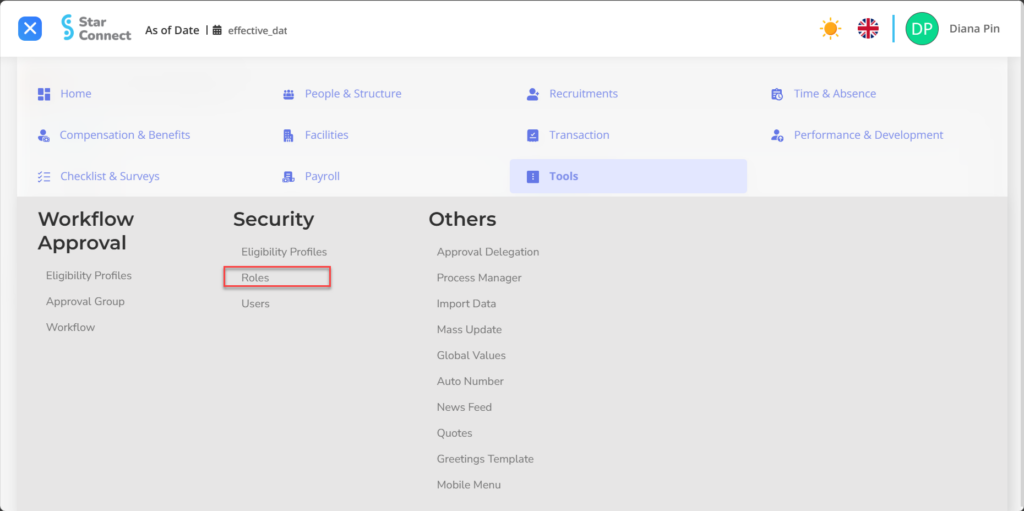
- Click the button New to make roles on the security menu.
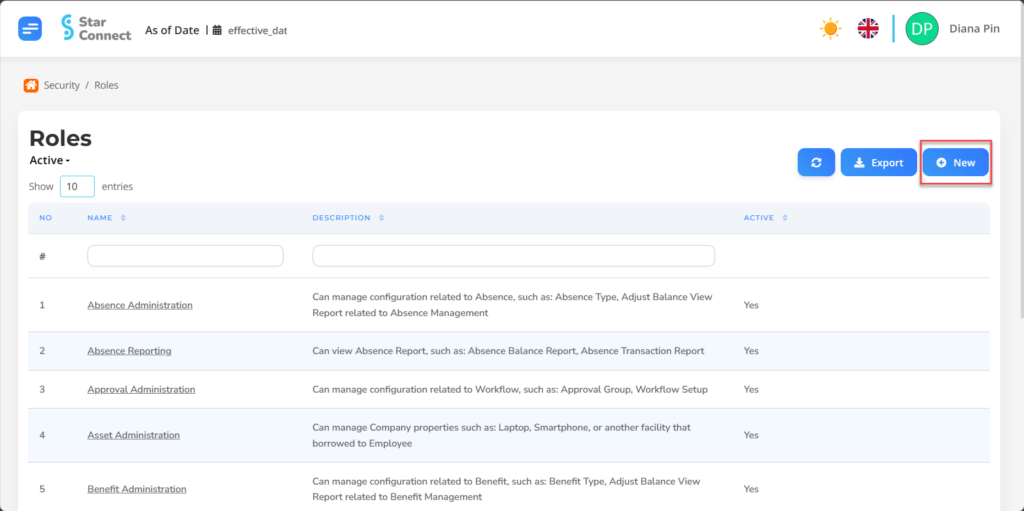
- Fill in the section General with the type of roles you want to make.

| No | Feature | Information |
| 1 | Name | Filled with no Roles. |
| 2 | Description | Filled with description Roles. |
| 3 | Active | • Click Yes, If the type of roles is still active and processed in system. • Click No, If the type of role is already not active, then the type of roles will be automatic lost in another menu. |
- In part Authority, click the button “Add”, Then fill in what rights can be accessed by the user.
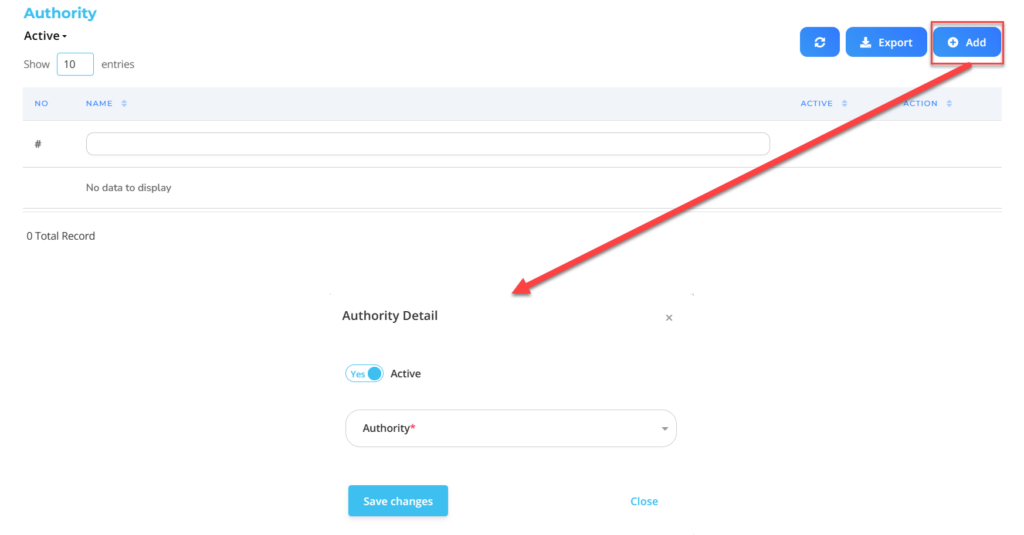
| No | Feature | Information |
| 1 | Active | • Click Yes, If the authority is still active and processed in system. • Click No, If the authority has not active, then the authority will be automatic lost in another menu. |
| 2 | Authority | Enter access rights For users. |
Do save with a click button “Save Changes” In the Authority Detailed section first, Then continue by filling in the completeness of other roles data.
- In part Process, click the button “Create”, Then fill in with the right process report that can be accessed by the user.
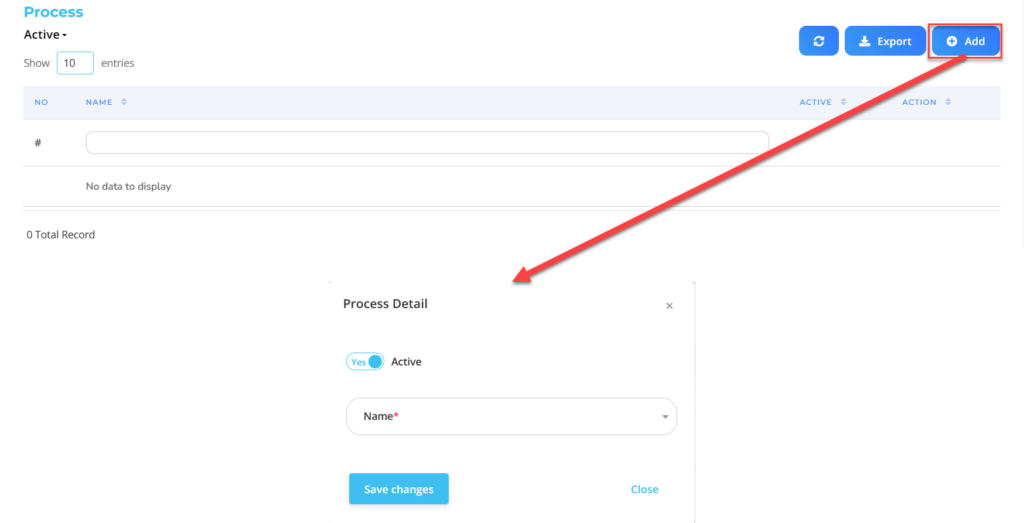
| No | Feature | Information |
| 1 | Active | • Click Yes, If the type of process report report is still active and processed in system. • Click No, If the type of process report report has been not active, then the type of process report report will be automatic lost in another menu. |
| 2 | Name | Enter the type Process report access rights For users. |
Do save with a click button “Save Changes” in the process of the process first, Then continue by filling in the completeness of other roles data.
- If you have entered all the roles information, then the final step is to do it save with a click button “Submit” At the bottom of the roles page.
📝Notes
The following is a list of roles that has been on setup oleh StarConnect :
| No | Roles | Description |
| 1 | Absence Administration | Can regulate configurations related to absence, like: Absence Type, Adjust Balance. |
| 2 | Absence Reporting | Can see absence report, like: Absence Balance Report, Absence Transaction Report. |
| 3 | Approval Administration | Can regulate configurations related to workflow, like: Approval Group, Workflow Setup. |
| 4 | Asset Administration | Can manage company assets, like: Laptop, Smartphone, or other facilities lent to employees. |
| 5 | Benefit Administration | Can regulate configurations related to benefits, like: Benefit Type, Adjust Balance. |
| 6 | Benefit Reporting | Can access the benefit report, like: Benefit Balance Report, Benefit Transaction Report. |
| 7 | Benefit Specialist | Can access the Benefit Payment Process and see several reports related to employee benefits payments. |
| 8 | C Level | Roles for management with level C can access Mobile Company Insights. |
| 9 | Checklist Administration | Can regulate configurations related to checklist, like:: Checklist Template, and others. |
| 10 | Data Administration | Can import data. |
| 11 | Expense Administration | Can set the Expense type, create projects and projects for employees. Can access reports related to expense. |
| 12 | Human Resource Reporting | Can access reports about employees, like: Biodata Report, Biodata Transaction Report, Assignment Report, Assignment History Report, and others. |
| 13 | Human Resource Specialist | Can manage and see all employee detailed information. Can access reports related to employee detail information. |
| 14 | Learning Administration | Can regulate configurations related to learning and accessing reports related to learning. |
| 15 | Line Manager | Can access My Team on the StarConnect Mobile page. |
| 16 | Loan Administration | Can set the loan type and see the loan report. |
| 17 | Loan Reporting | Can access the loan report. |
| 18 | Payroll Administration | Can regulate configurations related to payroll, like: Payroll Group, Balance, Element, and others. |
| 19 | Payroll Reporting | Can access the payroll report, like: Payroll Result Report, Bank Transfer Report, Payslip Report, and others. |
| 20 | Payroll Specialist | Can run the payroll run process, costing, and Closing Payroll can access Payroll -related reports. |
| 21 | Performance Administration | Can regulate configurations related to Goal and Performance, like: Goal Library, Performance Template, and others. |
| 22 | Administration questionnaire | Can set Questionnaire Templates and Process Generate Questionnaire for Employees Can access reports related to Feedback Questionnaire. |
| 23 | Questionnaire Reporting | Can access reports related to feedback questionnaire. |
| 24 | Recruitment Administration | Can regulate configurations related to recruitment, like: Job Posting, Interview Template, Applicant Selection, Applicant Tracking Status, and others. |
| 25 | Salary Access | Can access employee elements. |
| 26 | Security Administration | Can regulate configurations related to security, like: Users. |
| 27 | System Administration | Can regulate configurations related to the system, like: Global Values, News Feed. |
| 28 | Time Administration | Can regulate configuration related to time, like: Shift, Pattern, Attendance Group, Holiday, etc. |
| 29 | Time Reporting | Able to access Time -related Report, like: Timesheet Report, Check In / Out Report, Overtime, and others. |
| 30 | Workforce Administration | Can regulate configurations related to workforce structure, like: company, Location, Organization, Grade, Position, and others can access Reports related to Workforce Structure. |
| 31 | Workforce Reporting | Able to access Report related to Workforce, like: Position Report, Job Valid Grade Report, Position Valid Grade Report. |
| 32 | Workspace Administration | Can set the workspace provided by the company. |
Read Also :
– How to Group Employees for Access Rights Purposes
– How to Determine Employee/User Access Rights