When you want to do grouping of employees based on questionnaire type which will be implemented, You can perform grouping by following these steps :
- On the Menu Questionnaire → Select Eligibility Profiles.
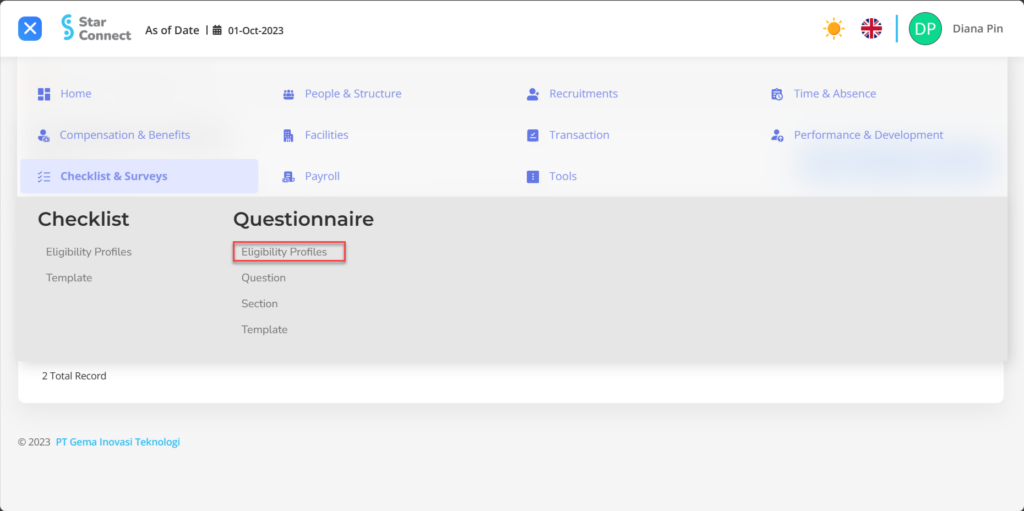
- Click the button New to register Eligibility Profiles on the Questionnaire menu.
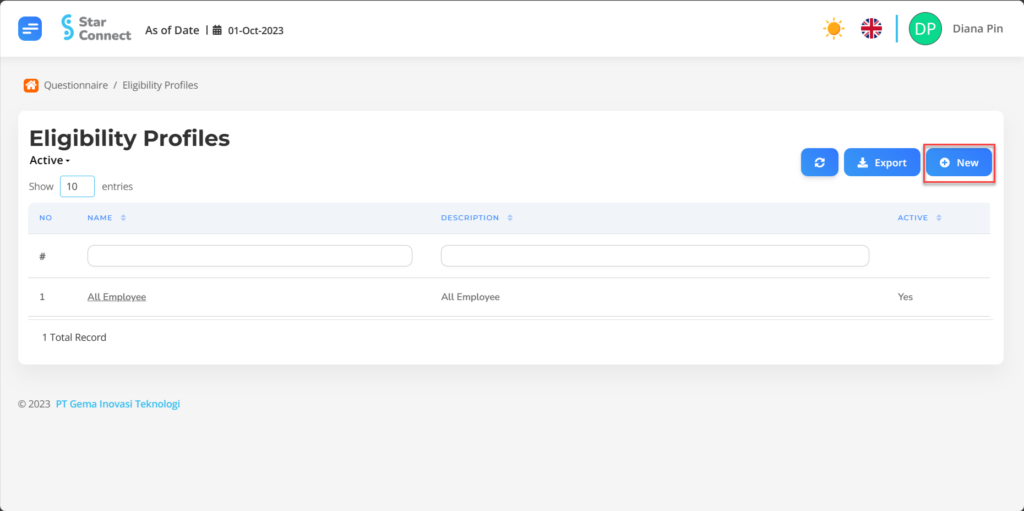
- Fill in the section General with the type of Eligibility Profiles you want to display.

| No | Feature | Information |
| 1 | Name | Filled with no Eligibility Profiles. |
| 2 | Description | Filled with description Eligibility Profiles. |
| 3 | Active | • Click Yes, if the Eligibility Profiles type is still active and processed in system. • Click No, if the Eligibility Profiles type is already in place not active, then the Eligibility Profiles type will be automatic lost in another menu. |
- In part Criteria, click the button “Add”, and continue by filling in employee grouping data for the Questionnaire that will be used by the company for each type of employee.
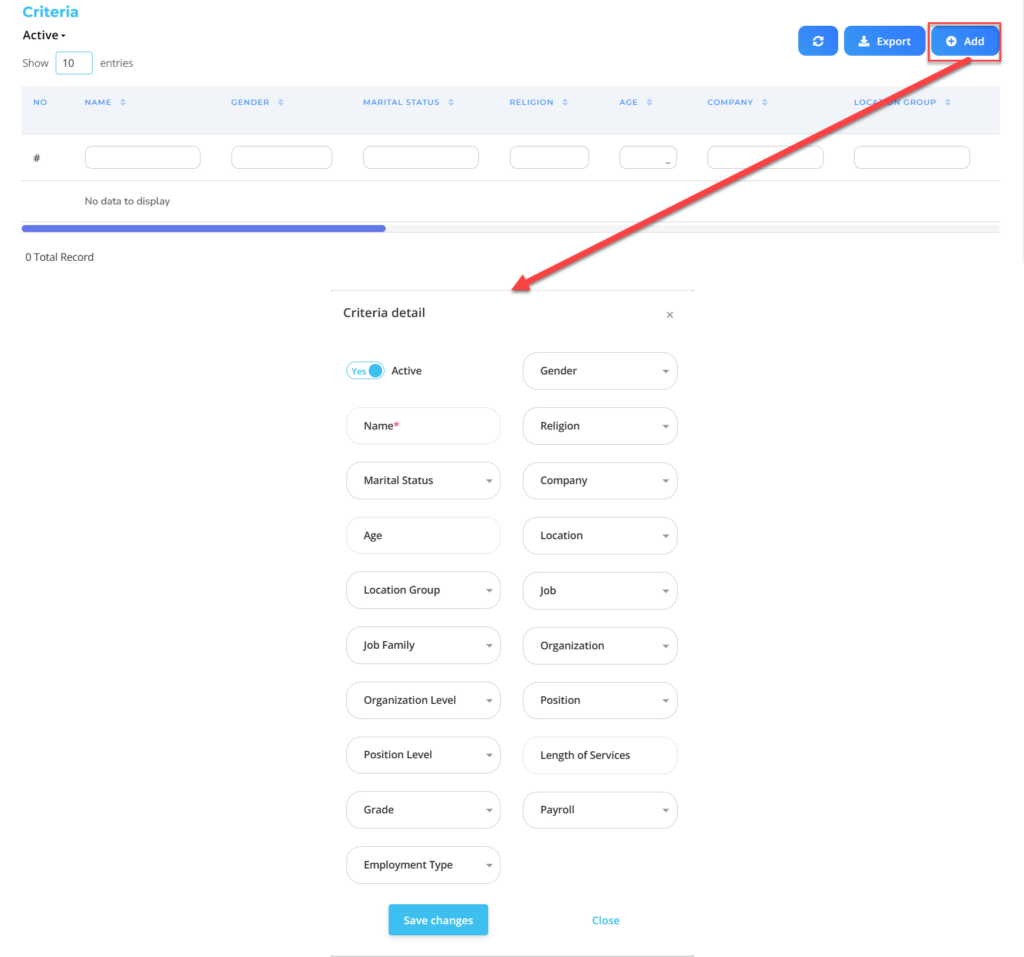
| No | Feature | Information |
| 1 | Active | • Click Yes, if the Eligibility Profiles for the Questionnaire are still active and processed in system. • Click No, if the Eligibility Profiles for the Questionnaire are in place not active, then the data will be automatic lost in another menu. |
| 2 | Name | Filled with no employee grouping criteria. |
| 3 | Marital Status | Filled with marital status employee, in the form of LOV. |
| 4 | Age | Filled with age employee. |
| 5 | Location Group | Filled with group location employee work, in the form of LOV. |
| 6 | Job Family | Filled with Job Family employee, in the form of LOV. |
| 7 | Organization Level | Filled with level organization where the employee is placed, in the form of LOV. |
| 8 | Position Level | Filled with level position employee, in the form of LOV. |
| 9 | Grade | Filled with Grade employee, in the form of LOV. |
| 10 | Employment Type | Filled with contract type employee, in the form of LOV. |
| 11 | Gender | Filled with gender employee, in the form of LOV. |
| 12 | Religion | Filled with religion employee, in the form of LOV. |
| 13 | Company | Filled with Company employee, in the form of LOV. |
| 14 | Location | Filled with work location employee, in the form of LOV. |
| 15 | Job | Filled with job employee, in the form of LOV. |
| 16 | Organization | Filled with organization where the employee is placed, in the form of LOV. |
| 17 | Position | Filled with position employee, in the form of LOV. |
| 18 | Length of Services | Filled with details minimum working hours Eligible employees are included in the Eligibility Profile, in the form of LOV. |
| 19 | Payroll | Filled with Payroll group employee, in the form of LOV. |
Do save with a click button “Save Changes” in the detailed Criteria section first, then continue by filling in the other complete Eligibility Profiles data.
- If you have entered all the Eligibility Profiles information, then the final step is to do it save with a click button “Submit” at the very bottom of the Eligibility Profiles page.
Read Also :
– How to Create Questions and Group them for Questionnaire Needs
– How to Create an Employee Questionnaire Template