When you want add information on social media accounts You are into your StarConnect account, then you can follow the following steps :
- Log in into your StarConnect account.
- On main page application, click ikon Setting Profile.
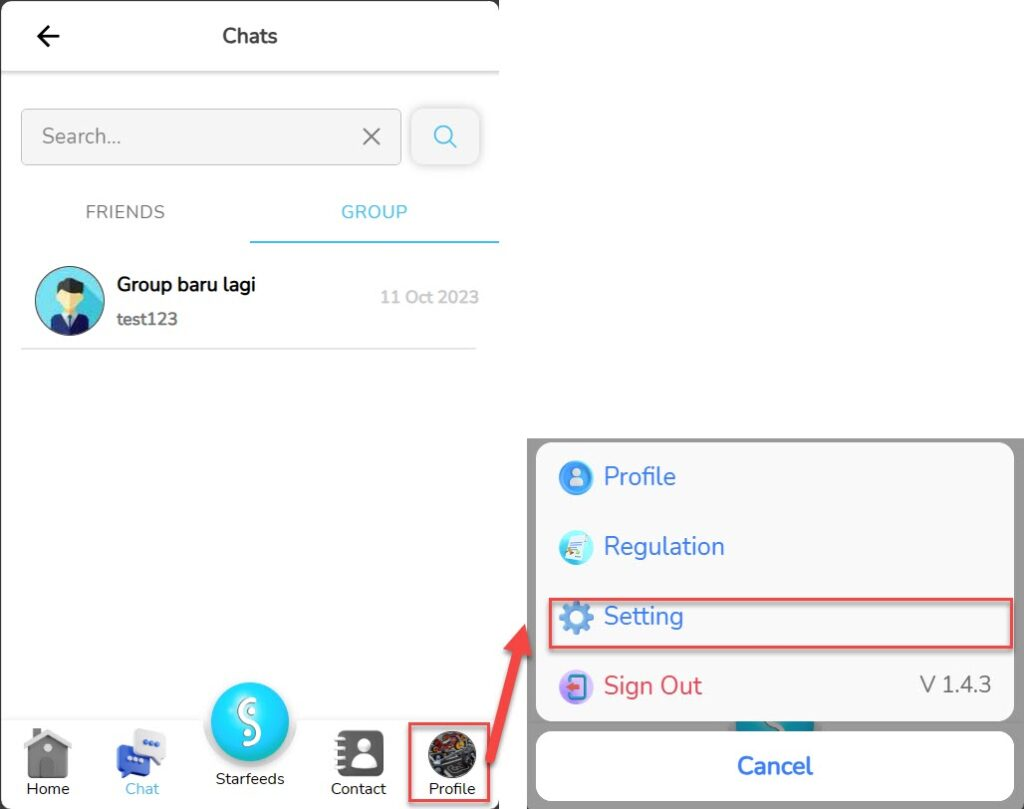
- Click the button “Edit” in part Social Media.
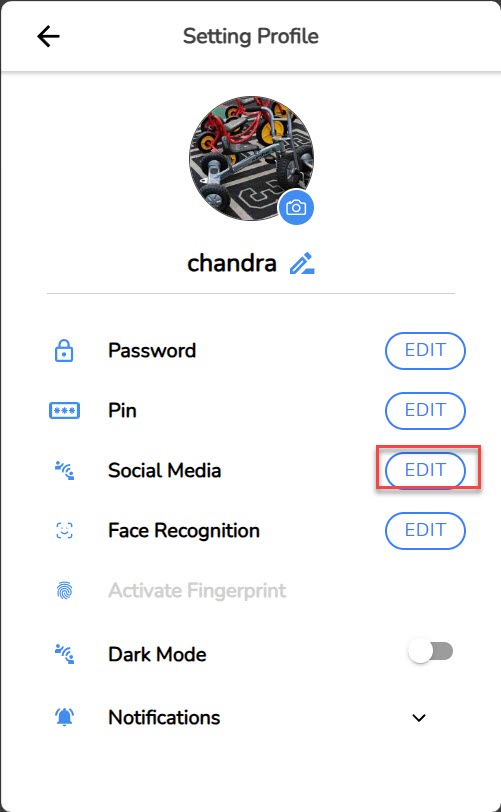
- Enter social media information what you want to enter.
- Click “Submit”.
📝Notes When you add social media accounts, then the account will appear and be seen on the contact menu of your coworkers.
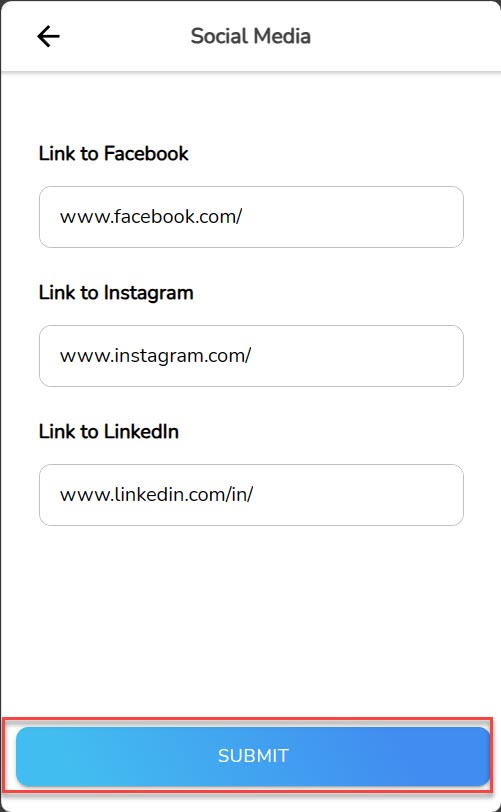
- Your social media account added successfully, And your contact will have a display like the following in your company colleague application.

Read Also :
– How to Change StarConnect Account PIN
-How to Activate Dark Mode for the StarConnect Mobile Application
– How to Change Account Password