When you want to organize Performance assessment calibration employee, You can make changes by following these steps :
- On the Menu Performance → Select Calibration.
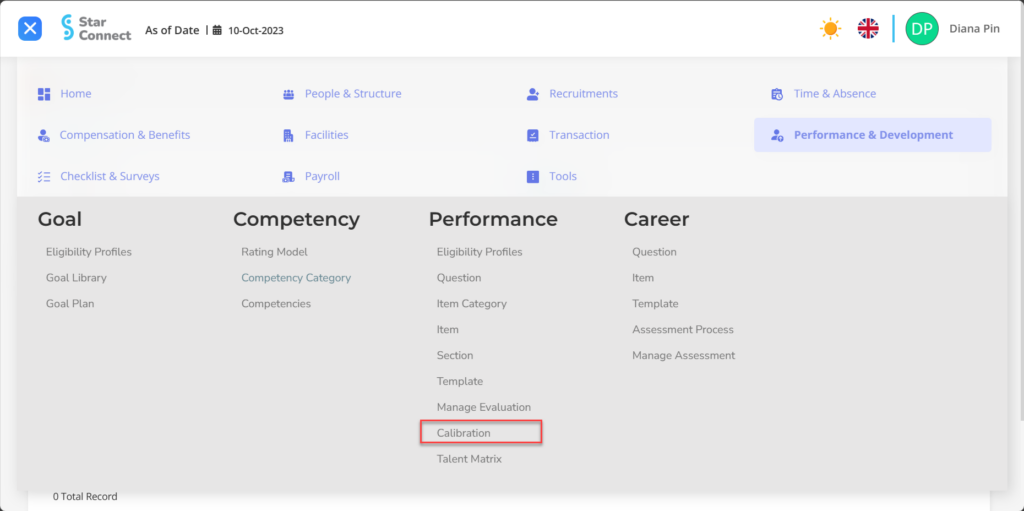
- Fill in the section General with the desired employee performance period.
🔥IMPORTANT! It's worth paying attention to if you want fill in the General section, make sure Template in the Performance menu has been made first.

| No | Feature | Information |
| 1 | Performance | Filled with nama periode Performance which will be calibrated. |
| 2 | Start Date | Will automatically filled by start date of the period according to the performance to be calibrated. |
| 3 | End Date | Will automatically filled by period end date according to the performance to be calibrated. |
- Once you select the Performance period, the A list of employees in the performance period will appear in the Detail in the form of detailed employee performance assessments.
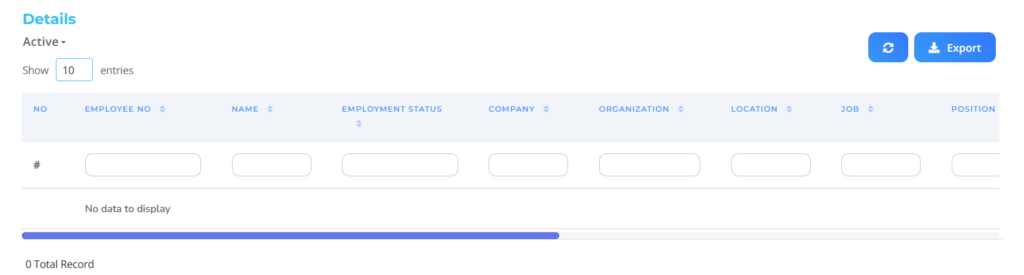
- If you want calibrate assessments which has existed, You can make changes to the table with scroll to the far right of the table, and click the button “Edit” on the employee assessment line you want to change
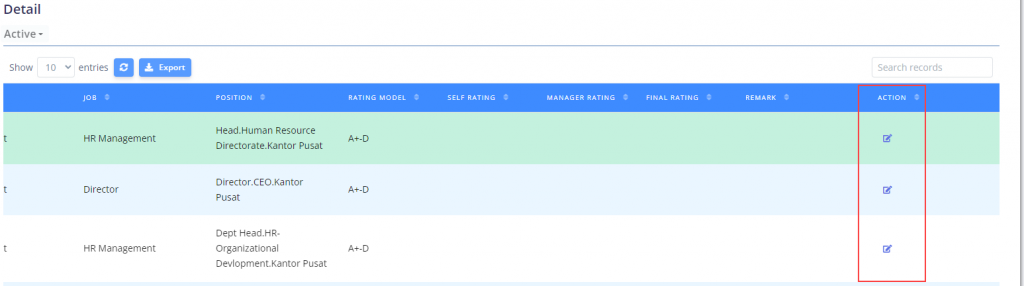
- Then change the value by filling in new assessment in part New Rating, And change note assessment in part Remark, and don't forget to press the button “Save changes” to save changes.
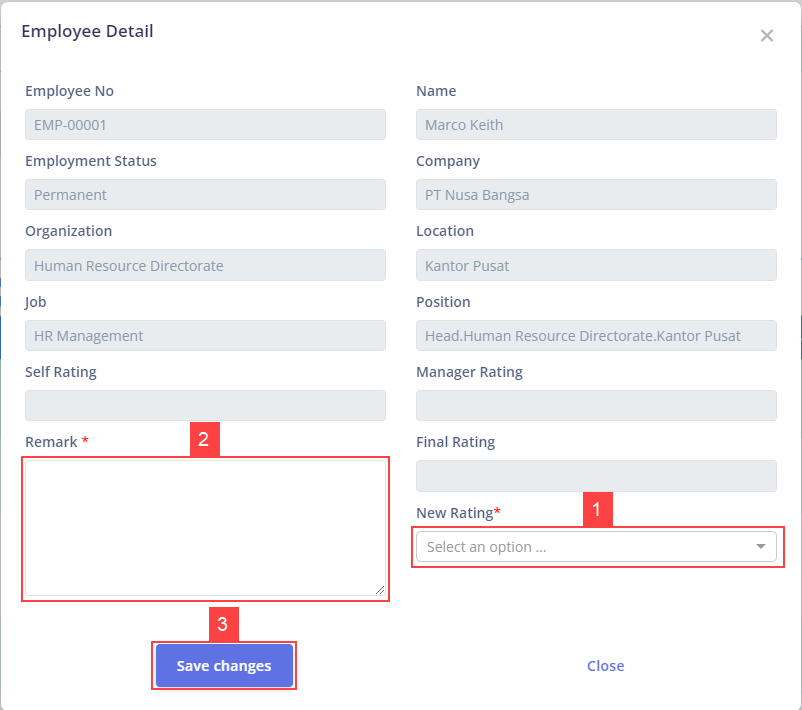
- If you have entered all the Calibration information, then the final step is to do it save with a click button “Submit” at the very bottom of the Calibration page.
Read Also :
– How to Create Competencies and Types of Assessment for Employees
– How to Group Employee Performance Assessments
– How to Create an Employee Performance Appraisal Template
– How to Change Managers Who Evaluate Employee Performance
– How to Set Up the Employee Performance Matrix Display