When you want to organize Matrix display Employees in the form of a summary of the assessment of employee performance, You can make settings by following the following steps :
- On the Menu Performance → Select Talent Matrix.
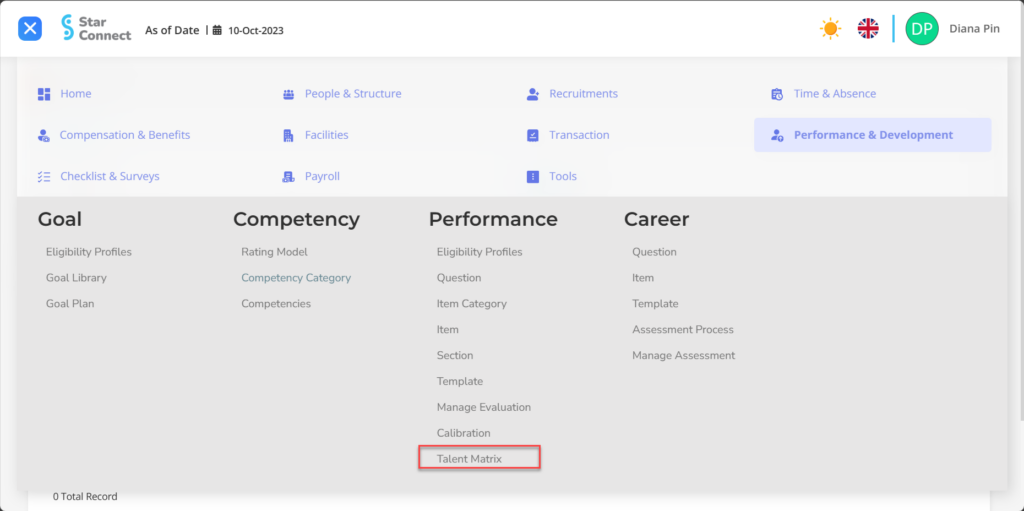
- Fill in the section General with the desired type of talent matrix.
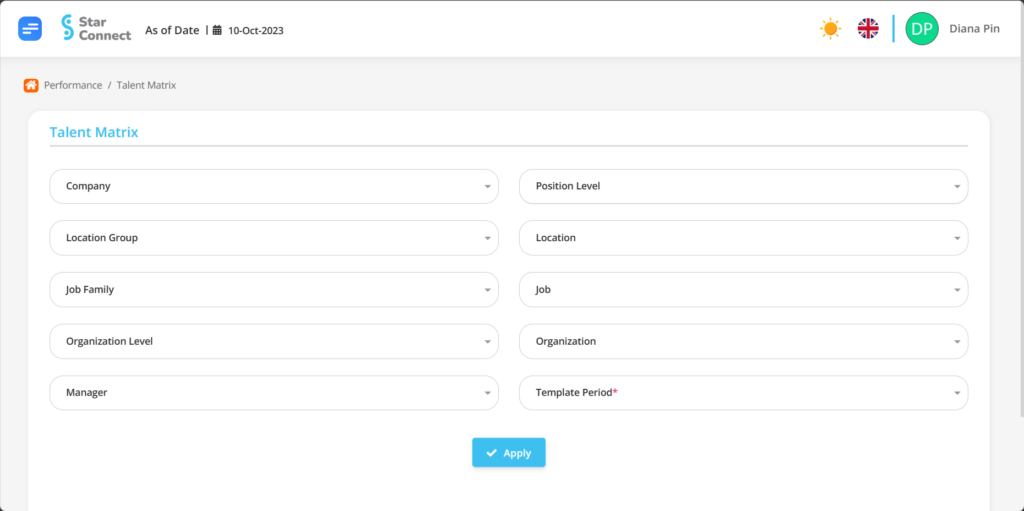
| No | Feature | Information |
| 1 | Company | Enter Company where the employee is placed, in the form of LOV. |
| 2 | Location Group | Enter Location Group where the employee is placed, in the form of LOV. |
| 3 | Job Family | Enter Job Family where the employee is placed, in the form of LOV. |
| 4 | Organization Level | Enter Organization Level where the employee is placed, in the form of LOV. |
| 5 | Manager | Enter nama Manager from the employee, in the form of LOV. |
| 6 | Position Level | Enter Position Level where the employee is placed, in the form of LOV. |
| 7 | Location | Enter Location employee, in the form of LOV. |
| 8 | Job | Enter Job employee, in the form of LOV. |
| 9 | Organization | Enter organization where the employee is placed, in the form of LOV. |
- If you have entered all Talent Matrix information, then the final step is to do it save with a click button “Apply” On the Talent Matrix page.
- If you have succeeded in submitting for Talent Matrix Performance, it will appear on the underpay of the talent matrix in the form of a summary detail in the form of an employee matrix performance.
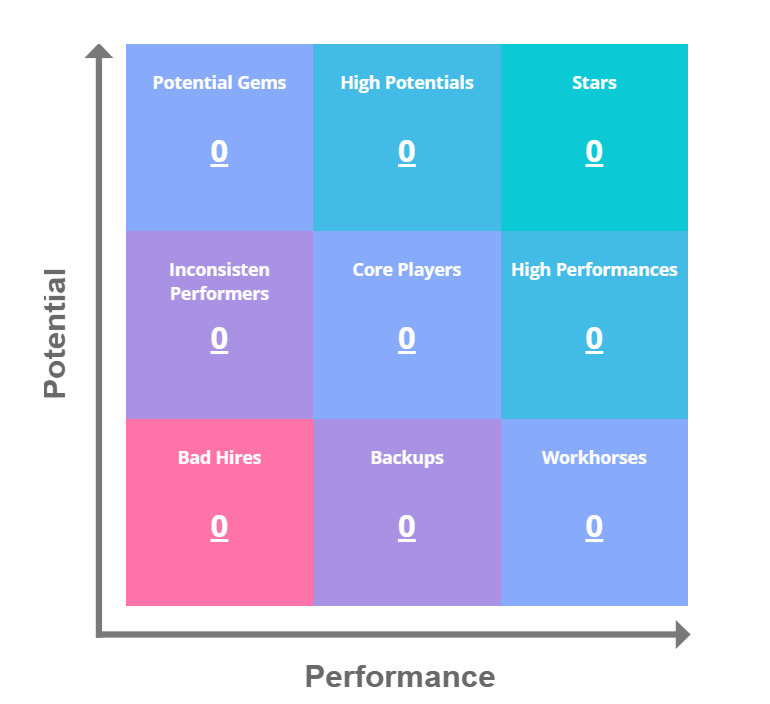
Read Also :
– How to Create Competencies and Types of Assessment for Employees
– How to Group Employee Performance Assessments
– How to Create an Employee Performance Appraisal Template
– How to Change Managers Who Evaluate Employee Performance
– How to Change Employee Performance Appraisals