When you want to change The manager will evaluate employees regarding performance assessments, You can make changes by following these steps :
- On the Menu Performance → Select Manage Evaluation.
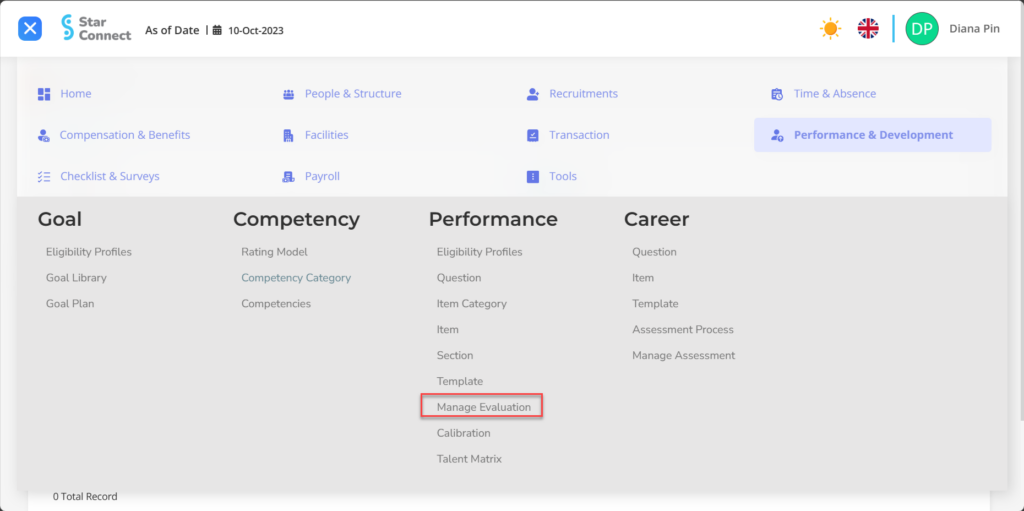
- Fill in the section General with the desired changes in employee evaluation data.
🔥IMPORTANT! It's worth paying attention to if you want fill in the General section, make sure Employee data on the Employee menu and Template in the Performance menu has been made first.
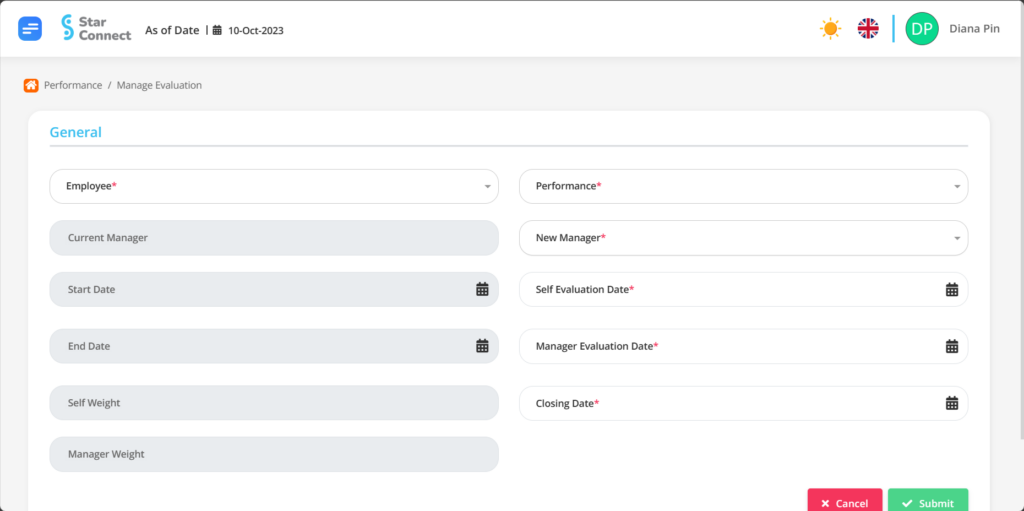
| No | Feature | Information |
| 1 | Employee | Filled with no employees who will be evaluated. |
| 2 | Current Manager | Will automatically filled by employee manager At the moment. |
| 3 | Start Date | Will automatically filled by start date of the period according to the performance to be evaluated. |
| 4 | End Date | Will automatically filled by period end date according to the performance to be evaluated. |
| 5 | Self Weight | Will automatically filled by weight/value percentage which is the basis for the assessment employee itself. |
| 6 | Manager Weight | Will automatically filled by weight/value percentage which is the basis for the assessment Manager to employee. |
| 7 | Performance | Filled with nama periode Performance which will be evaluated. |
| 8 | New Manager | Filled with the name of the new manager for employee evaluation assessments. |
| 9 | Self Evaluation Date | Filled with Self Evaluation start date. |
| 10 | Manager Evaluation Date | Filled with Manager Evaluation start date. |
| 11 | Closing Date | Filled with end date for filling out the evaluation on Templates. |
- If you have entered all the Manage Evaluation information, then the final step is to do it save with a click button “Submit” at the very bottom of the Manage Evaluation page.
Read Also :
– How to Create Competencies and Types of Assessment for Employees
– How to Group Employee Performance Assessments
– How to Create an Employee Performance Appraisal Template
– How to Change Employee Performance Appraisals
– How to Set Up the Employee Performance Matrix Display