If you want added planning company towards its employees based on certain internal goals or targets system, You must create types of employee groupings based on target or goal types along with target type and purpose said first.
Registration of employee grouping types based on target types or objectives can be created by Eligibility Profiles on the Goal Menu, registration of targets or goals can be made by Goal Library on the Goal Menu, and making company plans for its employees can be made with Goal Plan on the Goal Menu.
🔥IMPORTANT! It's worth paying attention to if you want Add a Goal Plan company, make sure Eligibility Profiles And Goal Library in the Performance menu has been made first.
On this page you can learn how to create a Goal Plan by following these steps :
- On the Menu Goal → Select Goal Plan.
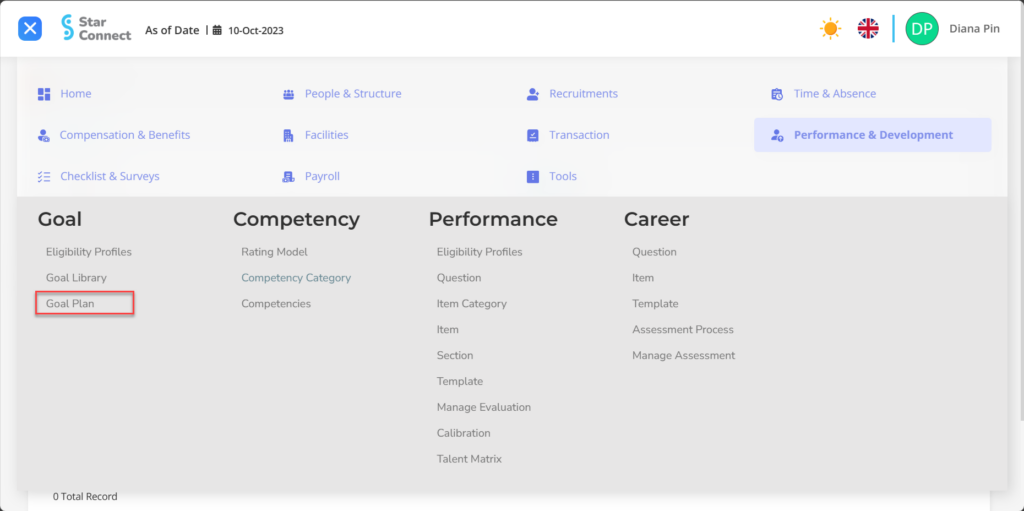
- Click the button New to register the Goal Plan on the Goal menu.
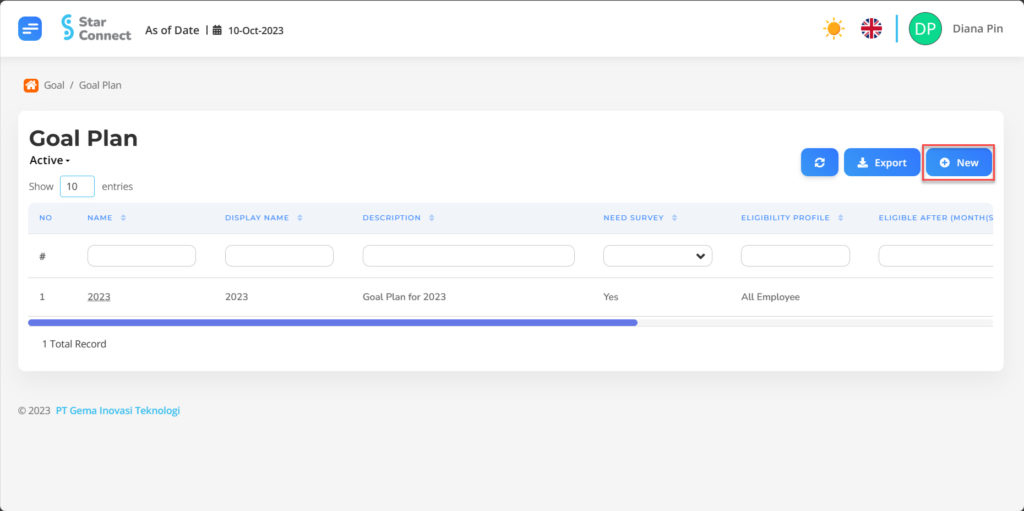
- In part General, isi with the type of Goal Plan you want to display.
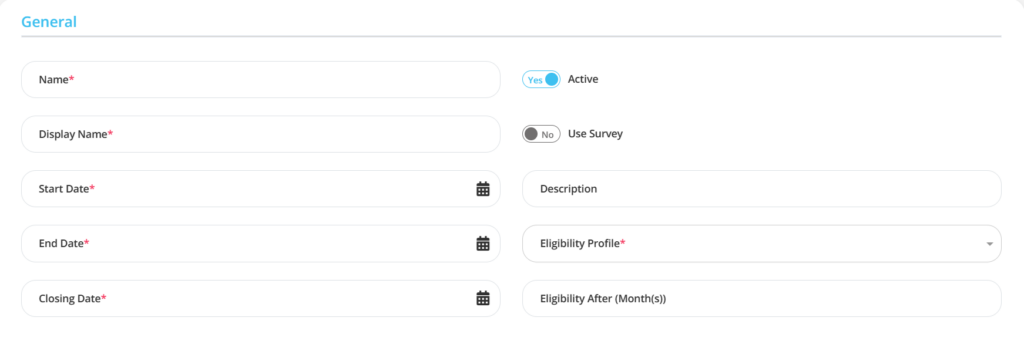
| No | Feature | Information |
| 1 | Name | Filled with no Goal Plan. |
| 2 | Display Name | Filled with no which will appear on the Goal Plan page. |
| 3 | Start Date | Initial date The Goal Plan applies. |
| 4 | End Date | The end date The Goal Plan is used. |
| 5 | Closing Date | Absolute date The Goal Plan is closed. |
| 6 | Active | • Click Yes, if the type of Goal Plan is still active and processed in system. • Click No, if that type of Goal Plan is in place not active, then it's automatic lost in another menu. |
| 7 | Use Survey | • Click Yes, if the type of Goal Plan survey is required in the form of a question. • Click No, if the Goal Plan type no survey required question. |
| 8 | Description | Filled with description which will appear on the Goal Plan page. |
| 9 | Eligibility Profile | Filled with groupings Eligibility Profile employees who will achieve the Goal Plan. |
| 10 | Eligible After (Month(s)) | Filled Minimum Boundaries of Start Employees' Work Time for the Goal Plan to be achieved, example: 3, then the Goal Plan can start to be used in the next month 3 Early employee service period. |
- In part Detail, click the button “Add”, and continue by filling in the Goal Plan Detail data with the weights from each Goal Library.
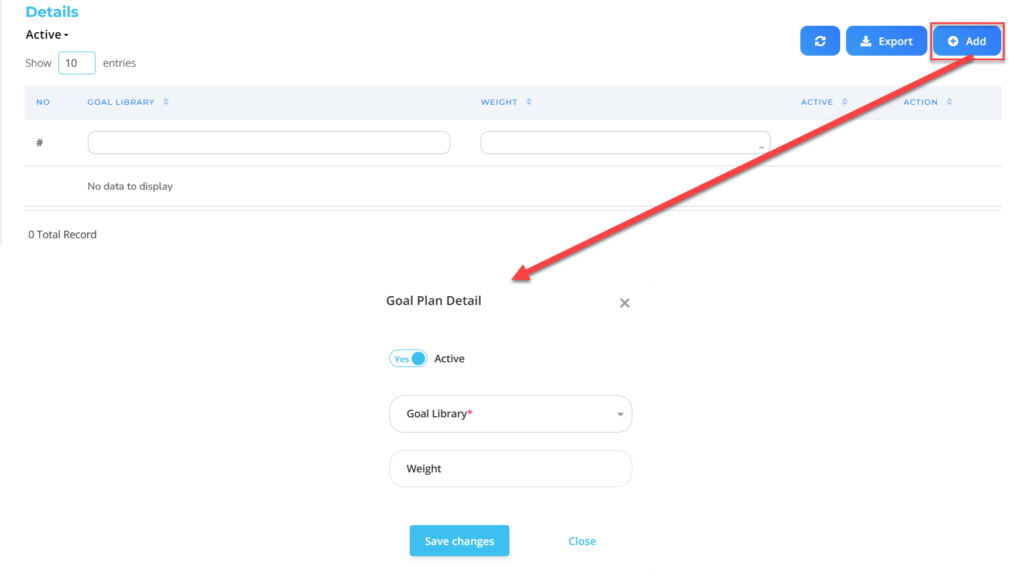
| No | Feature | Information |
| 1 | Active | • Click Yes, if the Goal Plan Details are still active in the Goal Plan and processed in system. • Click No, if the Goal Plan Detail type is already in place not active in the Goal Plan, then it will be automatic lost in another menu. |
| 2 | Goal Library | Filled with Goal Library. |
| 3 | Weight | Filled weight based on Goal Library. |
Do save with a click button “Save Changes” in the detailed Goal Plan section first, then continue by filling in other complete Goal Plan data.
- If you have entered all the Goal Plan information, then the final step is to do it save with a click button “Submit” at the very bottom of the Goal Plan page.
Read Also :
– How to Register Goals that Employees Must Achieve