If you want register Working Time employees into the system, then you can make a Shift on the Time Menu with the following steps :
- On the Menu Time → Select Shift.
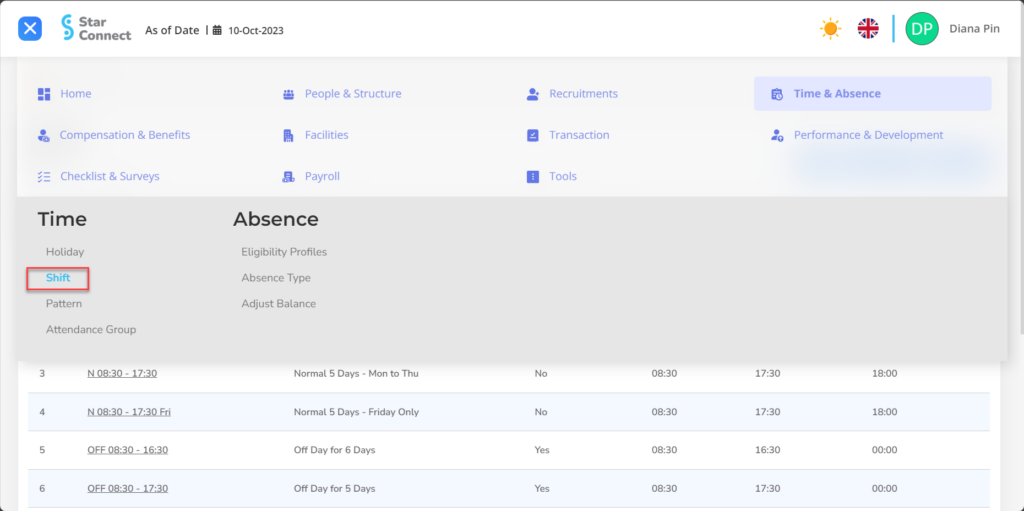
- Click the button New to register Shift.
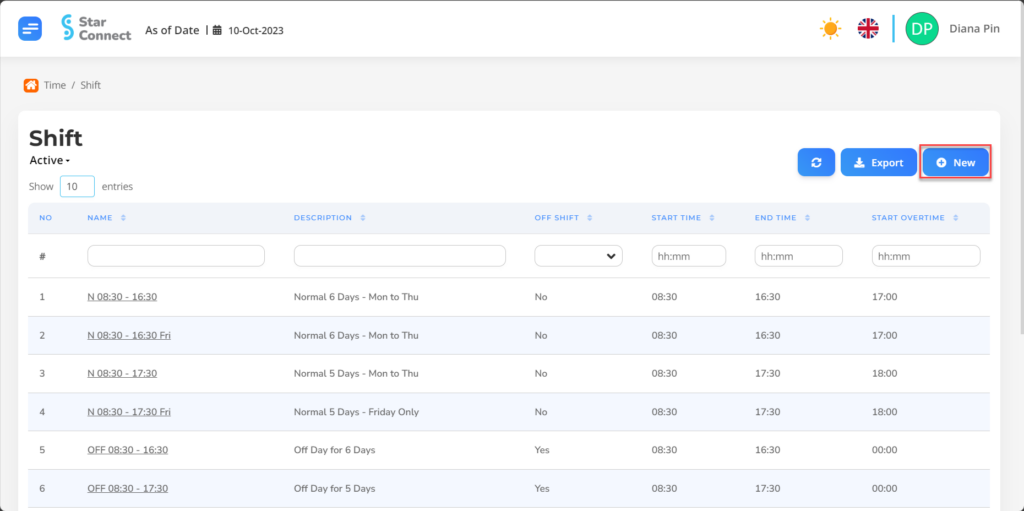
- In part General, isi with the type of Shift you want to display.
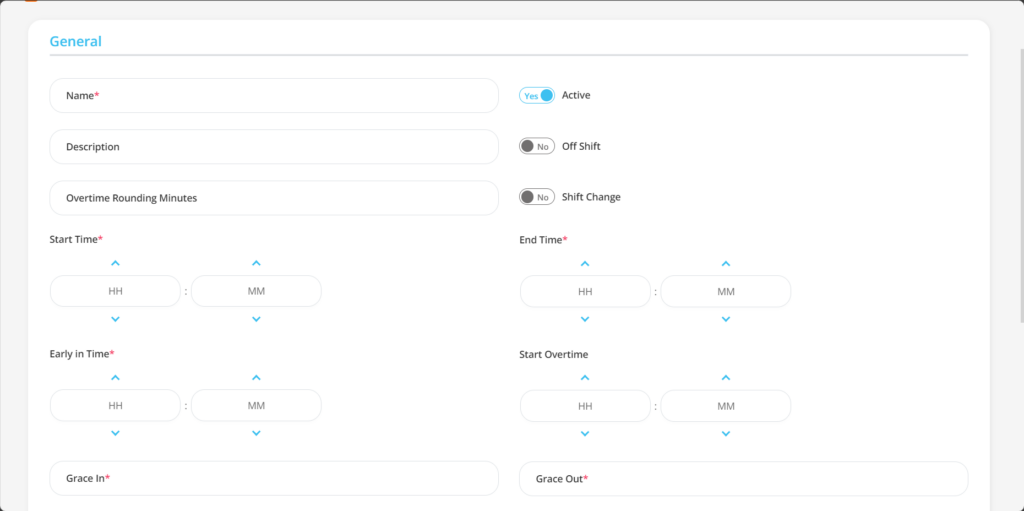
| No | Feature | Information |
| 1 | Name | Filled with no Shift. |
| 2 | Description | Filled with description Shift. |
| 3 | Overtime Rounding Minutes | Minimum overtime rounding. |
| 4 | Start Time | Initial start time Shift. |
| 5 | Early in Time | Filled with earliest start date Shifts are recognized by the application. |
| 6 | Grace In | Tolerance the duration of time when the employee checks enter. |
| 7 | Active | • Click Yes, if the Shift is still active and processed in system. • Click No, if the Shift is already not active, then the Shift name will be automatic lost in another menu. |
| 8 | Off Shift | If you want temporarily disable Shift. |
| 9 | Shift Change | If available change Shift. |
| 10 | End Time | End time Shift. |
| 11 | Start Overtime | Filled with earliest limit of working time outside of shift recognized by the application. |
| 12 | Grace Out | Tolerance the duration of time when the employee checks come out. |
- In part Detail, Fill in the Shift details you want to display, example : Lunch time.
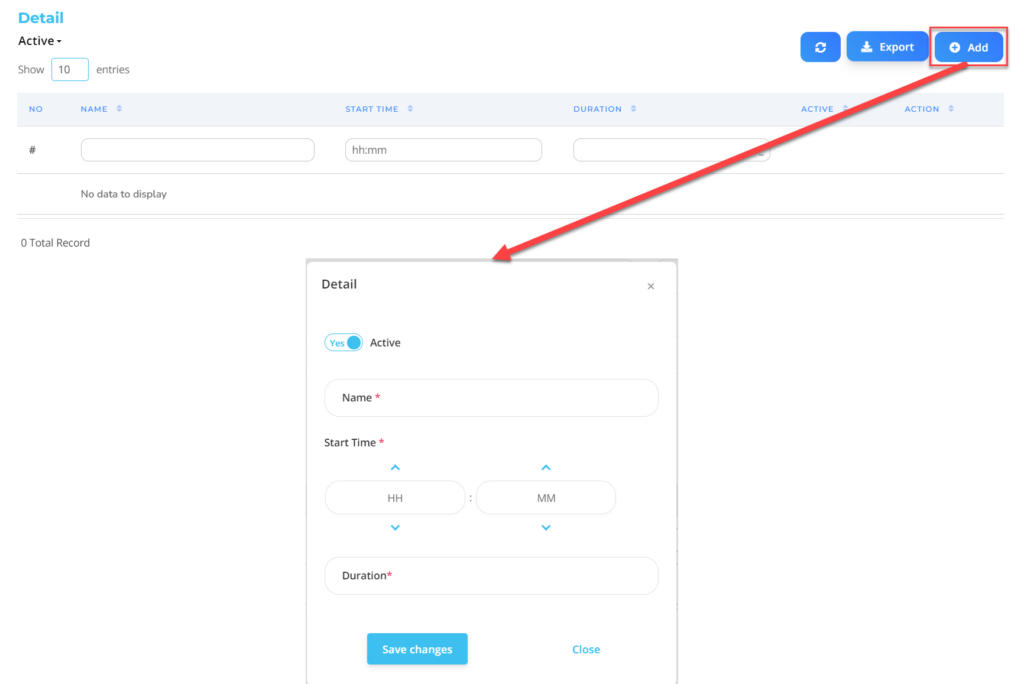
| No | Feature | Information |
| 1 | Active | • Click Yes, if the type of Holiday is still there active and processed in system. • Click No, if the type of Holiday is already not active, then the Holiday type will be automatic lost in another menu. |
| 2 | Name | Filled with no details for Shift, example: Break. |
| 3 | Start Time | Time early start for Shift details. |
| 4 | Duration | Filled with duration detail Shift, example: 60 (minutes). |
Do save with a click button “Save Changes” in the Details section first, then continue by filling in the other complete Shift data.
- If you have entered all the Shift information, then the final step is to do it save with a click button “Submit” at the very bottom of the Shift page.
Read Also :
– How to Register a Holiday
– How to Register Working Time Patterns
– How to Group Working Time Patterns