When you want to make Processing template for Employee competency work, You can make it by following these steps :
1. On the Menu Career → Select Template.
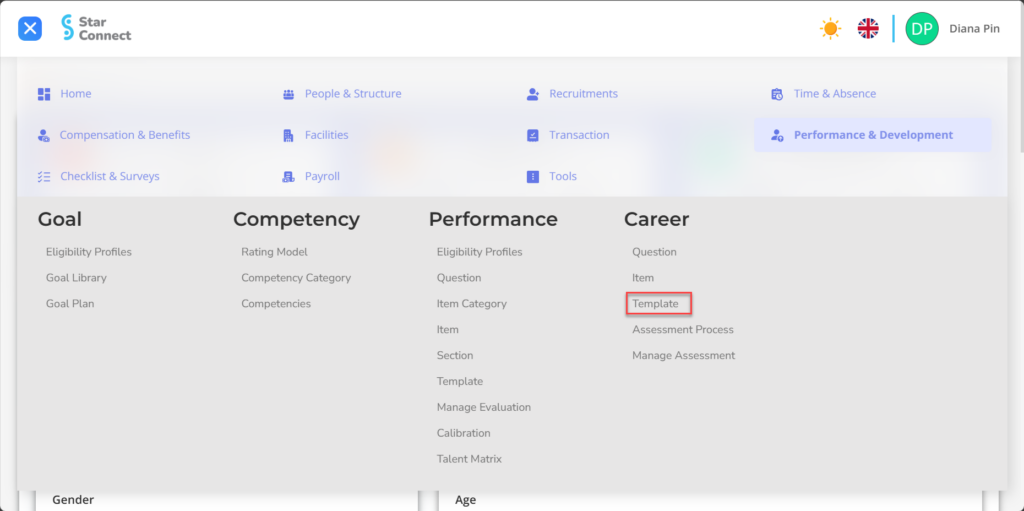
2. Click the button New To register the template on the Career menu.
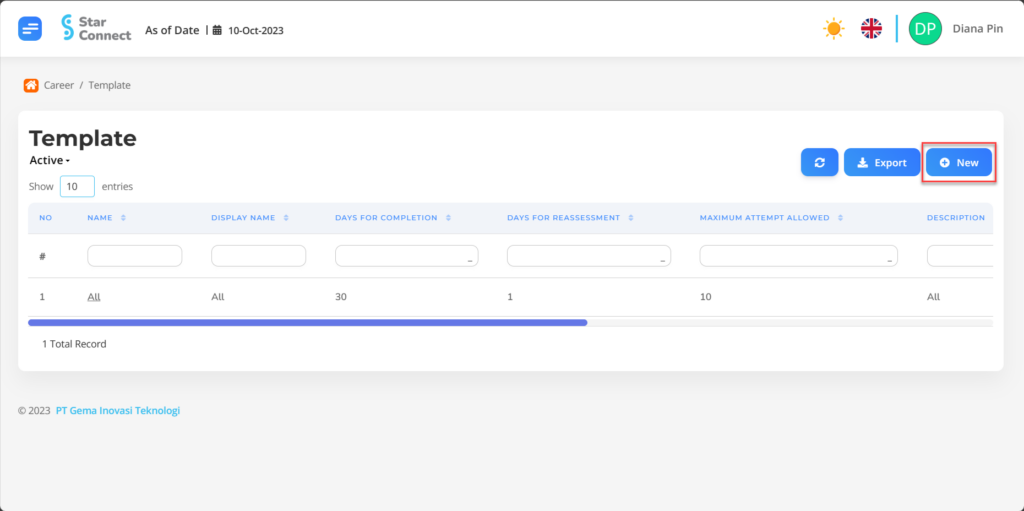
3. Fill in the section General with the type of template you want to display.
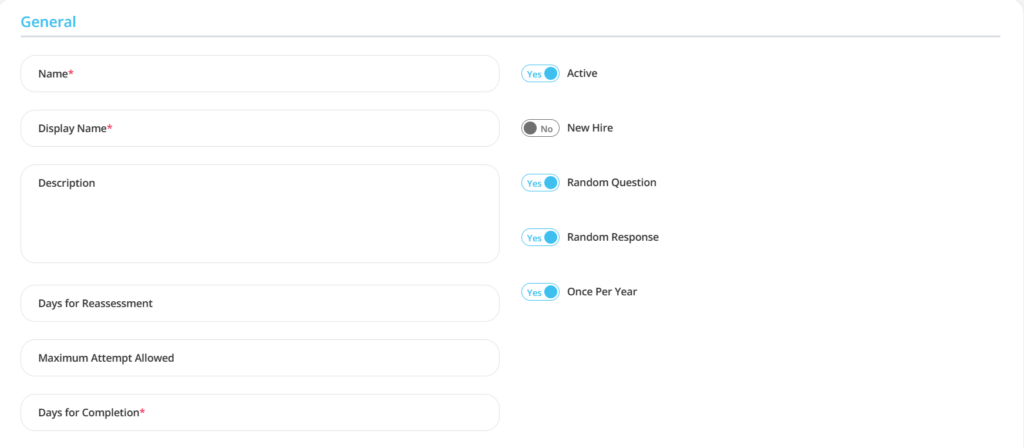
| No | Feature | Information |
| 1 | Name | Filled with no The template to be created. |
| 2 | Display Name | Filled with name display The template will appear. |
| 3 | Description | Filled with description the template. |
| 4 | Days for Reassessment | Filled with day limit employees can do Assessment ulang If you do Reset pada menu Manage Assessment. |
| 5 | Maximum Attempt Allowed | Amount Maximum Assessment Re -Experiment which is allowed to do Reset pada menu Manage Assessment. |
| 6 | Days for Completion | Day limit given to employees for Doing the Assessment. |
| 7 | Active | • Click Yes, if the Template is still active and processed in system. • Click No, if the Template is already not active, then the data will be automatic lost in another menu. |
| 8 | New Hire | • Click Yes, If the template own scheduling according to the exact schedule that has been prescribed. • Click No, If the template do not have scheduling which will be processed to employees. |
| 9 | Random Question | • Click Yes, If Question sequence Assessment in the template wants randomized. • Click No, If Question sequence Assessment in the template wants to be displayed Suitable for Sequence No. |
| 10 | Random Response | • Click Yes, If Answer sequence Assessment in the template wants randomized. • Click No, If Answer sequence Assessment in the template wants to be displayed Suitable for Sequence No. |
| 11 | Once Per Year | • Click Yes, If re -work assessment In the template you want limited to only once a year (If you do Reset pada menu Manage Assessment) • Click No, If re -work assessment In the template not limited Once in one year. |
| 12 | Month After Hire Date | (Appeared if New Hire = YES) |
| 13 | Employment Type | (Appeared if New Hire = YES) |
| 14 | Schedule Assessment | (Appeared if New Hire = YES) |
| 15 | Range From Hire Date | (Appeared if New Hire = YES) |
| 16 | Range To Hire Date | (Appeared if New Hire = YES) |
4. In part Participants, click the button “Add”, and continue by filling out participant data for the template that will be used by the company.
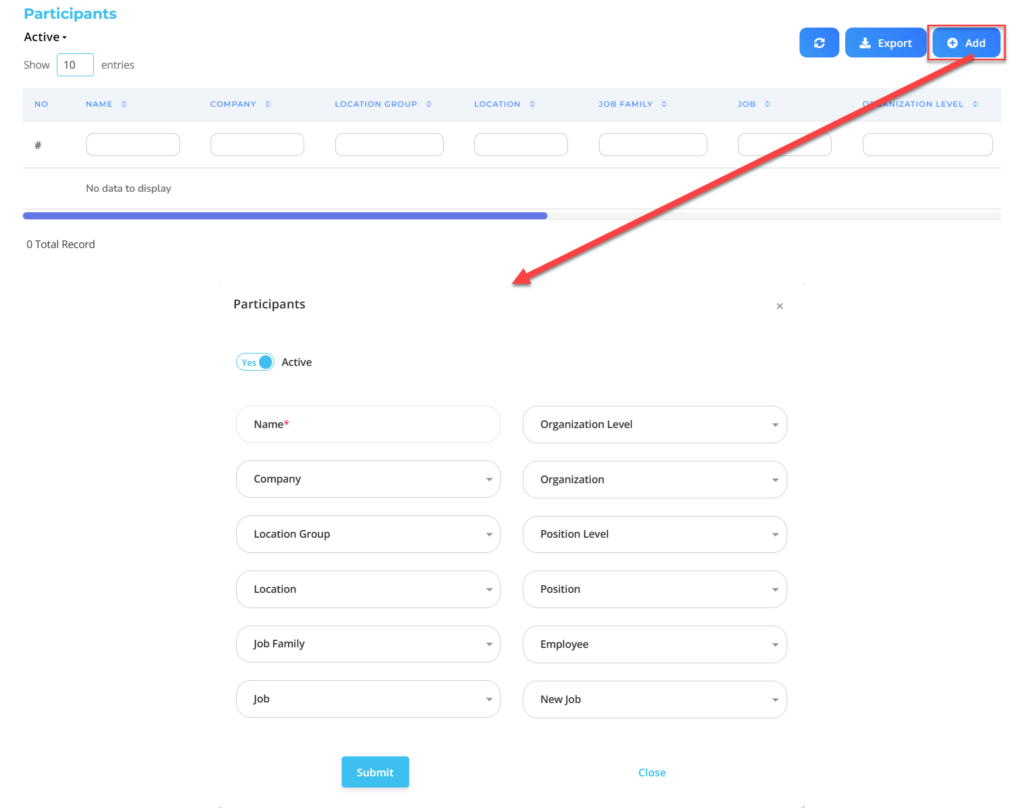
| No | Feature | Information |
| 1 | Active | • Click Yes, If the participant for the template is still active and processed in system. • Click No, if participates for the template already not active, then the data will be automatic lost in another menu. |
| 2 | Name | Filled with no employee grouping criteria. |
| 3 | Company | Filled with Company employee, in the form of LOV. |
| 4 | Location Group | Filled with group location employee work, in the form of LOV. |
| 5 | Location | Filled with work location employee, in the form of LOV. |
| 6 | Job Family | Filled with Job Family employee, in the form of LOV. |
| 7 | Job | Filled with job employee, in the form of LOV. |
| 8 | Organization Level | Filled with level organization where the employee is placed, in the form of LOV. |
| 9 | Organization | Filled with organization where the employee is placed, in the form of LOV. |
| 10 | Position Level | Filled with level position employee, in the form of LOV. |
| 11 | Position | Filled with position employee, in the form of LOV. |
| 12 | Employee | Filled with no employee, in the form of LOV. |
| 13 | New Job | Filled with new job employee, in the form of LOV |
Do save with a click button “Save Changes” in the section of the section section first, then continue by filling in the rest of the template data.
5. In part Evaluators, click the button “Add”, and continue by filling out evaluators data for the template that will be used by the company.
🔥IMPORTANT! It's worth paying attention to if you want Fill in the Template Evaluators section, make sure Competency Category On the Competency menu has been made first.
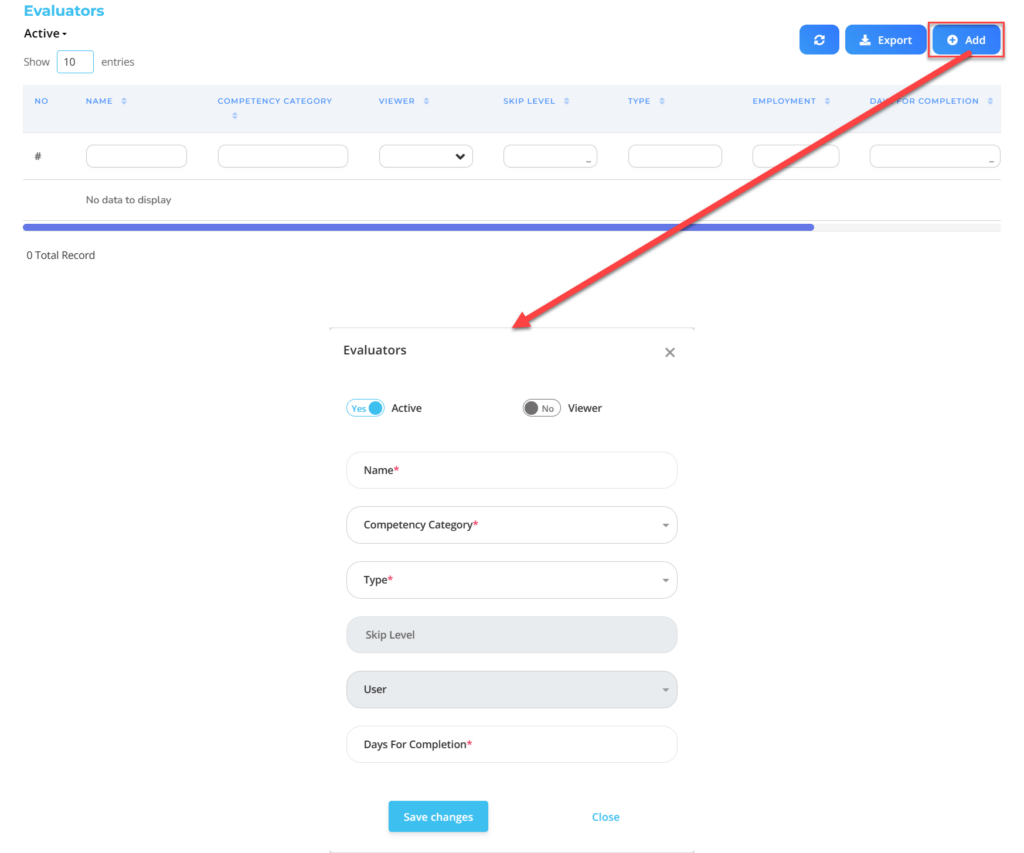
| No | Feature | Information |
| 1 | Active | • Click Yes, If the evaluators for the template are still active and processed in system. • Click No, If the evaluators for the template already not active, then the data will be automatic lost in another menu. |
| 2 | Viewer | • Click Yes, If evaluator the can only see hasil Assessment participants. • Click No, If evaluator the can see and judge hasil Assessment participants. (If there are questions that are essay). |
| 3 | Name | Filled with no grouping evaluator. |
| 4 | Competency Category | Filled with Competency Category which will be done by participants and viewed/evaluated by evaluator, in the form of LOV. |
| 5 | Type | Filled with type evaluator that will view/evaluate the Assessment participants, in the form of LOV. |
| 6 | Skip Level | Can be filled if the type evaluator is Line Manager. Filled with many levels of employee top level who wants to be passed. |
| 7 | User | Can be filled if the type evaluator is User. Filled with employee name that will view/evaluate the Assessment participants. |
| 8 | Days For Completion | Day limit given to evaluator for Viewing/evaluating the Assessment participants. |
Do save with a click button “Save Changes” in the section of the section section first, then continue by filling in the rest of the template data.
6. If you have entered all the template information, then the final step is to do it save with a click button “Submit” at the very bottom of the Template page.