If you want provide special absence rights to one of the employees, then you can make adjust balance On the Absence menu with the following steps :
🔥IMPORTANT! It should be noted if you want to give special absence rights to one of the employees, make sure The Employee Absence Type has been registered first.
- On the Menu Absence → Select Adjust Balance.
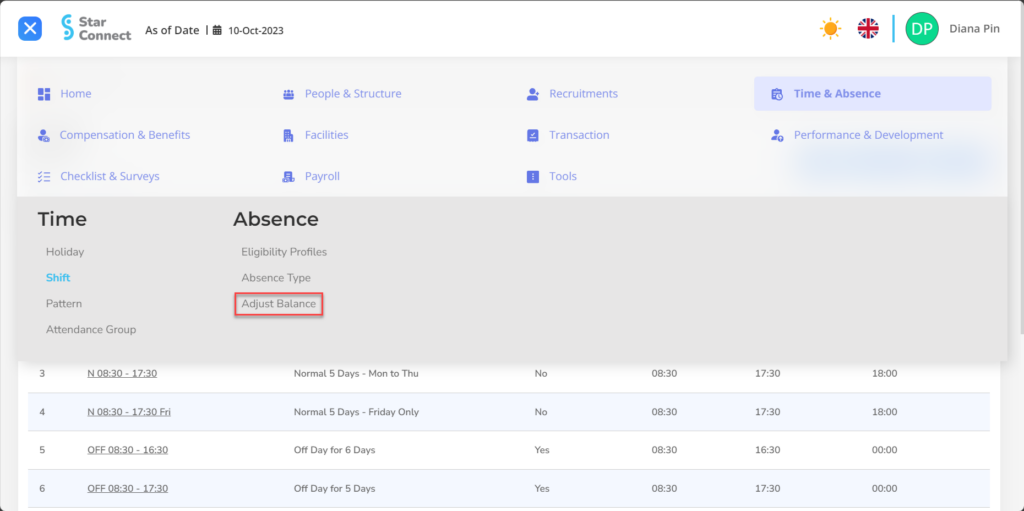
- Click the button New to register adjust balance.
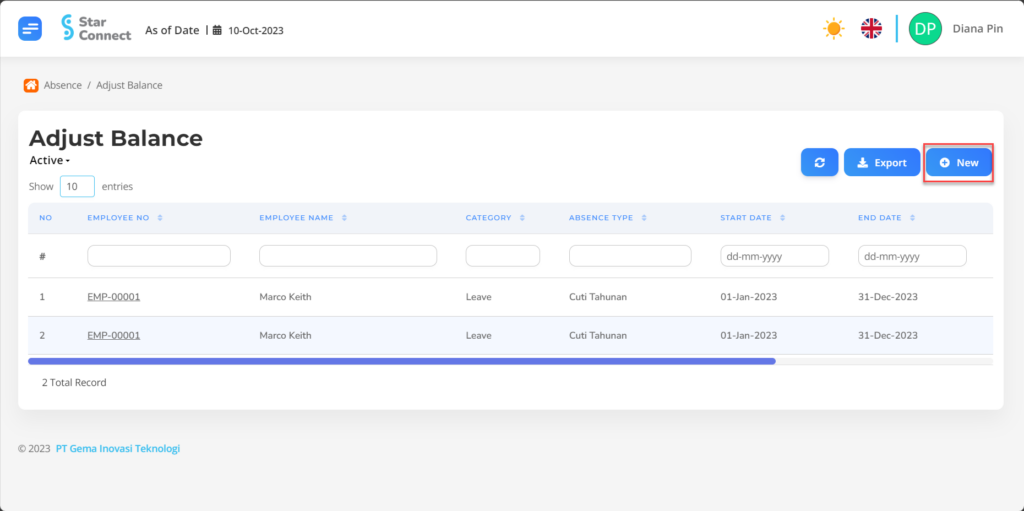
- In part General, isi with adjust balance you want to display.
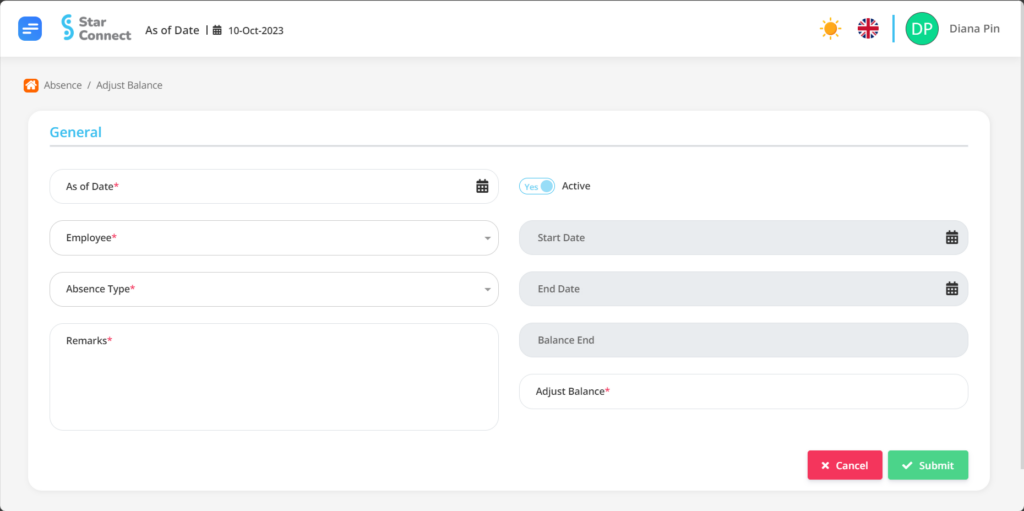
| No | Feature | Information |
| 1 | As of Date | Filled with dating special absent. |
| 2 | Employee | Filled with employee name who will get a special absence. |
| 3 | Absence Type | Filled with absent type category, example: Sick, Permission, and others. |
| 4 | Remarks | Filled with special absence description the. |
| 5 | Active | • Click Yes, If the type of special absence is still active and processed in system. • Click No, If the type of special absence has been not active, then the type of special absence will be automatic lost in another menu. |
| 6 | Start Date | The initial date is absent it is used. |
| 7 | End Date | The end date is absent it is used. |
| 8 | Balance End | The remaining amount of absence employees in that period. |
| 9 | Adjust Balance | Special absence amount given to employees according to the agreement. |
- If you have entered all the adjust balance information, then the final step is to do it save with a click button “Submit” At the bottom of the adjust balance page.
Read Also :
– How to Register Absence Type