When you want change password your account, then you can follow the following steps :
- Log in into your StarConnect account.
- On main page application, click ikon Setting Profile.
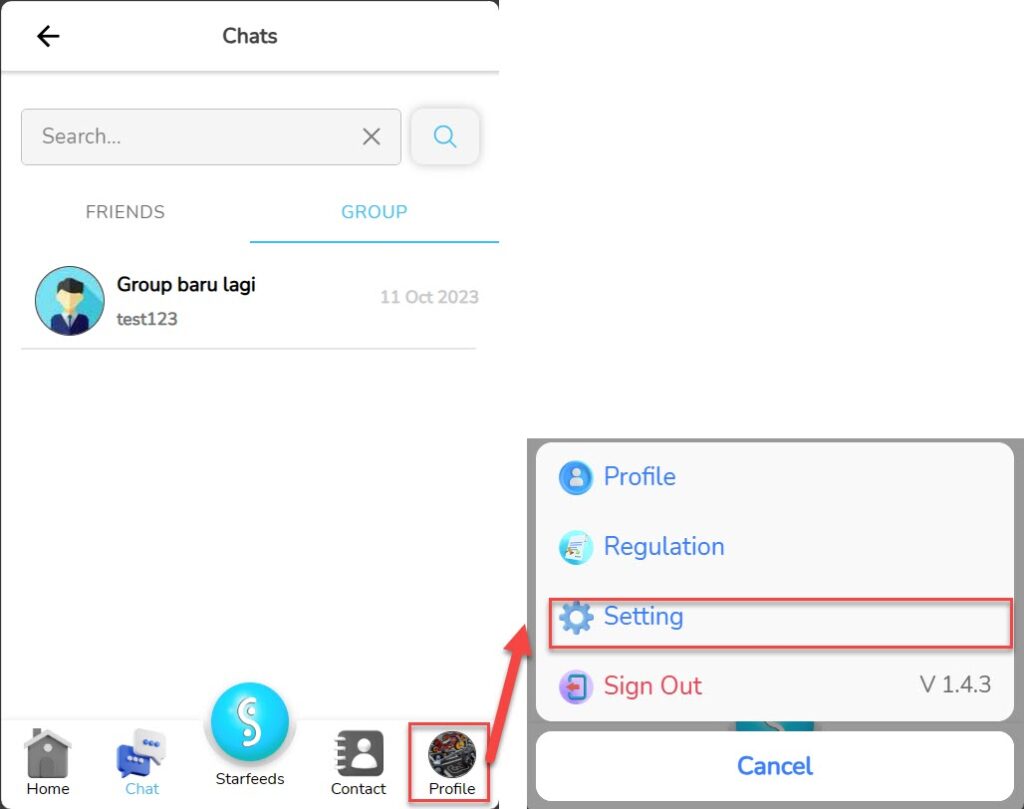
- Click the button “Edit” in part Password.
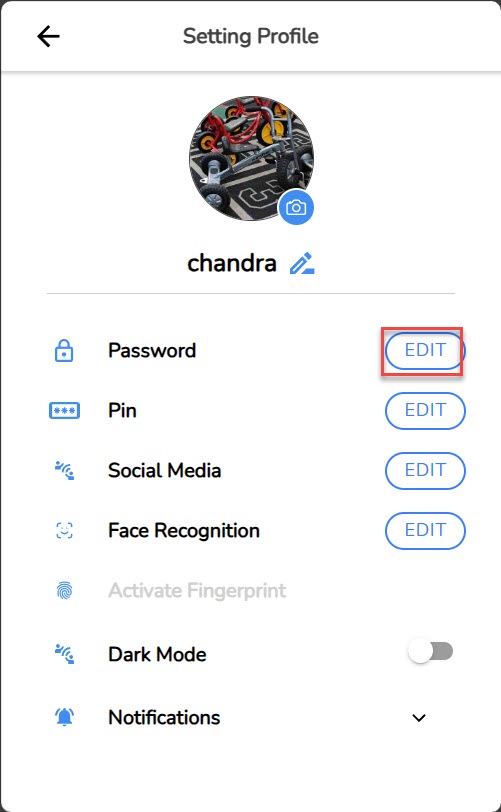
- Enter the old password information and the new password you in the column provided.
- Click the button “Submit”.
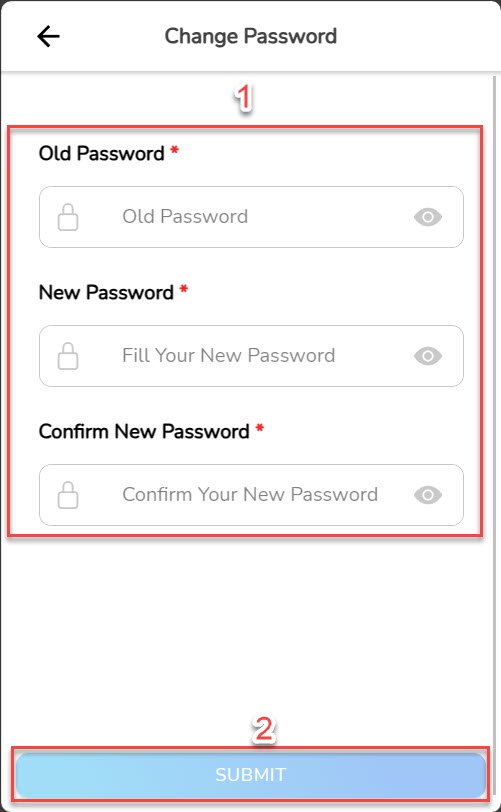
- Your password replaced successfully.
Read Also :
– A Glance at the Profile Settings Menu
– How to Change StarConnect Account PIN
– How to Link Social Media Accounts to StarConnect
– How to Activate Dark Mode for the StarConnect Mobile Application