The dashboard is a feature that you can use to view detailed information and monitor performance and performance of team members, or company under your leadership.
📝Notes This menu can only be accessed by certain levels.
In this section, You can learn :
1. My Team Insight.
2. My Company Insight.
1. My Team Insight
To view Team Insight, You can follow the following steps :
- On main page, click “Team Insight”.
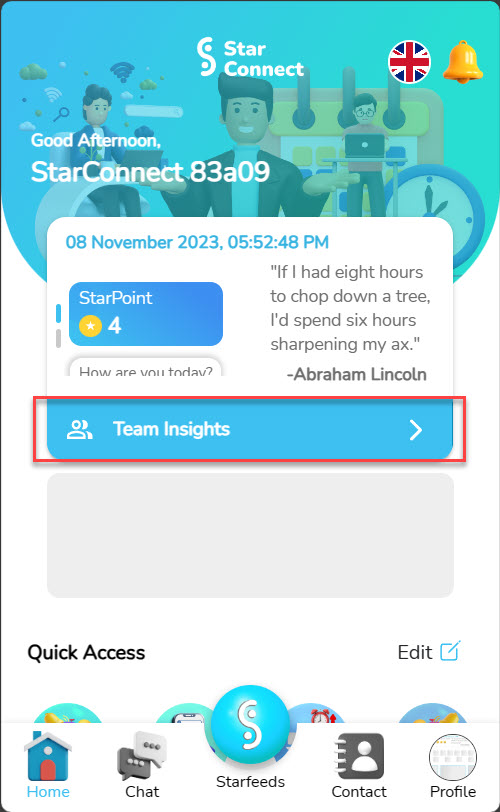
- The following are: My Team Inisght display. In the following section, You can see related information daily mood which has been ininput by your team members.
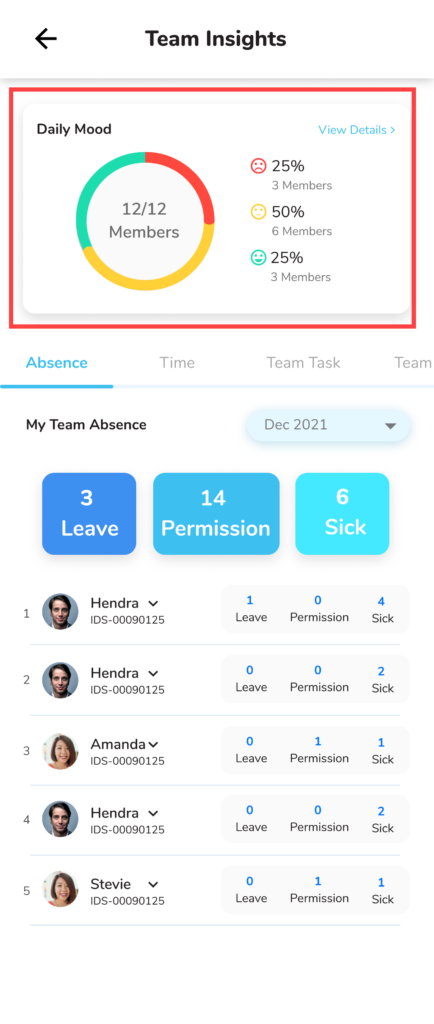
- For view detailed data daily mood each employee, click “View Details”.
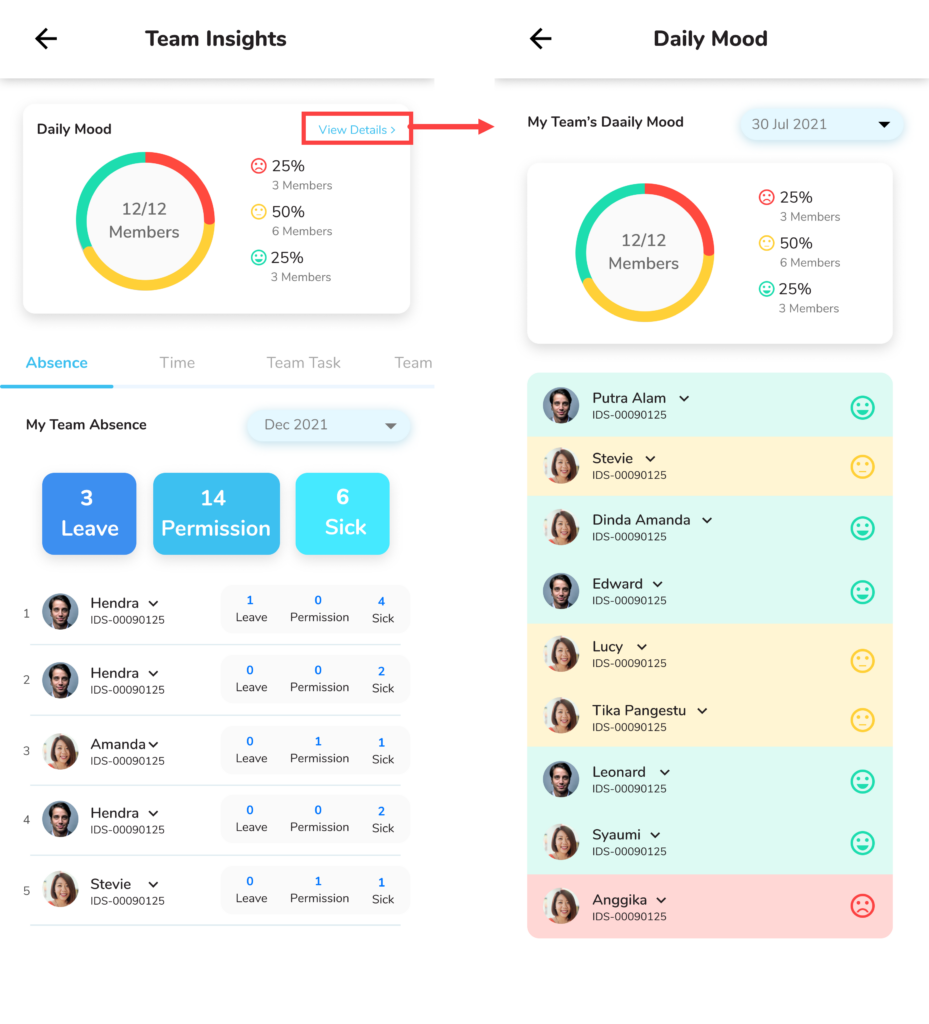
- The tasks that have been added will have a display like the following.
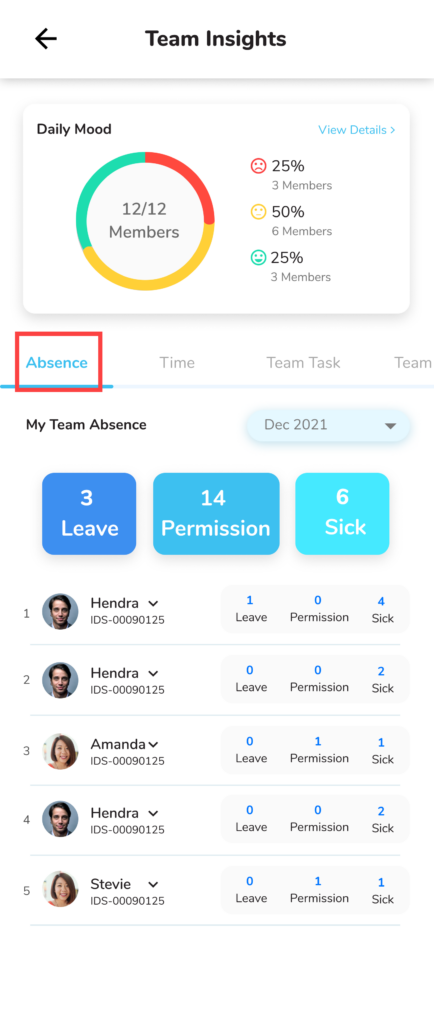
- On tab Absence, you can View attendance information your employees.
- You can click the button on the section “My Team Absence” for change period employee information.
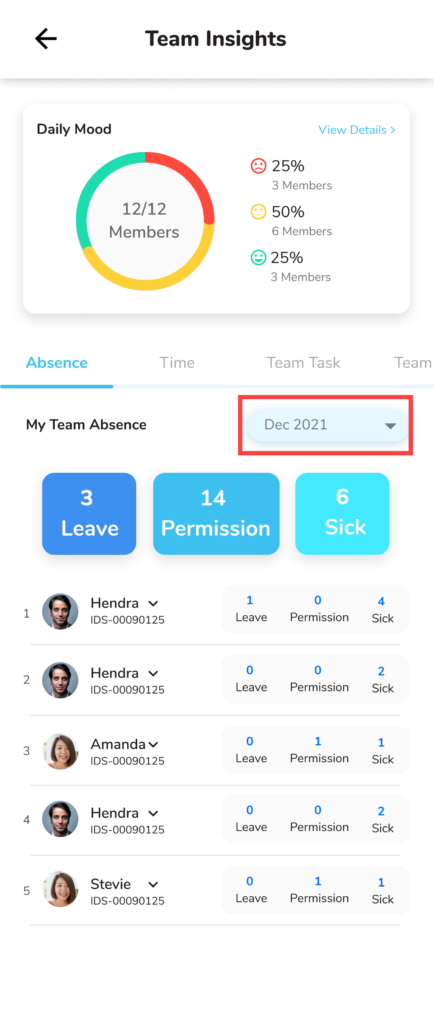
- On tab Time, you can View information related to Check In/Out done by your employees.
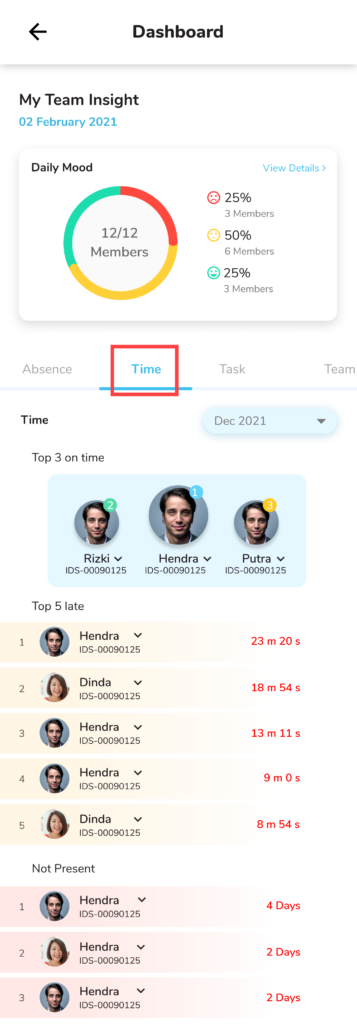
- On tab Task, you can View information related to the assignments you have assign to your team members, along with status the task.
📝Notes Color indicator =
– Blue indicates the task is still far from the deadline
– Yellow indicates the task is nearing its deadline
– Red indicates the task has passed its due date
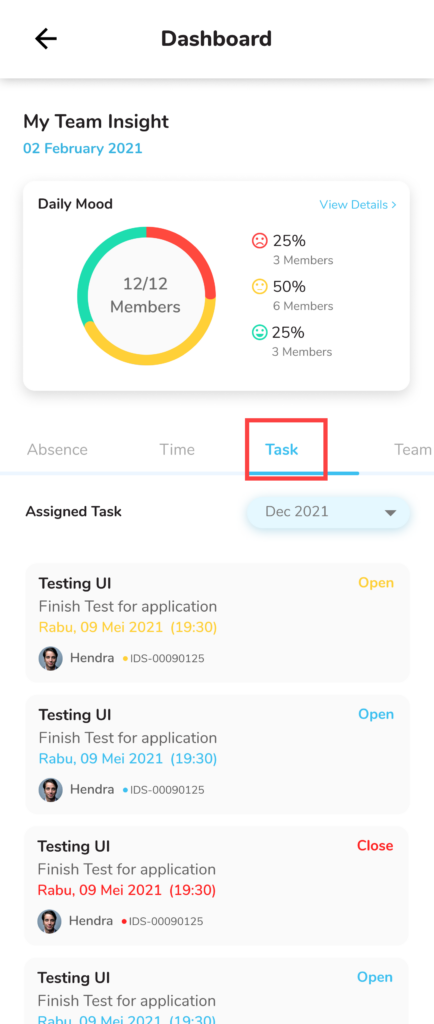
- On tab Goals & Performance, you can View information and comparison of performance your team members.
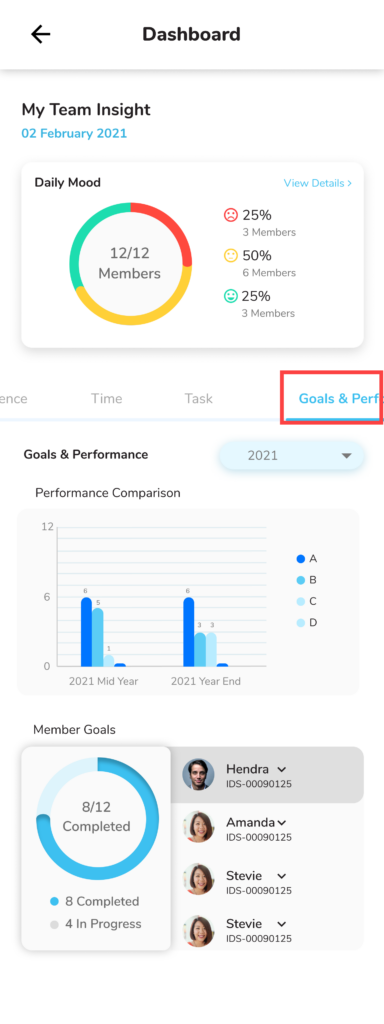
9. On tab Career, you can see the results of employee career performance your team members.
📝Notes
– Number 1: indicated Fit And Gap the overall qualification status of the employee
– Number 2: indicated Status progress Assessment work
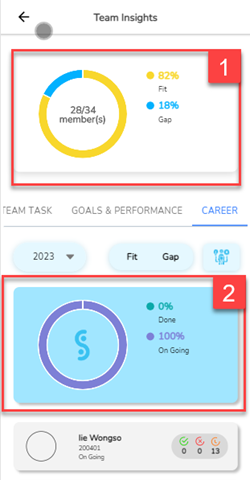
The following is a more detailed explanation of the features available tab Career.
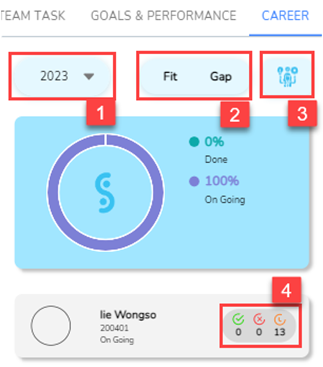
| No | Feature | Information |
| 1 |  | This section will filter tahun period Assessment |
| 2 |  | This section will filter Fit assessment & Gap |
| 3 |  | This section will filter competencies undertaken |
| 4 |  | This section shows status of assessment work from each employee to those in their team • Green: Passed • Red: Failed • Orange: On Going/Waiting for evaluation |
2. My Company Insight
Meanwhile, Company Insight has same content as Team Insight, with some adjustments. To view Company Insight, You can follow the following steps :
- On main page, click “Company Insight”.

- On halaman Dashboard Company Insight, You have the option to change company-related information what you want to see.

- On Company Insight, You will have One tab extra, that is tab Payroll where you can monitor financial information company.

Read Also :
– My Team