When you want doing an interview through the StarConnect application, then you can follow the following steps :
- On Menu Bar, click Interview.

- On the list of candidates at tab “Today”, Choose a candidate what you want Interview.

- A page will be displayed as follows.
- On tab First (Profile), will be displayed Information details regarding candidates.
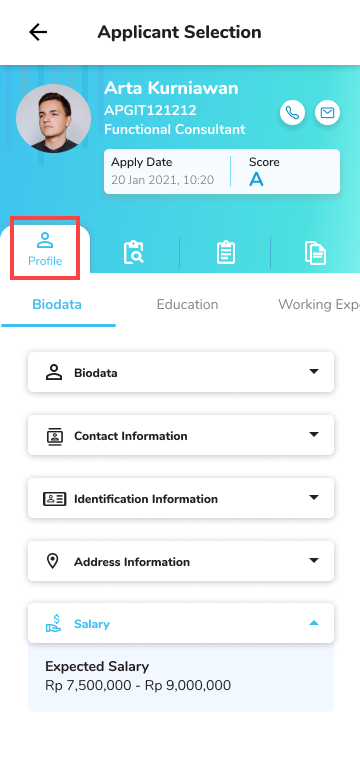
- you can shift tab the for see all the details of the candidate information.

- On tab second (Prescreening), will be displayed results prescreening which has been filled by candidates through the system.
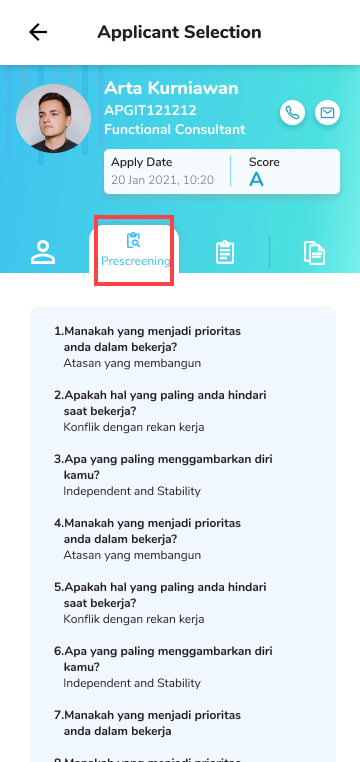
- On tab third (Interview), will be displayed results interview which has been done before (With the note when there are more than one interviewer).

- you can see results interview which has been done with click the box from interview what you want to see.
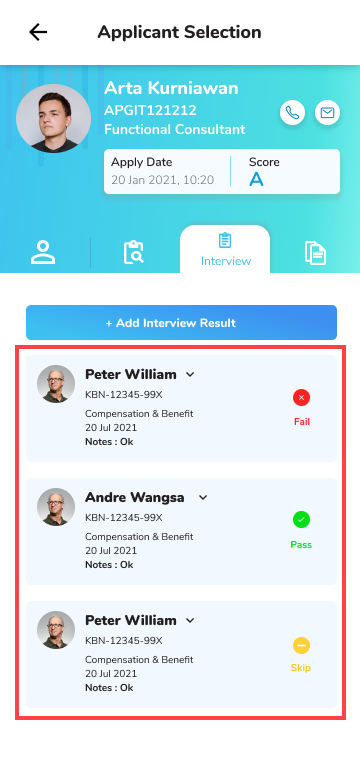
- For add results interview that you have done, click “Add Interview Result”.
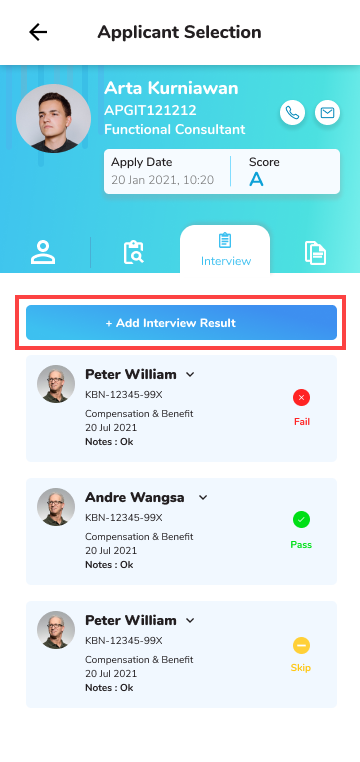
- Will open the following page. Fill in all questions based on interview what you do.
- When all the data is suitable, click “Submit”.

- On tab final (Supporting Document), You can see Attachment that has been attached by the candidate.
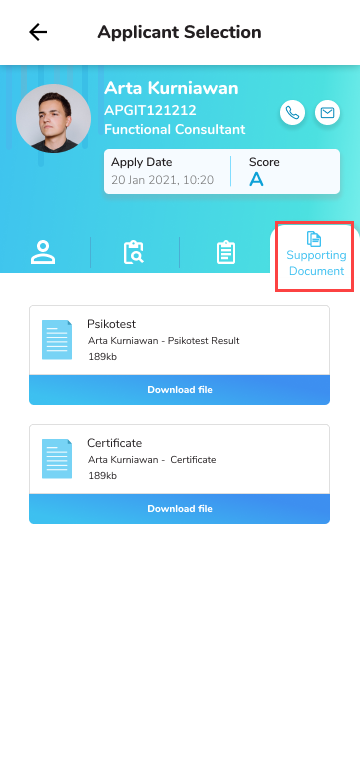
- When you have finished do interview, then the status of the candidate will move to tab History.
- On tab This, You can too see the whole history of the upper interview you, good for interview with the status received, rejected, or not done.

Read Also :
– Submission of self-service-recruitment