Group Chats is a feature that you can use for Send messages to partners in groups.
In this section, You can learn :
1. How to make a new group chat.
2. See the Group Chat history.
3. How to get out of group chat.
4. How to add coworkers to the existing group chat.
5. How to give admin group access rights.
1. Create a new group chat
To create a new group chat, You can follow the following steps :
- Open the menu Contacts, Then click “Create new group chat”.
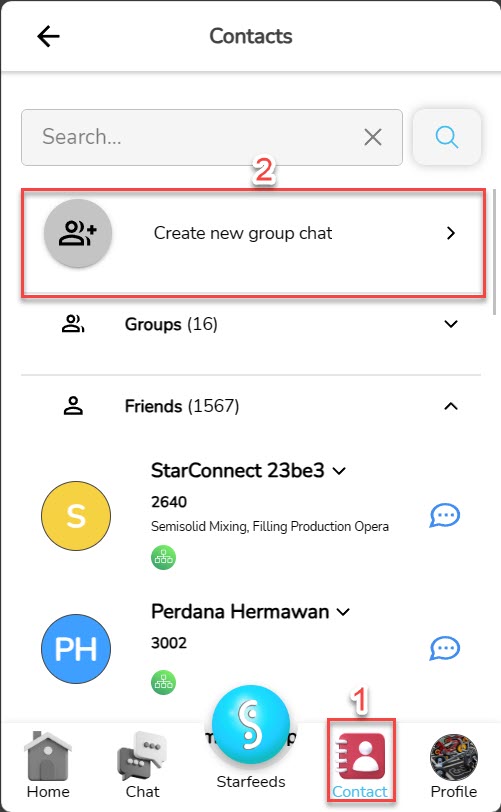
- Enter photos and names for the group you want to make.
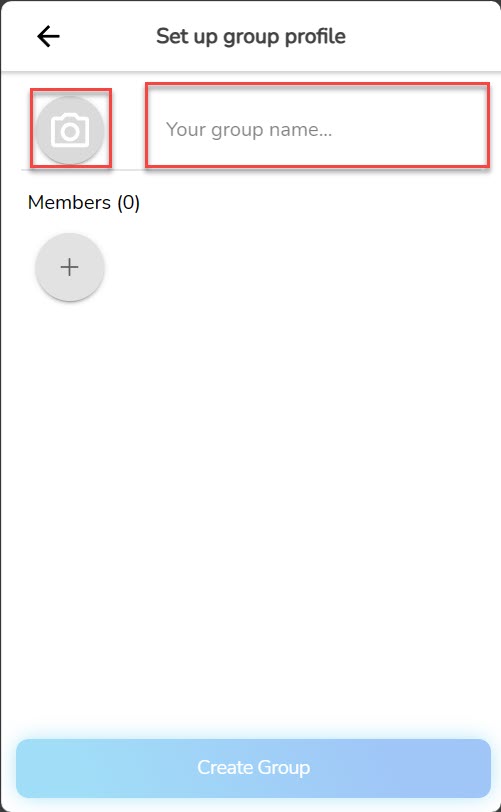
- Then Add the members you want to be combined into a conversation group, by clicking knob “+” And Choose coworkers you want to add, You can also look for it using columns “Search”, and finally click “Add”.
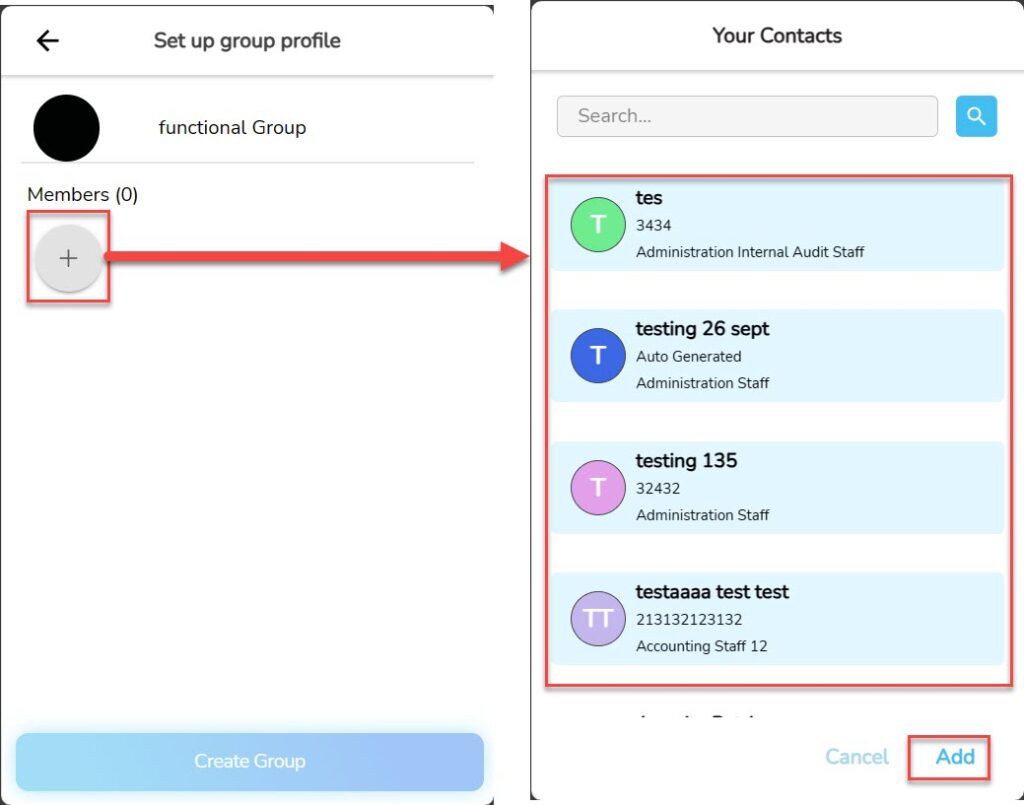
- After selecting members, You can directly click the button “Create Group” to save changes.
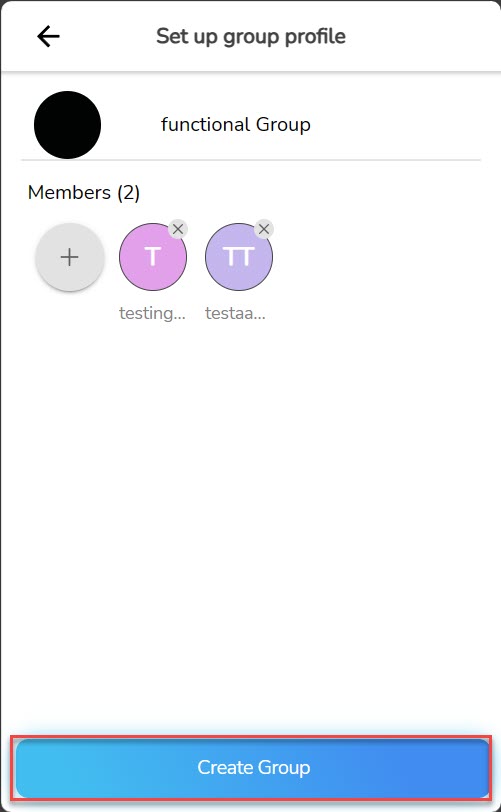
- Group Chat successfully made, you can see the group list and start the conversation On the Contacts page.
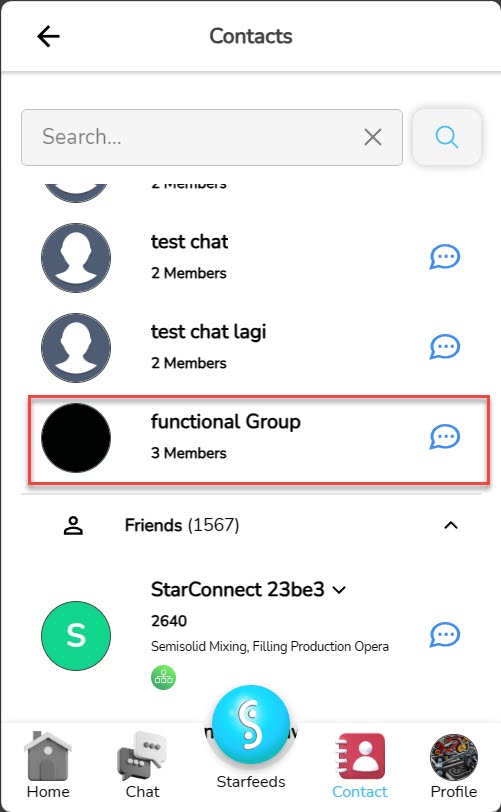
2. See the Group Chat history
When you are already ever had a group conversation before, the your conversation history will enter the Group Chats menu.
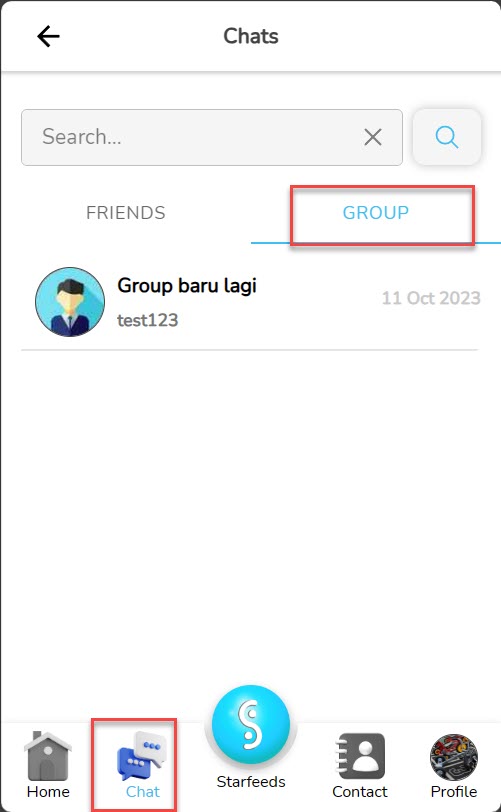
3. Exit Group Chat
If you want get out of the conversation group which exists, You can follow the following steps :
- Open the menu Contacts, And go into the conversation hall in the group you want.
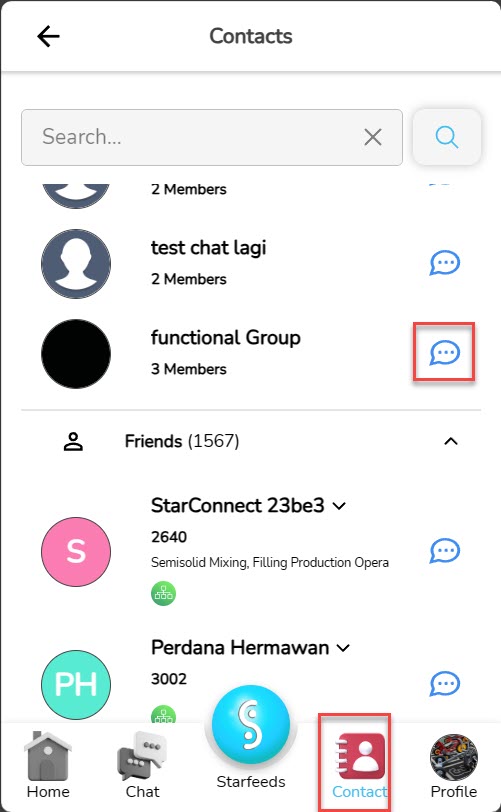
- In the Group Conversation Room, click button at the top right of the screen, and select “Exit Group”.
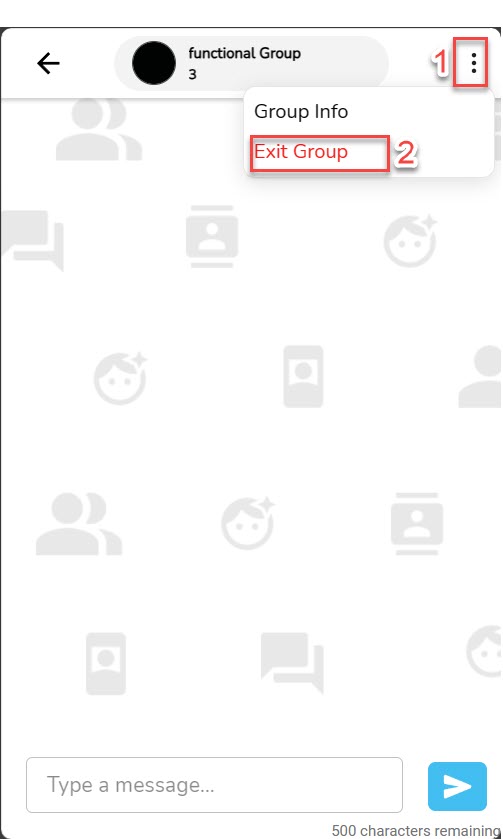
- Do confirmation by clicking “Leave”.
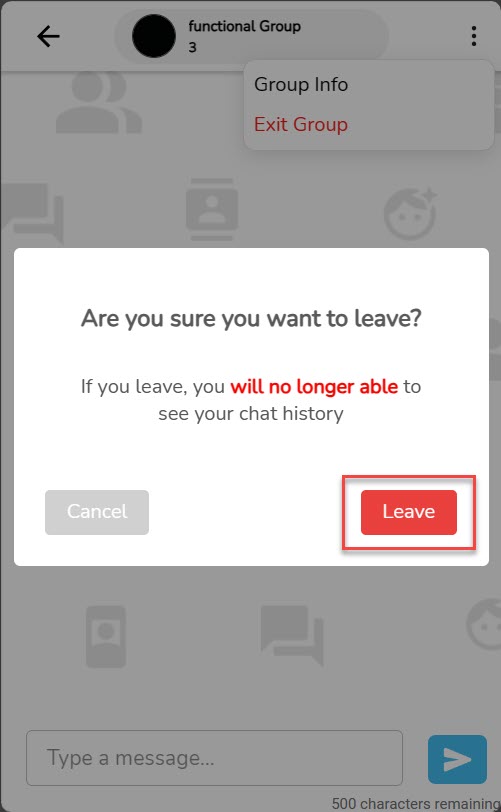
4. Added coworkers to the existing group chat
If you want add new members to the conversation group which exists, You can follow the following steps :
- Open the menu Contacts, And Click the profile photo in the group what you want.
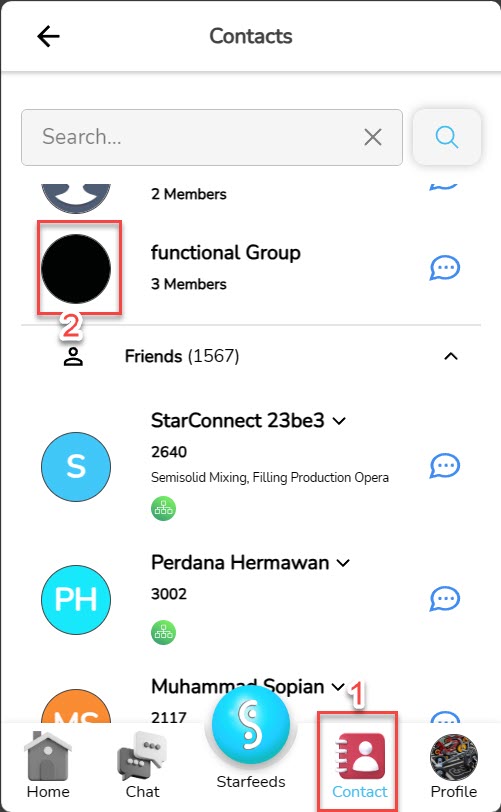
- On Detail page Group Chat, click the button “Add Member” At the bottom right of your screen.
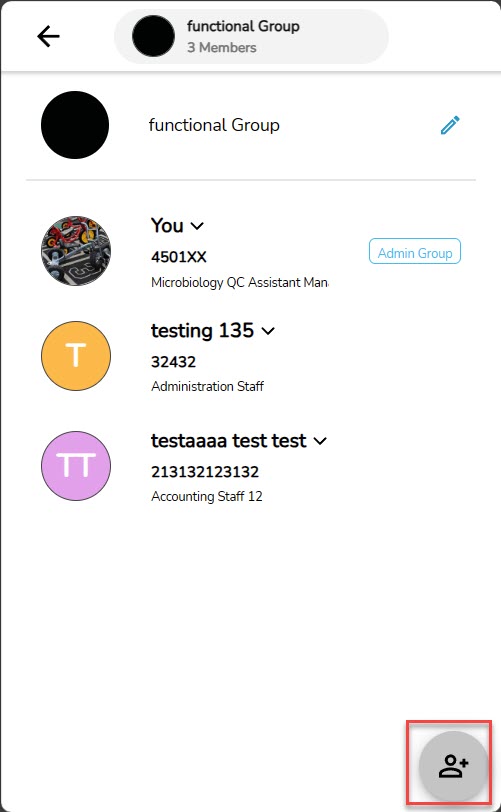
- Then Select the members you want to add to the group. You can also look for it using columns “Search”, and click the button “Add”.
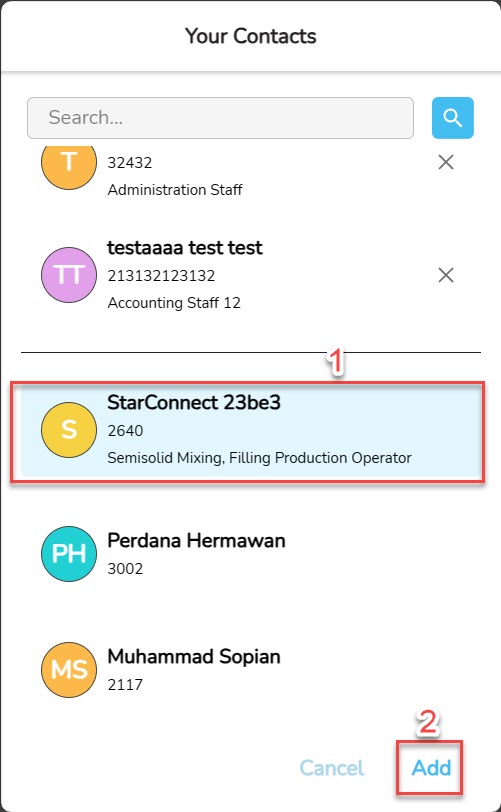
- New member added successfully to the conversation group.
5. Provide admin group access rights
Admin group access rights can be used for issue other members From Group Chat.
If you want Give Admin Group Access Rights to other members in the conversation group which exists, You can follow the following steps :
- Open the menu Contacts, And Click the profile photo in the group what you want to manage.
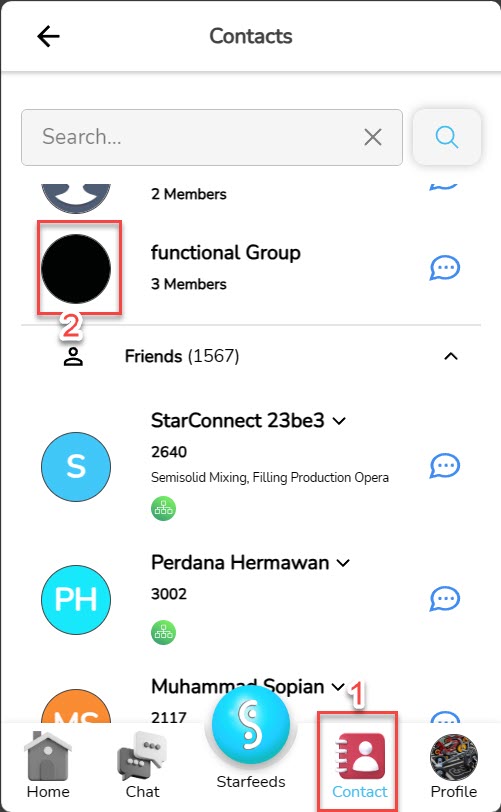
- On Detail page Group Chat, Slide left on the group member to display admin icon.
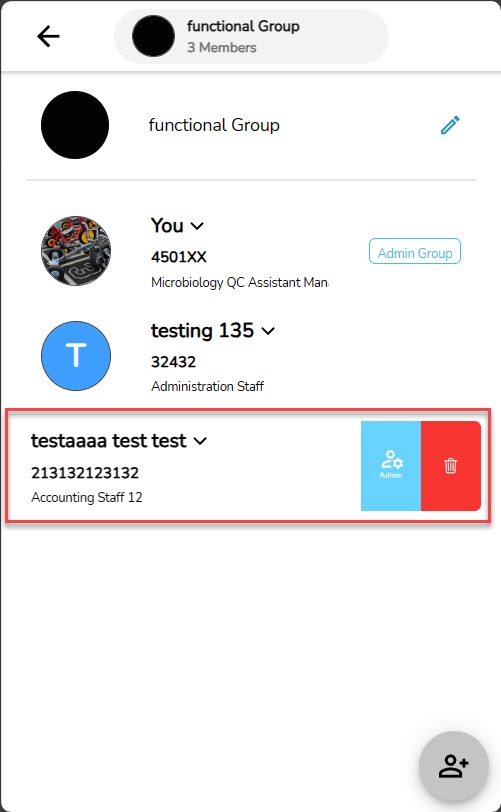
- Click admin icon the, and confirm with clicking “Set as admin”.
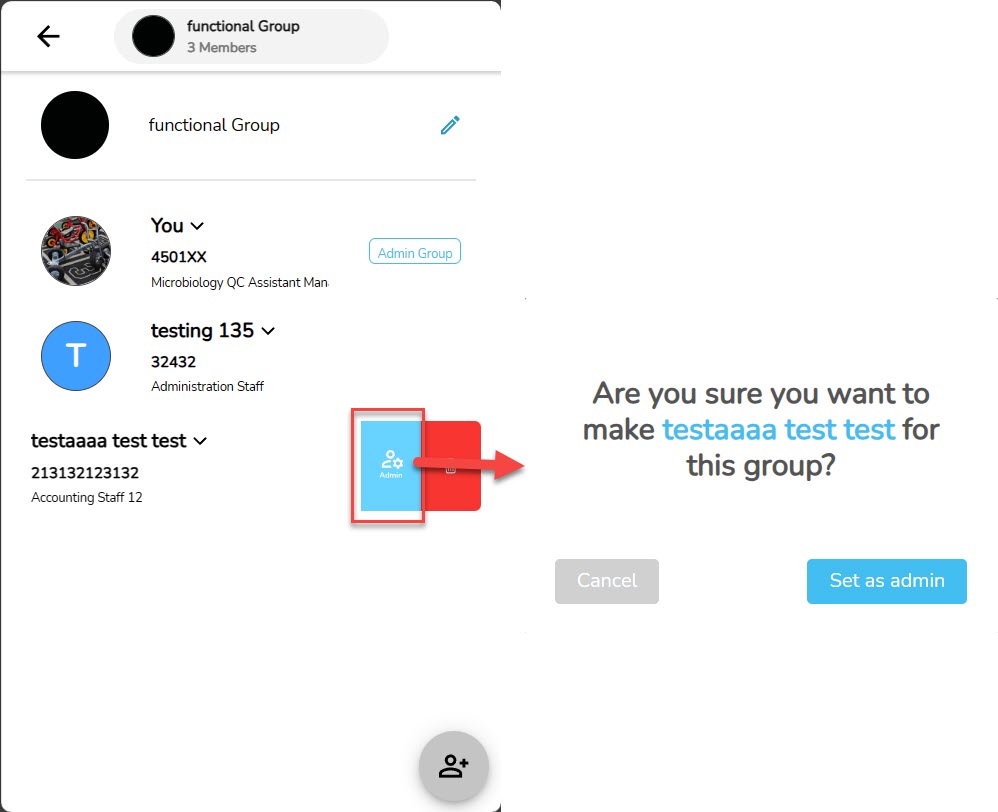
- As Group Admin, You can too issue other members with a click ikon delete and confirm with clicks “Remove”.
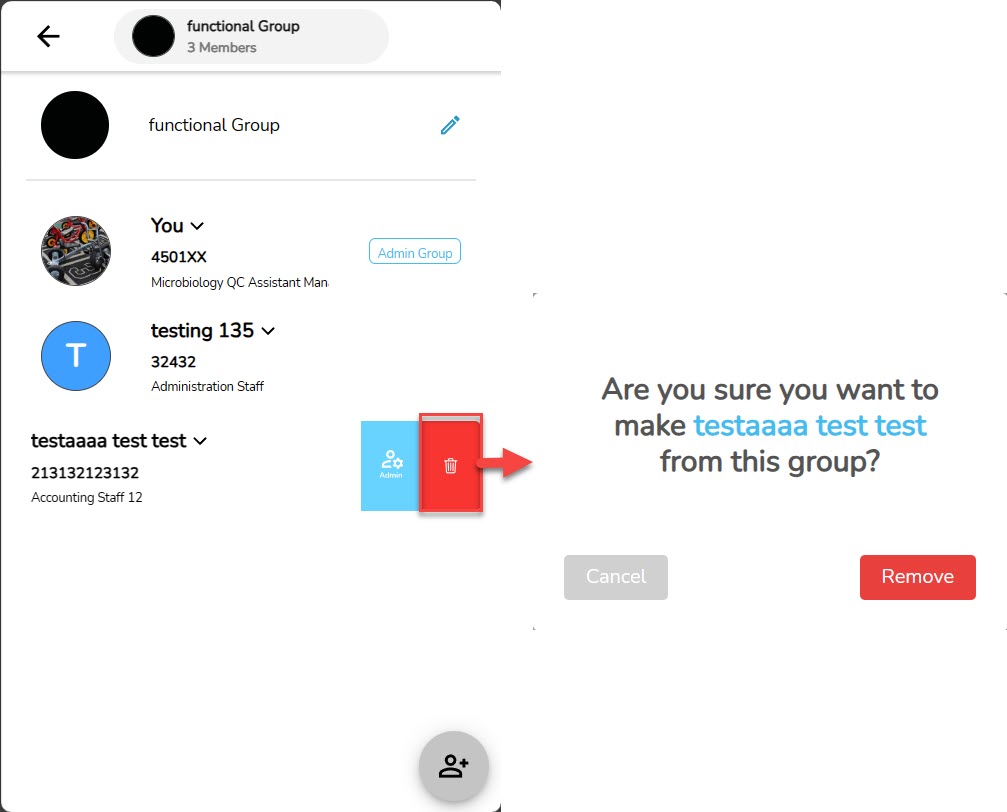
Read Also :
– At a Glance About the Contacts Menu
– How to Manage Chats
– A Glance at the Profile Settings Menu