When you have logged in the application, The following is a glimpse of the display StarConnect application main page :
🔥IMPORTANT! To enter the application, Make sure you already have a registered StarConnect account.
1. Application Home Page
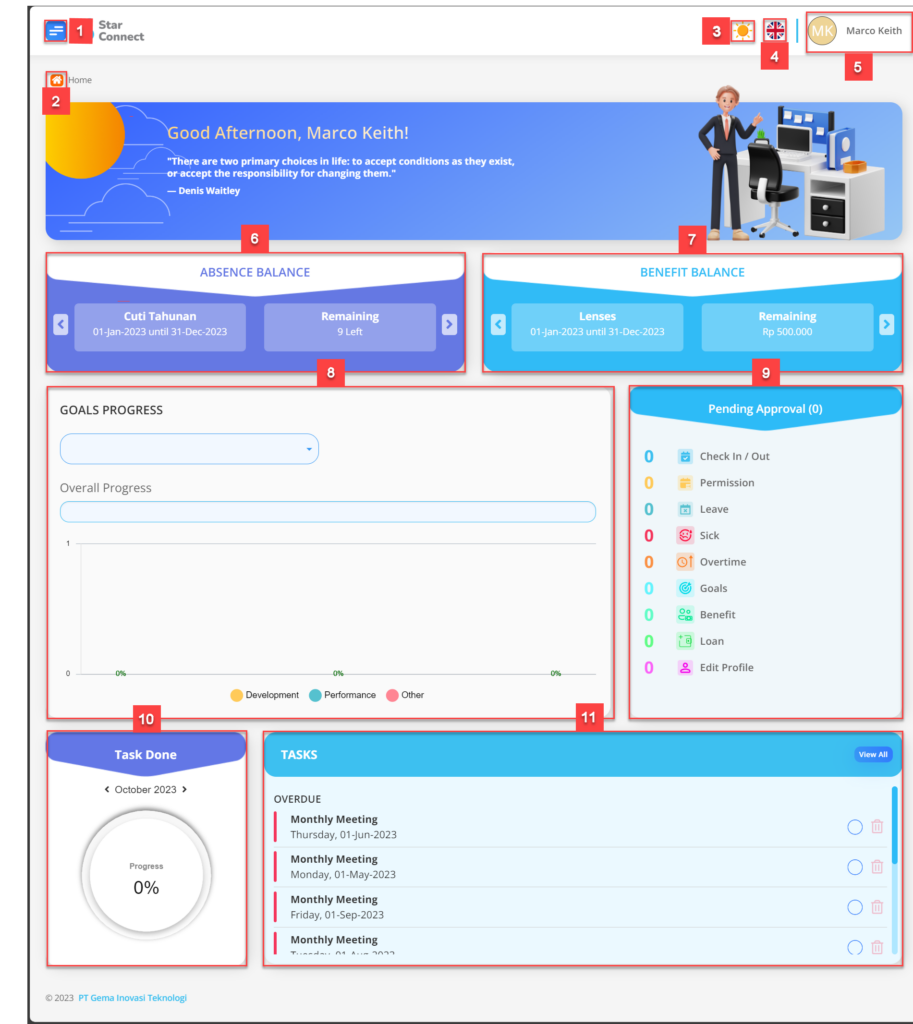
| No | Feature / Menu | Information |
|---|---|---|
| 1 | Menu Bar | Contains several menus available on the StarConnect application, like Status, Balance, Timesheet, Goals, Performance, Regulation, and others. |
| 2 | Home | Icon shortcut for to main page. |
| 3 | Light/Dark Mode | Icon shortcut to change light or dark mode |
| 4 | language | Icon shortcut to select the language, namely Indonesian, English, Thailand, and South Korea |
| 5 | Profile | Access to Profile page application via website, if you want to change password, change profile photo or exit admin account. |
| 6 | Absence balance | Contains information remaining absent yearly. |
| 7 | Benefit balance | Contains information remaining allowance received along with the amount. |
| 8 | Goal progress | Contains summary information annual achievement based employees Development, Performance, and others. |
| 9 | Pending Approval | Containing pending approval submitted by the employee. |
| 10 | Task Done | Contains progress task or obligation which is done according to the month |
| 11 | Task | Contains a list task or obligation that employees need to complete according to deadlines. |
Read Also :
– How to Access StarConnect Web
– How to Manage Account Profiles
– At a Glance About the Bar Menu
– A Glance at the Dashboard Menu