Submission of recruitment is a feature that functions to record employee permits. This menu can be used when you want submit MPP and Job Requisition.
📝Notes This menu can only be accessed by certain levels.
In this section, You can learn :
1. Submission of MPP.
2. Pengajuan Job Requisition.
1. Submission of MPP
Submission of MPP (Manpower Planning) You can do when you want submit a planning of labor needs for your division. To submit MPP on the StarConnect application, You can follow the following steps :
- On main page application, click menu Self Service.
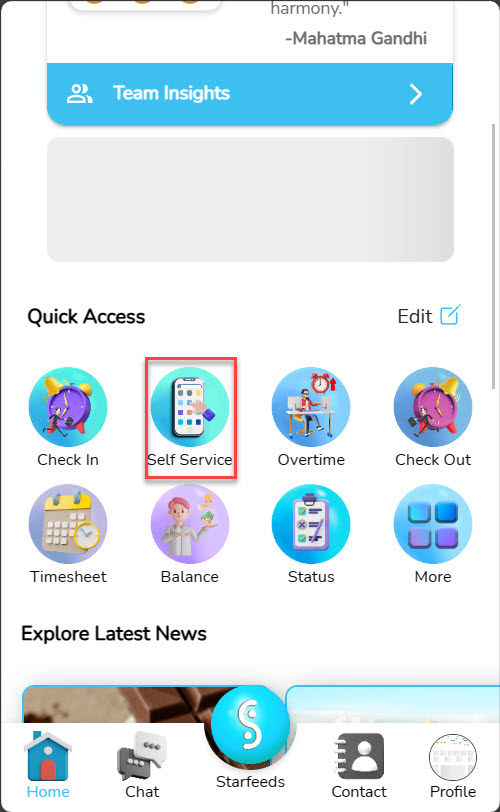
- On Self Service page, choose MPP.
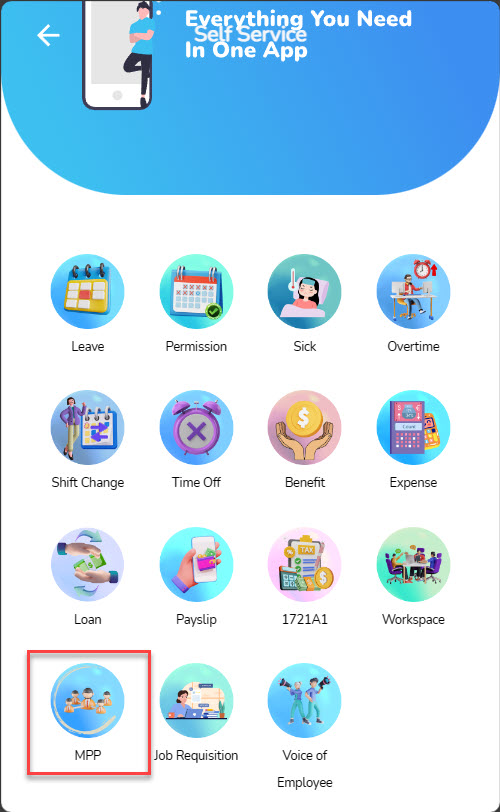
- On page form submission, Choose for period what mpp are you asking.
- Click “Add List”.
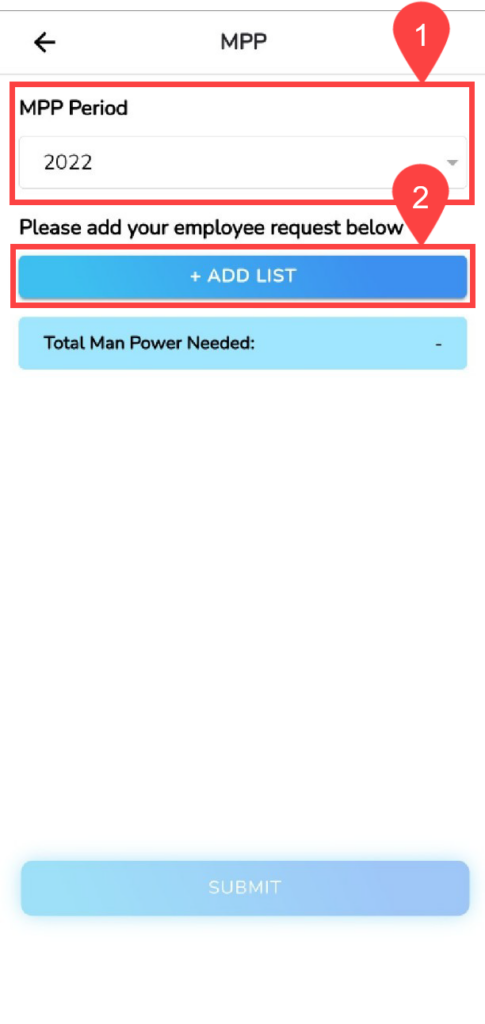
- On pop-up that appeared, add submission data you.
- Click “Add”.
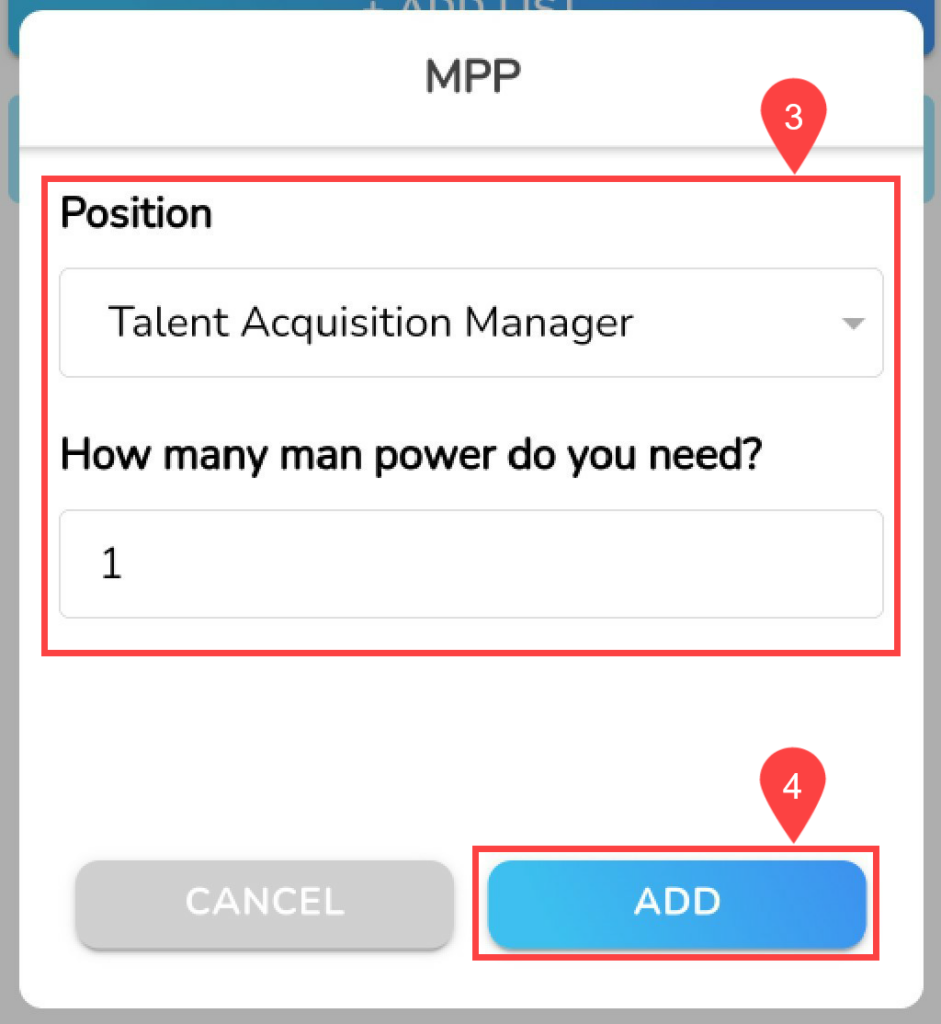
- Submission of MPP added successfully to the list. To add to the submission list, You can repeat the steps above again.
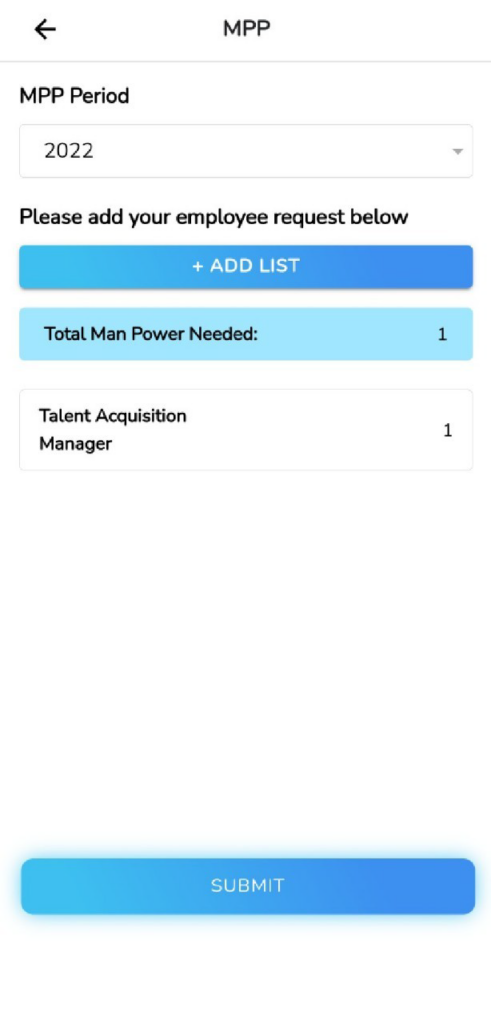
- In this section will be displayed Total number of MPP what you submit.
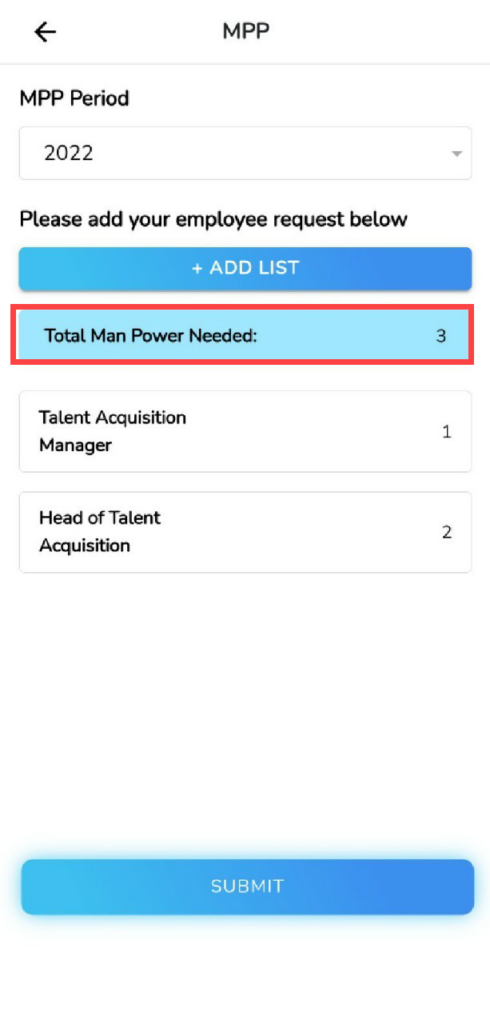
- For Change information details or delete a list of MPP, Swipe left for submission that you choose, Click the Edit or Delete icon.
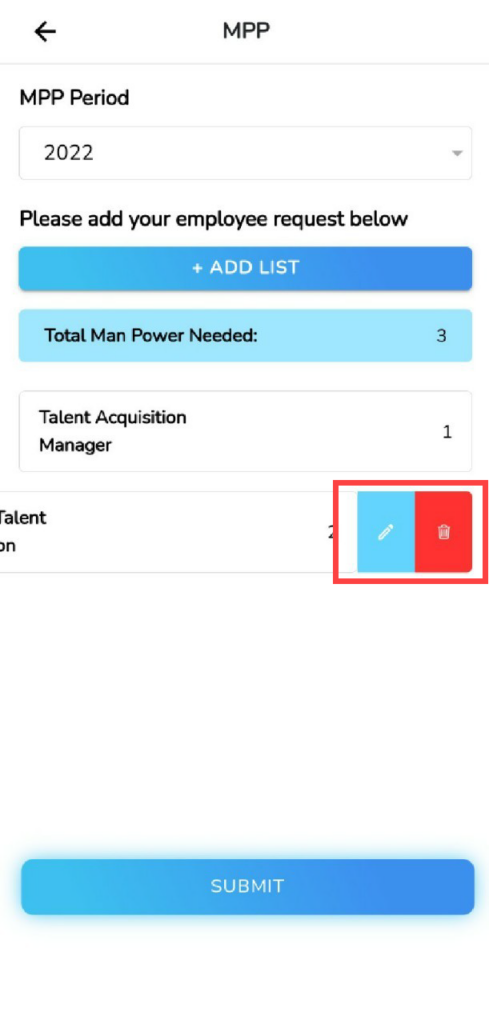
- If the application list is correct, click “Submit”.
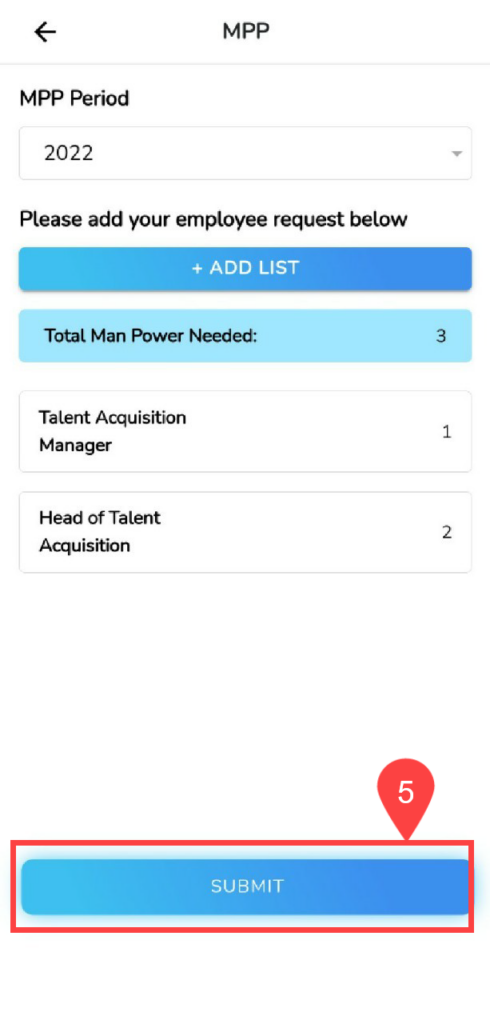
- Submission of your MPP submitted successfully.
2. Pengajuan Job Requisition
You can do a job requisition when you want open job vacancies for positions in certain divisions. To submit a job requisition on the StarConnect application, You can follow the following steps :
- On main page application, click menu Self Service.
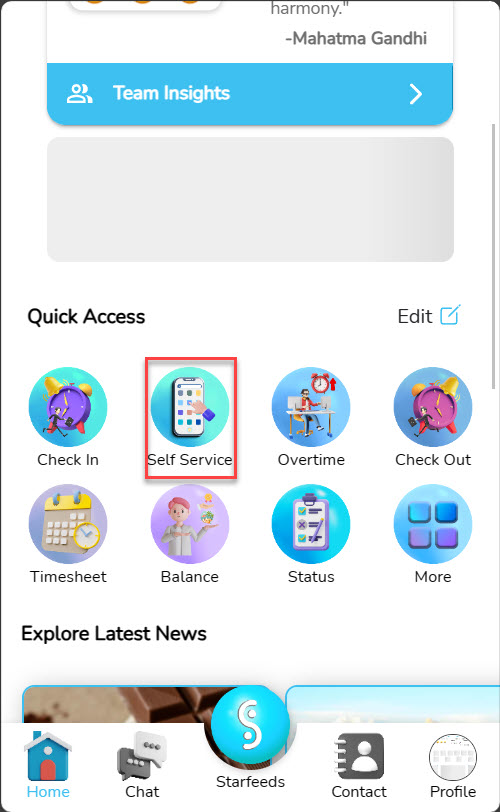
- On Self Service page, choose Job Requisition.
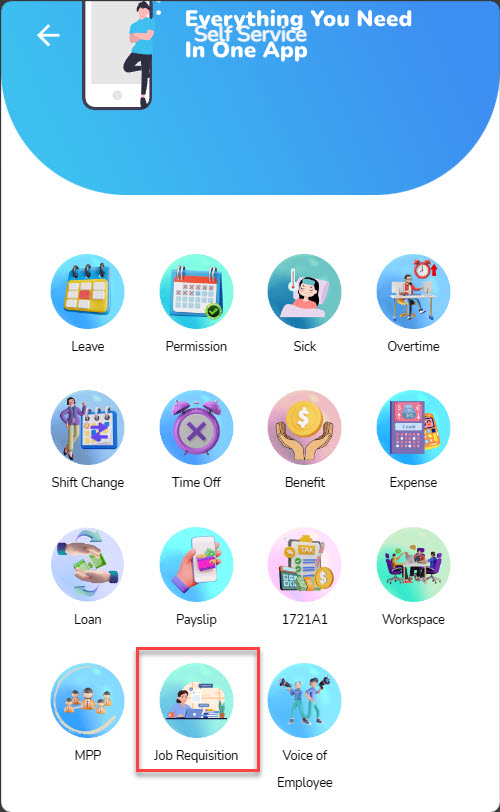
- On page form submission, choose MPP as well as organization for the proposed vacancies.
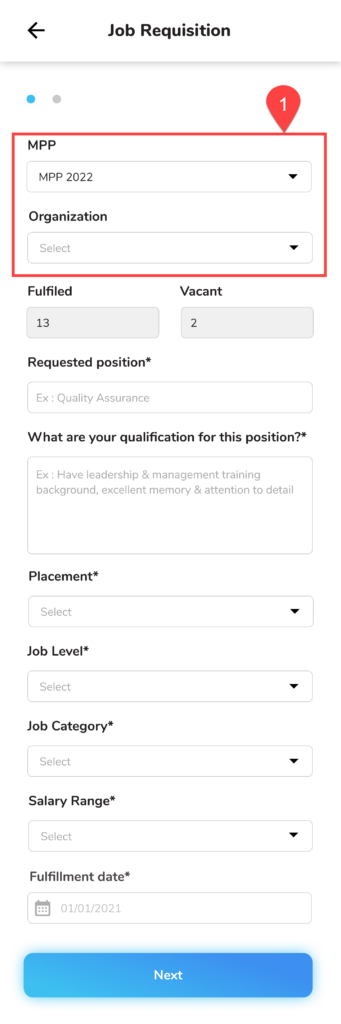
- In that section will be displayed position that has been filled, as well as the rest of the empty position over the MPP and the organization that you have selected.
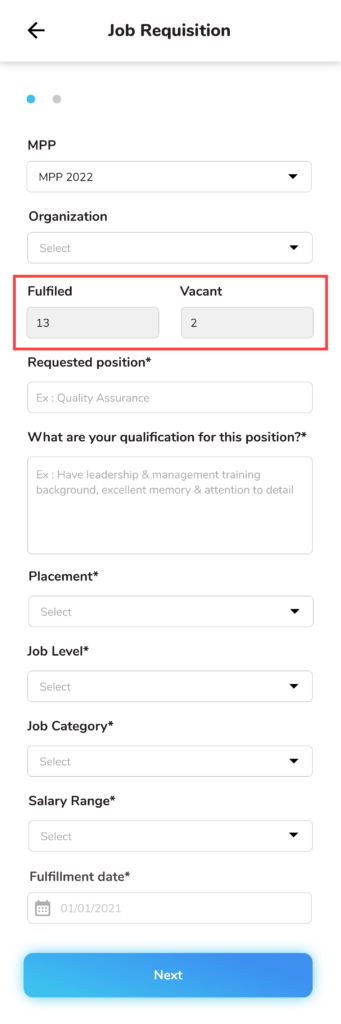
- Isi Details of information related to vacancies that you want to submit.
- Click “Next”.
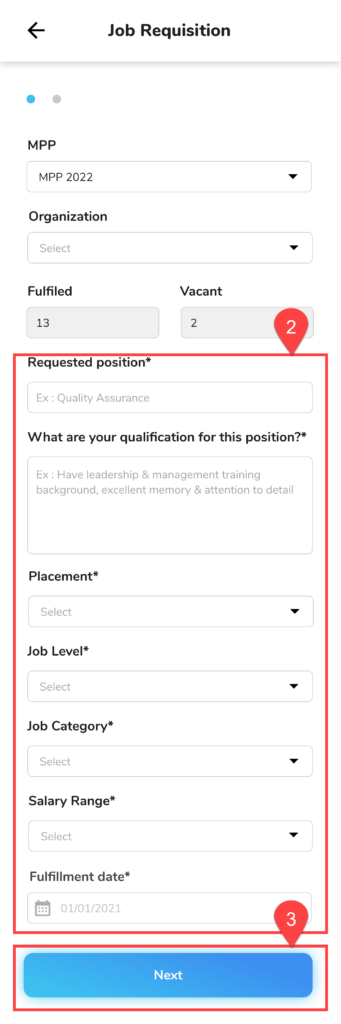
- Complete all information details for the proposed vacancies.
- Click “Submit”.
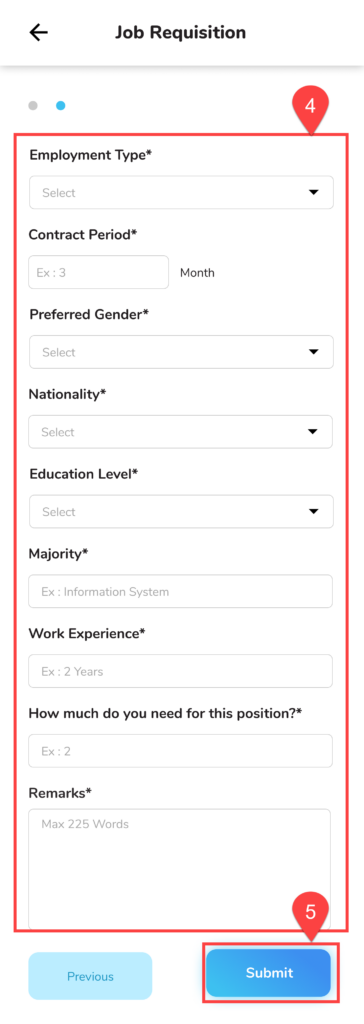
- Submission of your job requisition submitted successfully.
Read Also :
– A glance at the Self Service menu
– Self Service Submission – Check In/Out
– Self Service Submission – Absence
– Self Service Submission – Time
– Self Service Submission – Extra